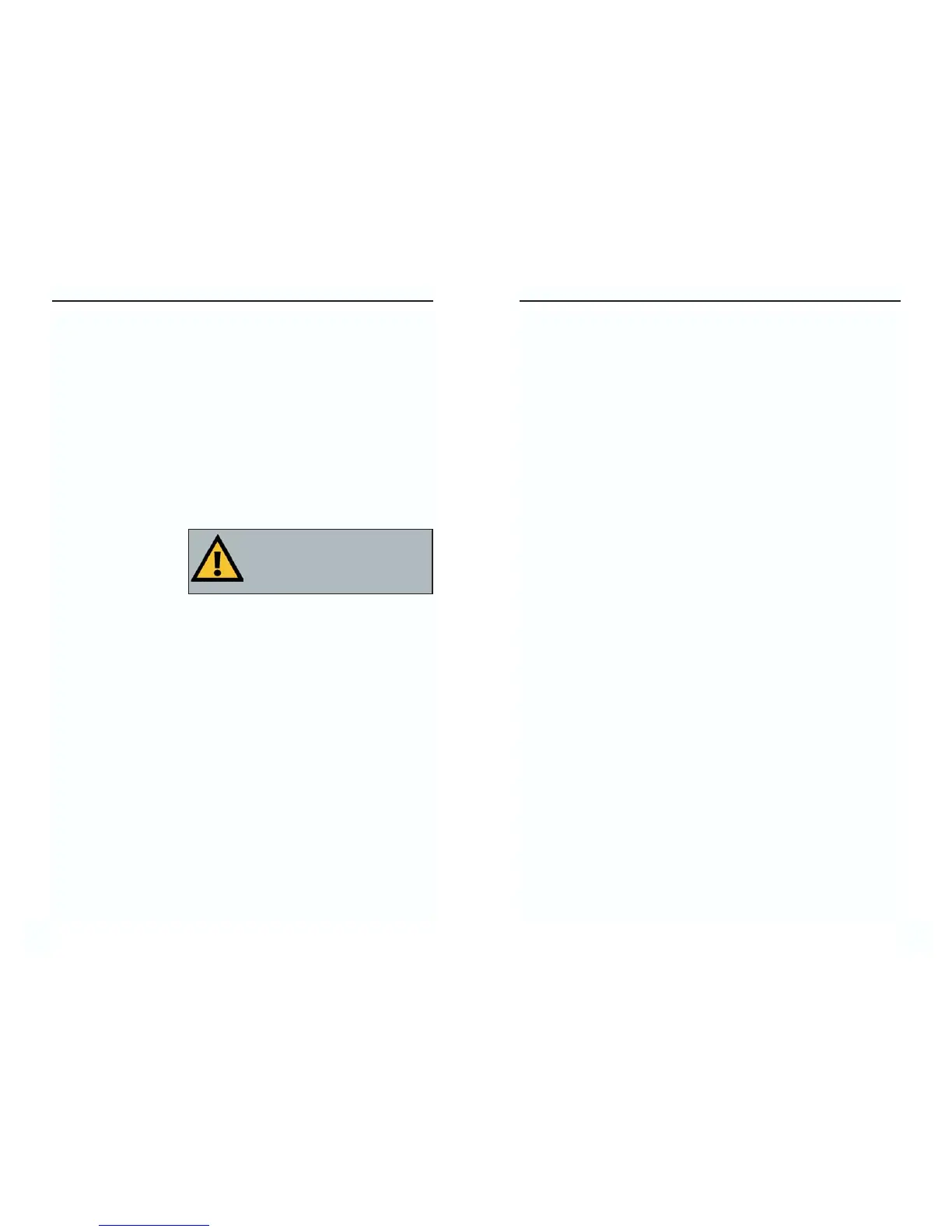EtherFast
®
10/100 LAN Card
IPX/SPX-compatible Protocol
Click the Add button. Choose Protocol and click the Add button. Select
Manufacturer and choose Microsoft. Under the Network Protocol box, high-
light IPX/SPX-compatible protocol. Click OK .The computer will begin copy-
ing files to your system. When the installation is complete, you will be asked
if you want to reboot. Click OK.
NetBEUI
Click the Add button. Select Protocol, then click Add. Under Manufacturer,
highlight Microsoft. Under Network Protocol, highlight NetBEUI. Click OK.
The computer will begin copying files to your system. When the installation is
complete, you will be asked if you want to reboot. Click OK.
TCP/IP
Click the Add button. Select Protocol, then click Add. Under Manufacturer,
highlight Microsoft. Under Network Protocol, highlight TCP/IP. Click OK.
The computer will begin copying files to your system. When the installation is
complete, you will be asked if you want to reboot. Click OK.
Instant EtherFast
®
Series
Appendix E: Manually Installing the
Network Components in Windows
95, 98, and Millennium
There may be times when you will need to manually install missing Windows
networking components.
1. Click on Start, Settings, then Control Panel.
2. Double-click the Network icon. The Network window appears.
3. Click the Configuration
tab. Make sure that the
following network com-
ponents are installed.
• Client for Microsoft Networks
• Linksys LNE100TX Fast Ethernet Adapter (LNE100TX v5)
• IPX/SPX-compatible Protocol
• NetBEUI
• TCP/IP
There may be other components listed in addition to the ones shown above. If
any of the above components are missing, add them as follows.
Client for Microsoft Networks
If you plan on connecting to an NT, 2000 or XP file server or peer-to-peer net-
work, click the Add button. Highlight Client and click Add. Choose Microsoft
as the manufacturer in the Network Client box. Highlight Client for Microsoft
Networks and click OK. The computer will begin copying files to your system.
When the installation is complete, you will be asked if you want to reboot.
Click OK.
70
1RWH <RX ZLOO OLNHO\ QHHG \RXU :LQGRZV
&'520WRLQVWDOOQHWZRUNFRPSRQHQWV,I
\RXU &'520 LVQ¶W DYDLODEOH WU\ GLUHFWLQJ
:LQGRZV WR ³F?ZLQGRZV?RSWLRQV?FDEV´
ZKHQDVNHGIRUDILOHORFDWLRQ
69
