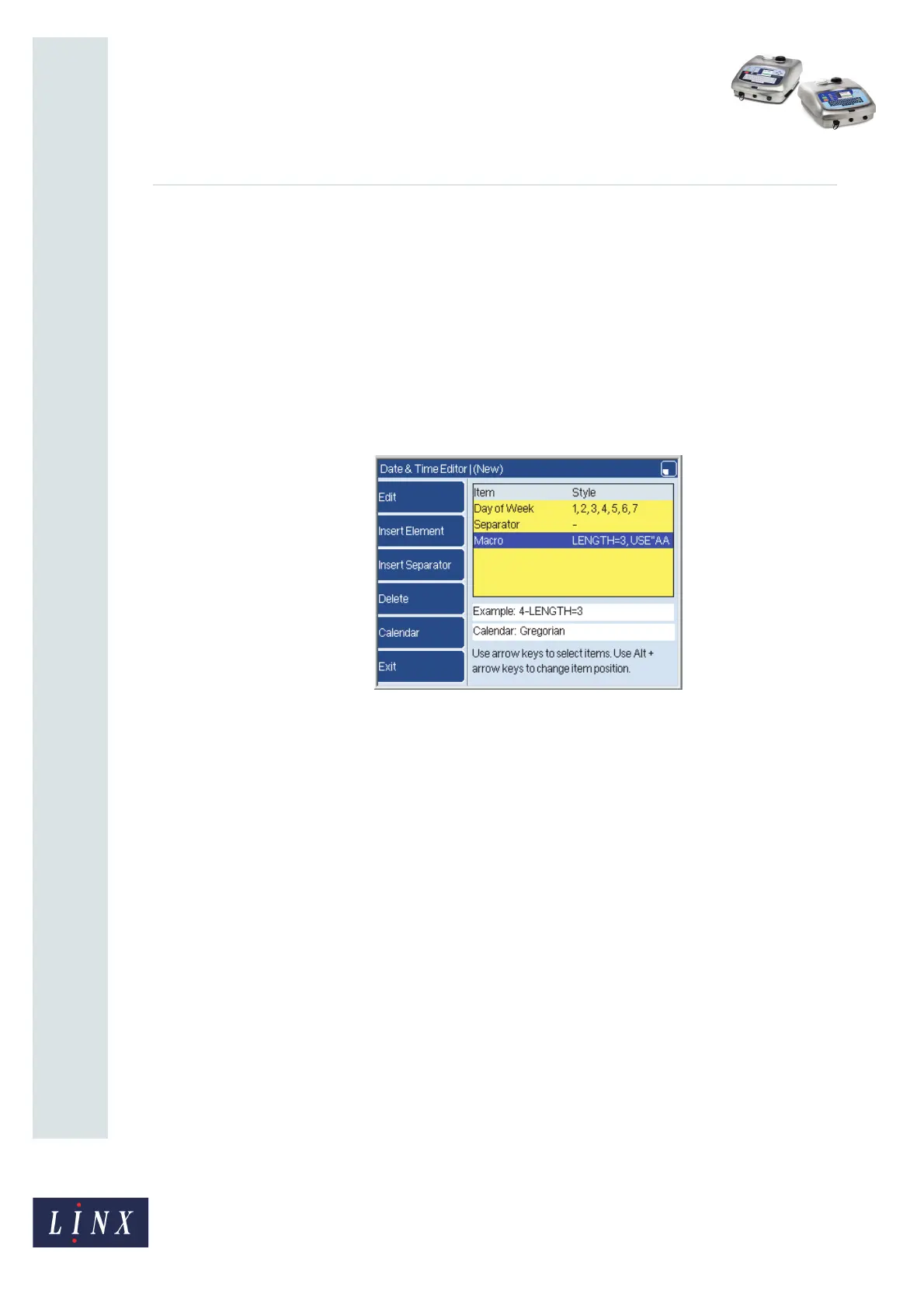Page 16 of 38 FA69356–2 English
Jun 2013
38
How To Create Date and Time
Formats
Linx 5900 & 7900
3 Macro
3.1 Introduction
A Macro element is part of a Date and Time format. You use a Macro element to generate a
customized Date and Time format that does not use the standard date or time elements. To
create a Macro element you must write a simple program which controls the text that is
printed. You can write a short and simple program, or a long and complex program.
To use a Macro element, you insert the Macro element into a Date and Time format, as
shown in the following example.
Figure 21. Date and Time format with Macro
This simple example is not useful, but shows you how a Macro element is used. The Date
and Time format in Figure 21 contains the following elements:
• The day of the week (1 to 7)
• A separator (“-”)
• A Macro element
The Macro element tells the printer to print the text string “AAA” after the separator. If the
day of the week is 7, the printed date is “7-AAA”.
NOTE: All the lines of the Macro program are contained in a single line in the Date & Time
Editor page, as shown in Figure 21.
To help you follow the description, the lines in a program are shown in a different font
(‘Courier’), like this example:
This line uses the courier font.
The next section shows you the commands that you can use to make a Macro element. Then
you learn how a Macro element is inserted into a Date and Time format.
69373
