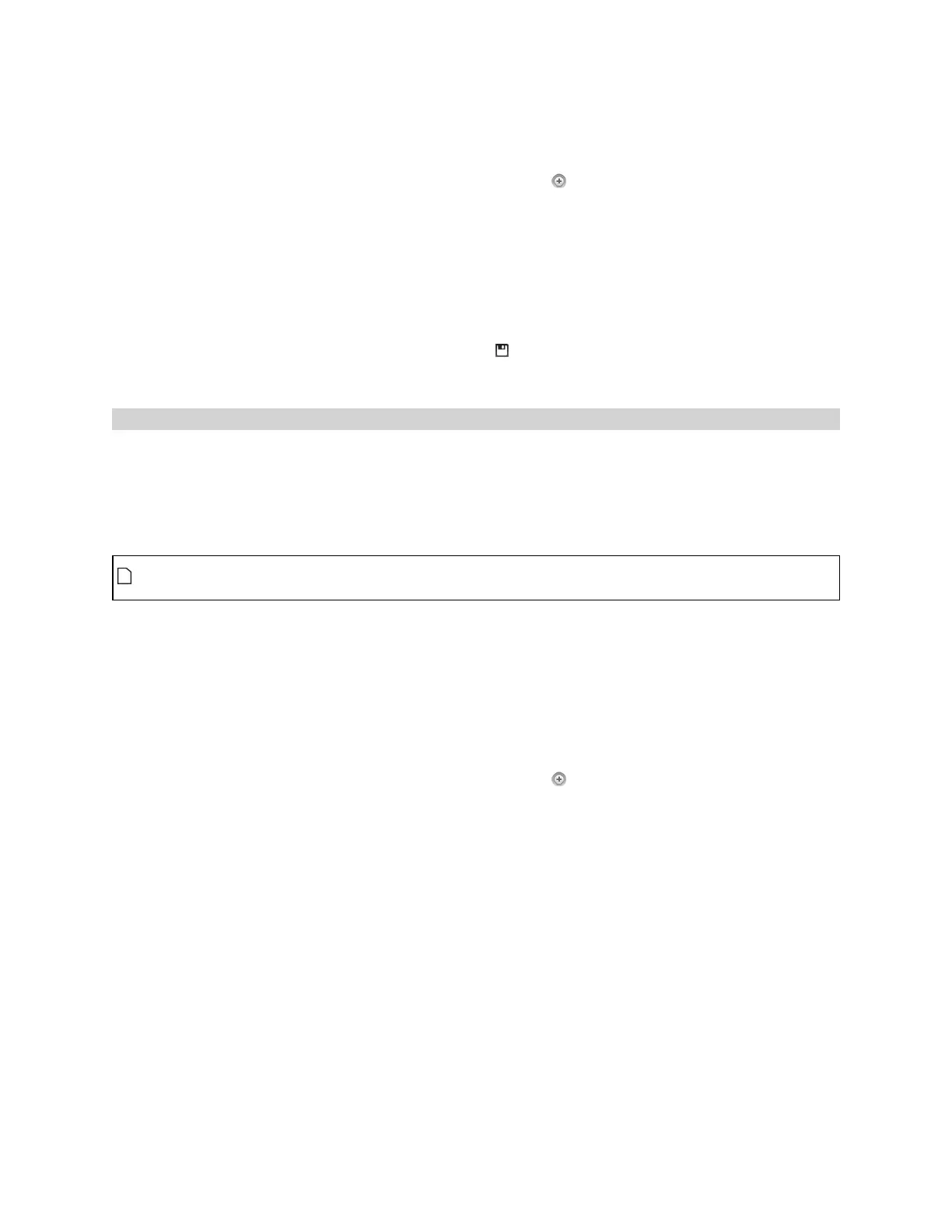Gocator Line Profile Sensors: User Manual
Gocator Web Interface • 122
To configure X or Z sub-sampling:
1. Go to the Scan page.
2. Expand the Sensor panel by clicking on the panel header or the button.
3. Click the button corresponding to the sensor you want to configure.
The button is labeled Top, Bottom, Top-Left, or Top-Right, depending on the system.
X and Z sub-sampling is configured separately for each sensor.
4. Click the Spacing tab.
5. Select an X or Z sub-sampling value.
6. Save the job in the Toolbar by clicking the Save button .
7. Check that laser profiling is satisfactory.
Spacing Interval
Spacing interval is the spacing between data points in resampled data. (In Profile mode, resampled data
is only produced if the Uniform Spacing option in the Scan Mode panel is checked.) A larger interval
creates profiles with lower X resolution, reduces CPU usage, and potentially increases the maximum
frame rate. A larger interval also reduces the data output rate. For more information on resampled data,
see Spacing (Data Resampling) on page 59.
The Uniform Spacing option must be checked in the Scan Mode panel for the Spacing Interval
option to be displayed.
You can set the spacing interval either to one of three presets or set a custom value.
To configure the spacing interval:
1. Go to the Scan page.
2. Choose Profile or Surface mode in the Scan Mode panel.
If one of these modes is not selected, you will not be able to configure the spacing interval.
3. Expand the Sensor panel by clicking on the panel header or the button.
4. Click the button corresponding to the sensor you want to configure.
The button is labeled Top, Bottom, Top-Left, or Top-Right, depending on the system.
Spacing is configured separately for each sensor.
5. Click the Spacing tab.
6. Do one of the following:
l Choose Auto and move the slider to one of the following values:
Speed: Uses the lowest X resolution within the active area as the spacing interval. This setting minimizes
CPU usage and data output rate, but the profile has the lowest X resolution (i.e., least detail).
Balanced: Uses the X resolution at the middle of the active area as the spacing interval. This setting
balances CPU load, data output rate, and X resolution.