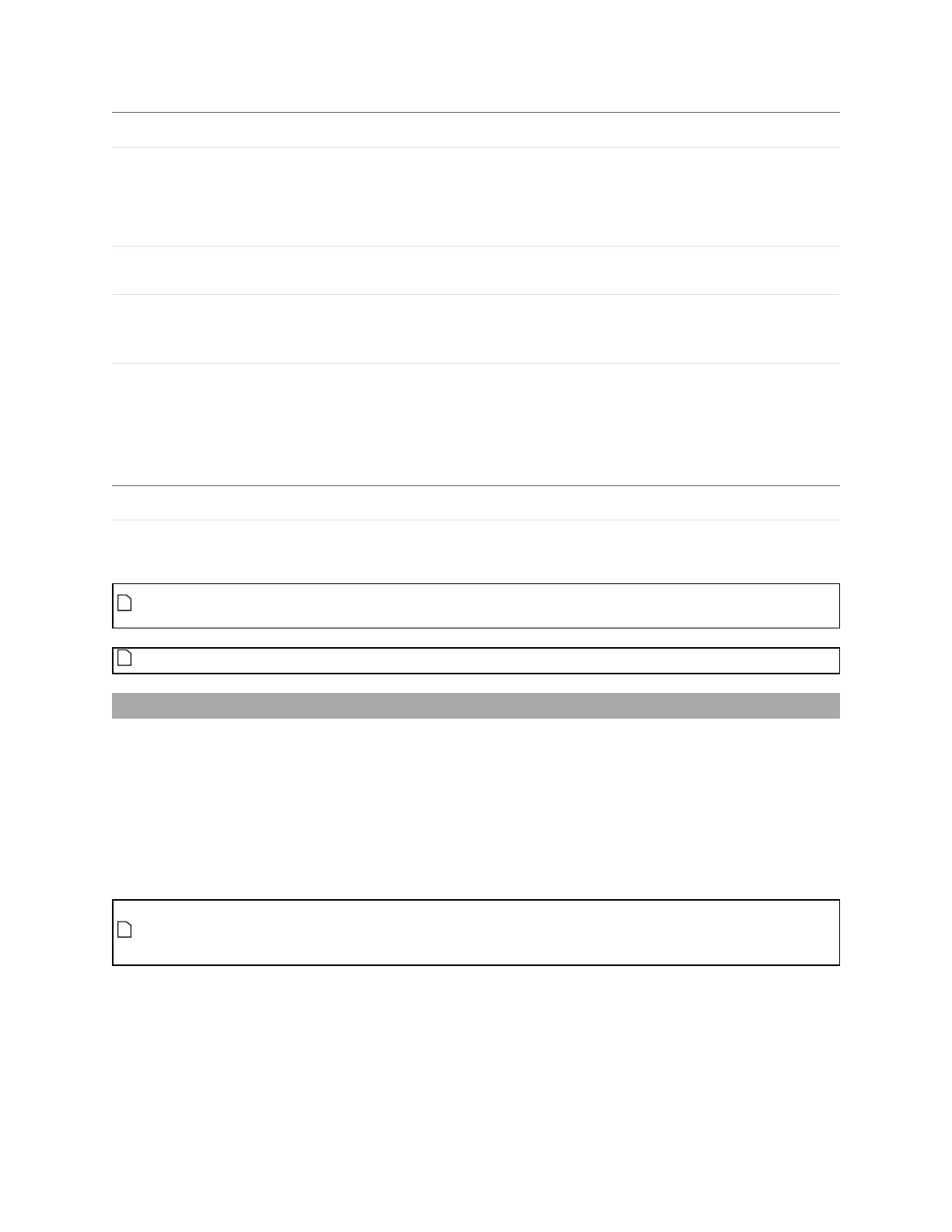Gocator Line Profile Sensors: User Manual
Gocator Web Interface • 208
Parameter Description
Stream The data that the tool will apply measurements to.
In Surface mode, this setting is only displayed when a
section is defined on the surface data.
For more information on sections, see Sections on page 174.
Region The region to which the tool's measurements will apply. For
more information, see Regions on page 184.
Filters The filters that are applied to measurement values before
they are output. For more information, see Filters on page
192.
Decision The Max and Min settings define the range that determines
whether the measurement tool sends a pass or fail decision
to the output. For more information, see Decisions on page
191.
Anchor Description
X or Z Lets you choose the X or Z measurement of another tool to
use as a positional anchor for this tool.
Anchoring
A measurement must be enabled in the other tool for it to be available as an anchor. The anchor
measurement should also be properly configured before using it as an anchor.
For more information on anchoring, see Measurement Anchoring on page 194.
Bridge Value
The Bridge Value tool calculates the "bridge value" and angle of a scanned surface. A bridge value is a
single, processed range that is an average of a laser line profile that has been filtered to exclude user-
definable portions of highs and lows in the profile. The resulting value represents a "roughness
calculation." A bridge value is typically used to measure road roughness, but can be used to measure the
roughness of any target.
The tool provides two additional measurements (Window and StdDev) that can help determine whether
the scanned data is valid; for more information, see Measurements on page 211.
The Bridge value tool is only available when Uniform Spacing (in the Scan Mode panel on the
Scan page)is unchecked, as the tool only works with unresampled data. For more information,
see Spacing (Data Resampling) on page 59.
Gocator compares the measurement value with the values in Min and Max to yield a decision. For more
information on decisions, see Decisions on page 191.
See Adding and Configuring a Measurement Tool on page 182 for instructions on how to add
measurement tools.