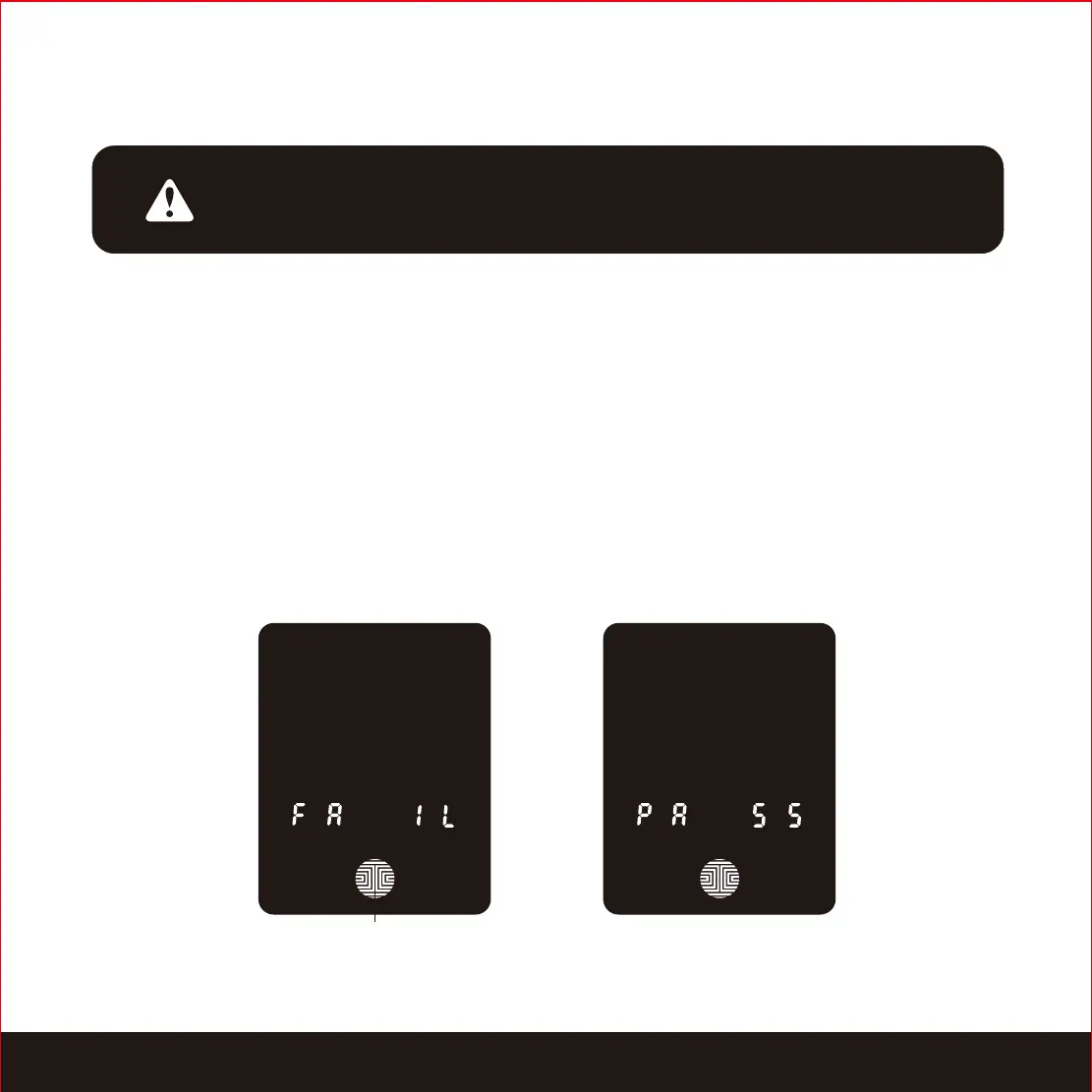3.2 Adding a Fingerprint
Scan your finger by lightly placing your designated finger on the sensor until you hear a
beep. Lift your finger and repeat the process slowly until the digit “6” shown on the
screen becomes “1”. If you have successfully scanned and registered your fingerprint,
you will hear a long beep, and the video doorbell light indicator will blink green.
PASS will show on the keypad and press OK Button to exit. If you did not successfully
register your fingerprint, FAIL will show on the keypad. If FAIL is displayed, return to the
previous menu and rescan your finger.
OK Button
NOTICE
Please make sure your fingers are clean from dirt and oils before
scanning your fingerprint. Make sure the sensor is also clean by taking a
soft cloth and wiping the surface.
We are using an advanced biometric sensor, providing the most secure fingerprint
authentication. Your smart lock can register up to ninety-nine (99) fingerprints. Use the
Lockly app to add fingerprints.
SECTION 3.212