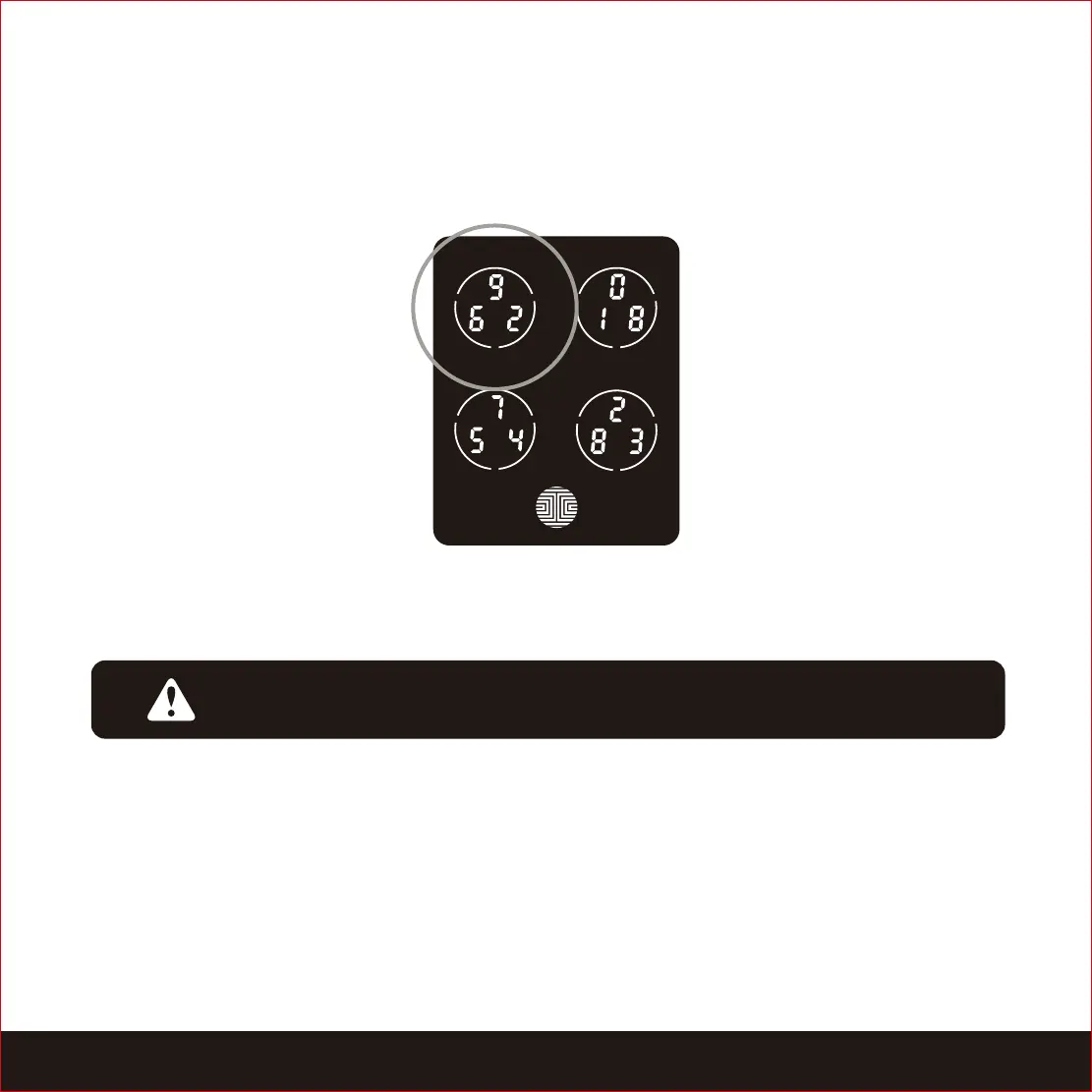SECTION 4.8 4.9 23
4.8 Shine Mode
Lockly touchscreen keypad brightness was designed for optimum battery life. However, some
users may need to adjust the brightness to their convenience to enter access codes.
The touchscreen keypad with automatically return to normal brightness after the
screen dimmed.
4.9 Welcome Mode
Welcome Mode temporarily disables auto locking, keeping the door open for a specified
period of time eliminating the need to enter access codes, fingerprint or using Mobile
App.
Enable this feature through the Lockly App. Go to Settings > Enable Welcome Mode, then
slide button to enable and set the specific time you require your door unlocked.
Swipe your fingers across the keypad to light up to its normal brightness.
To adjust brightness, long press the upper left button for 3 seconds.