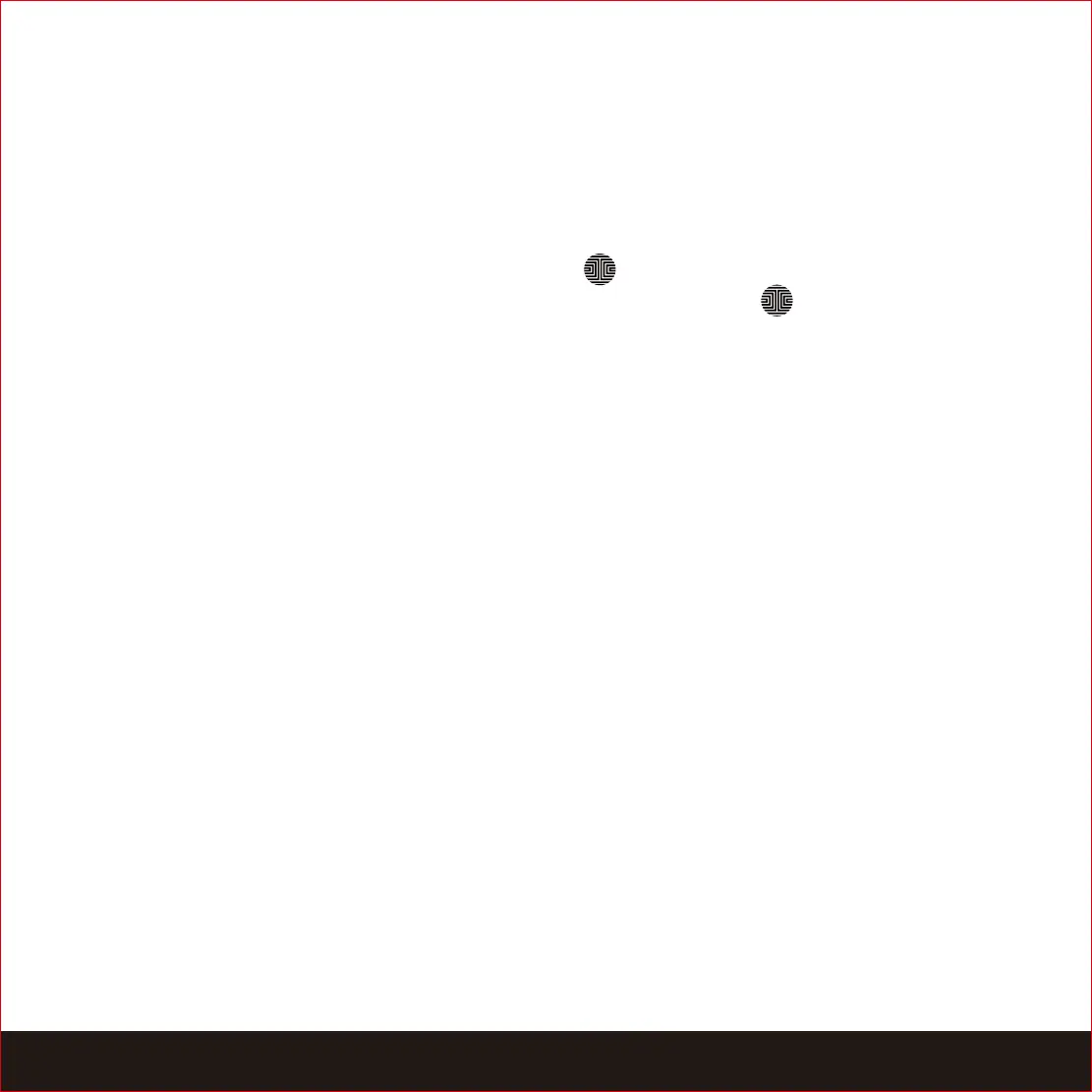21SECTION 4.6
4.6 Disabling Safe Mode
Option 2 - Lockly App
Use the app that is synced to your Lockly to disable Safe Mode by unlocking the door. If
you have not downloaded the app to use with your smart lock, you won’t be able to use
this option to disable Safe Mode.
Option 3 - Physical Key
There is a pair of keys supplied with your new lock. You may use the keys to manually
unlock the door and disable Safe Mode. To learn how to use your physical keys, see Section
4.3.
Option 4 - Registered Fingerprint
Use any registered fingerprint to reactivate the keypad. The door will unlock and
reactivate the keypad once a registered fingerprint is used.
Option 1 - Entering Correct Access Code
Activate the keypad by pressing and holding for 3 seconds. Enter the correct
Access Code twice (2) when the keypad is available, pressing after every time
the Access Code is entered.
There are four (4) ways to disable Safe Mode.