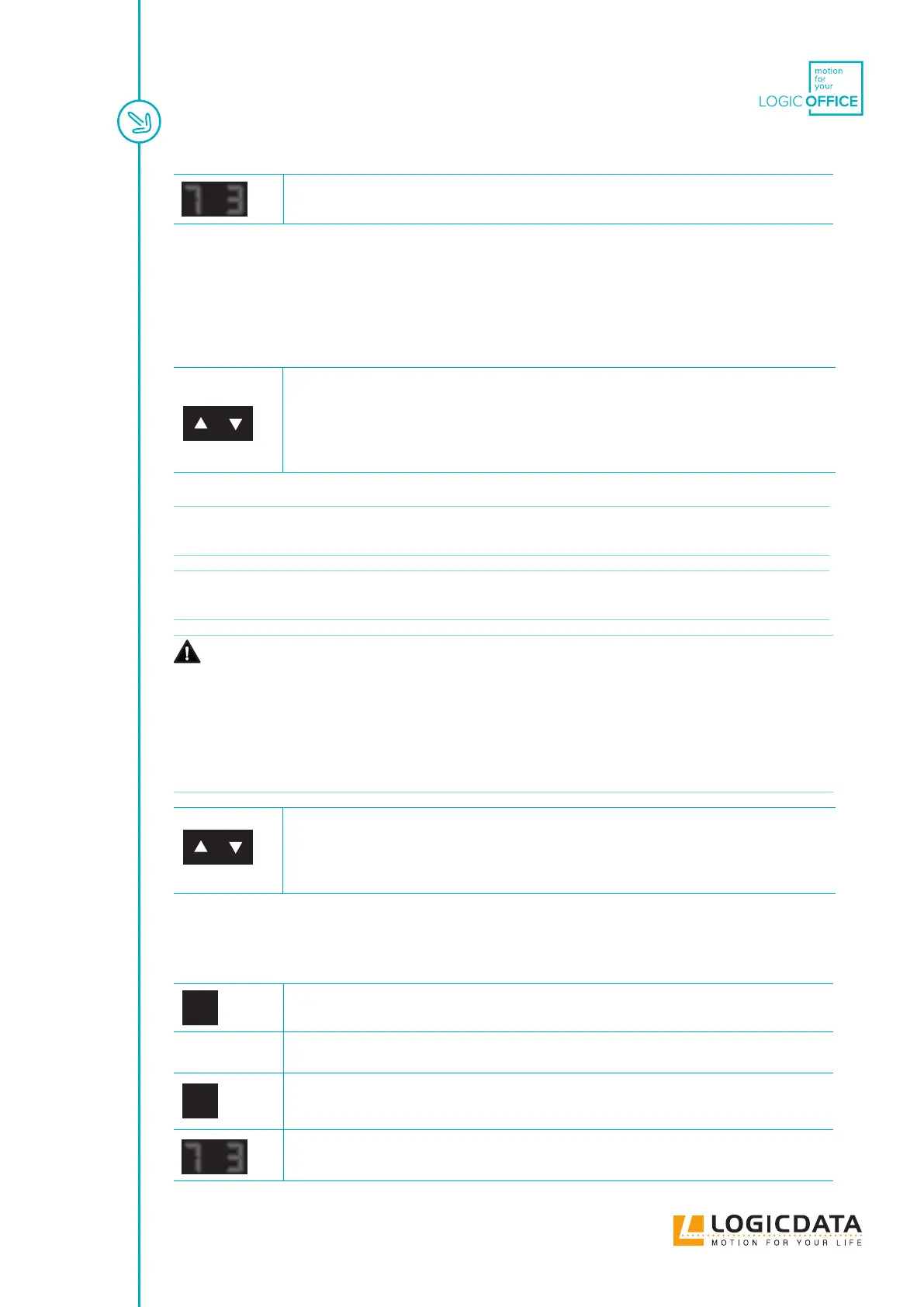SMARTNEO - OPERATING MANUAL // PAGE 21
▸ After about two seconds, the Table Top height is displayed again
7.3 ADJUSTING THE TABLE TO A MEMORY POSITION
7.3.1 USING A BASIC HAND CONTROL
Version A (without double-click function):
1. Press and hold the UP or DOWN Key to move the table in the direction of the
position you wish to reach (upwards for "Stand", downwards for "Sit".
▸ The Table Top will stop for 2 seconds when the Memory Position is reached. If you
release the Key before the Memory Position is reached, the table will stop. To con-
tinue movement, keep holding the UP or DOWN Key until the table moves again.
Version B (Auto-Movement with double-click function):
INFO The double-click function is available only for SMARTneo-2G Control Boxes sold in US
markets. It is an option congured by LOGICDATA only on request.
INFO If you press any Key while the table moves to a Memory Position, the Table Top will stop
moving immediately. To continue, you must select the Memory Position again.
CAUTION
Risk of minor or moderate injury through unauthorized modications
The rmware is delivered with a deactivated double-click function. If you activate this
function, the grading of the safety functions according to EN ISO 13849-1 PL b, Category
B, are no longer valid, as the legal requirements in the standard are no longer met.
• If you activate the function, perform a new risk new assessment to meet the higher
safety requirements (EN 60335-1). These cannot be met by the SMARTneo-2G
• LOGICDATA is not liable for injuries or damage caused by activating the dou-
ble-click function
1. Double-click the UP or DOWN Key to move the table in the direction of the posi-
tion you wish to reach (upwards for "Stand", downwards for "Sit".
▸ The table will move to the Memory Position. You do not have to hold the Key. Press
any Key during Auto-Movement to stop the table from moving.
7.3.2 USING A COMFORT HAND CONTROL
Version A (without double-click function):
2
1. Press and hold the required Memory Position Key (e.g. 2).
▸ The Table Top will move until the saved Table Top height has been reached. If
you release the Key before the Memory Position is reached, the table will stop.
2
2. Release the Memory Position Key
7
▸ The display shows the Table Top height (e.g. 73 cm)
7 3
7 3
