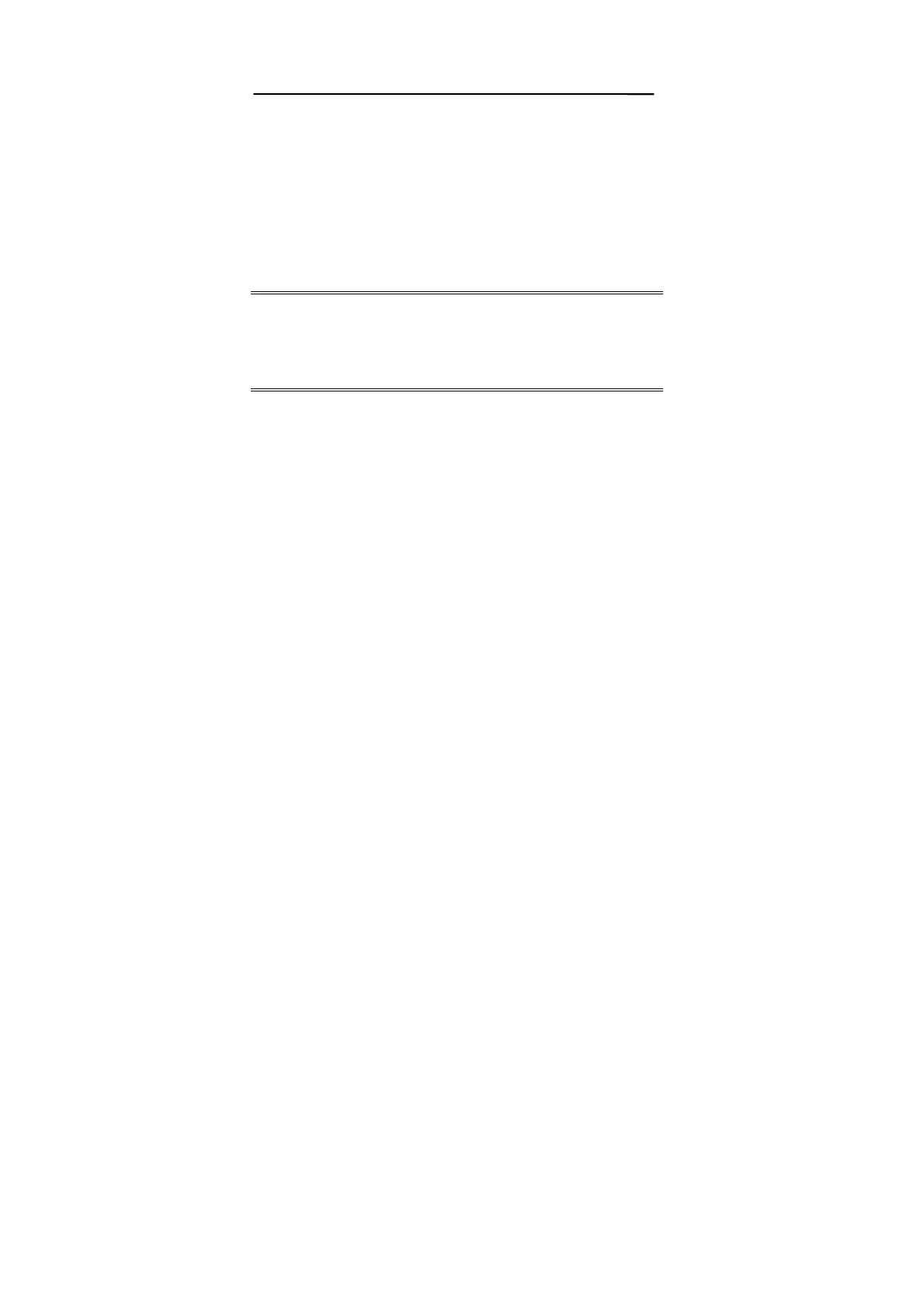10
Setting up the Firewall Router using the
Web browser
The Broadband DSL/Cable Firewall Router comes with a
pre-set default IP address, 192.168.1.1. It also features a
DHCP server. To configure it over your TCP/IP network,
please follow the directions listed below.
Note: If you’re installing the Broadband DSL/Cable Firewall
Router in a pre-existing IP network, please see the
Configuring Broadband DSL/Cable Firewall
Router in Pre-Existing IP Networks section later in
this chapter.
1. Please ensure your computer (Windows 95/98/Me
or Windows NT/2000/XP) has TCP/IP protocol
installed. If not, please install the protocol first and
then proceed to Step 2.
2. In your Network Properties dialog box, select the
Obtain IP address automatically option. When
done, restart the computer.
3. From your Windows 95/98/Me or Windows
NT/2000/XP desktop, click Start, point to Settings,
and select Control Panel.
