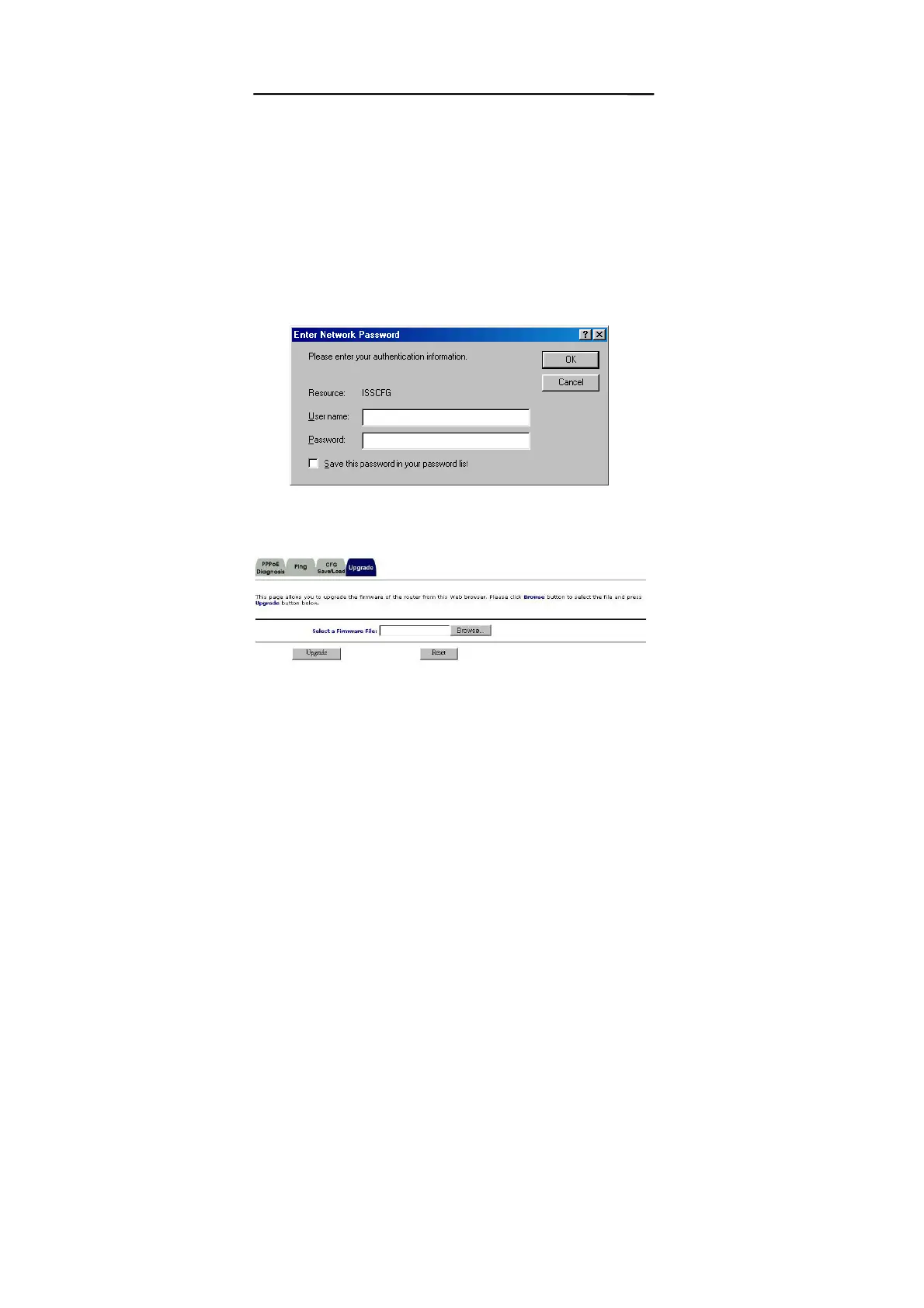Upgrading the Router in Windows
95/98/Me (using TCP/IP)
1. Type the default IP address (192.168.1.1) in the
Location box and press Enter.
2. The authentication dialog for the Broadband
DSL/Cable Firewall Router then appears. Type the
default administration user name, admin, and type
the default configuration password 0000 and click
the OK button as shown in following figure.
3. Select “Tools” in the left column.
4. Select “Upgrade”.
5. Click the “Browse” button, and pick the firmware
file.
64
