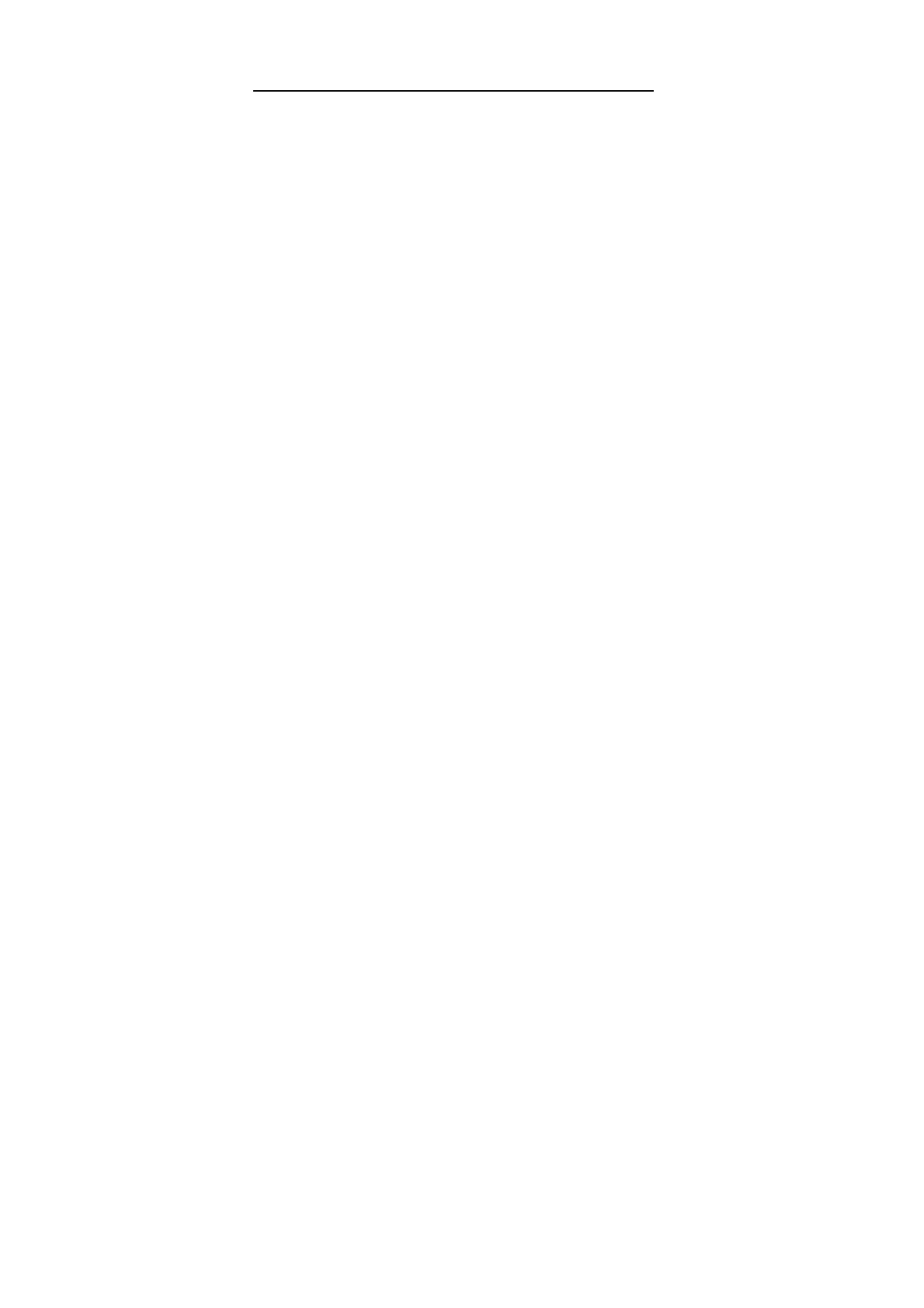17
Configuring Broadband DSL/Cable
Firewall Router in Pre-existing IP
Networks
The Broadband DSL/Cable Firewall Router is easily added
to an existing network that already has IP addresses
assigned. The following assumes that you have configured
TCP/IP for your network (and on each computer) and are
now adding the Broadband DSL/Cable Firewall Router for
Internet access. We also assume that you will not be using
the Broadband DSL/Cable Firewall Router DHCP server to
dynamically allocate and assign addresses (since you’ve
already assigned IP addresses to each computer).
The following steps use an example pre-existing network of
computers with IP addresses 192.168.1.1 through
192.168.1.154 (IP addresses of Class C, without any IP
sub-networks). Please follow the steps listed below to use
your existing IP addresses with the Broadband DSL/Cable
Firewall Router.
1. From your range of available IP addresses, select
a single IP address to be used as the Broadband
DSL/Cable Firewall Router’s address (such as
192.168.1.1).
2. Select one computer (we strongly recommend
Windows 95/98/Me or Windows NT/2000/XP) to
configure the Broadband DSL/Cable Firewall
Router.
