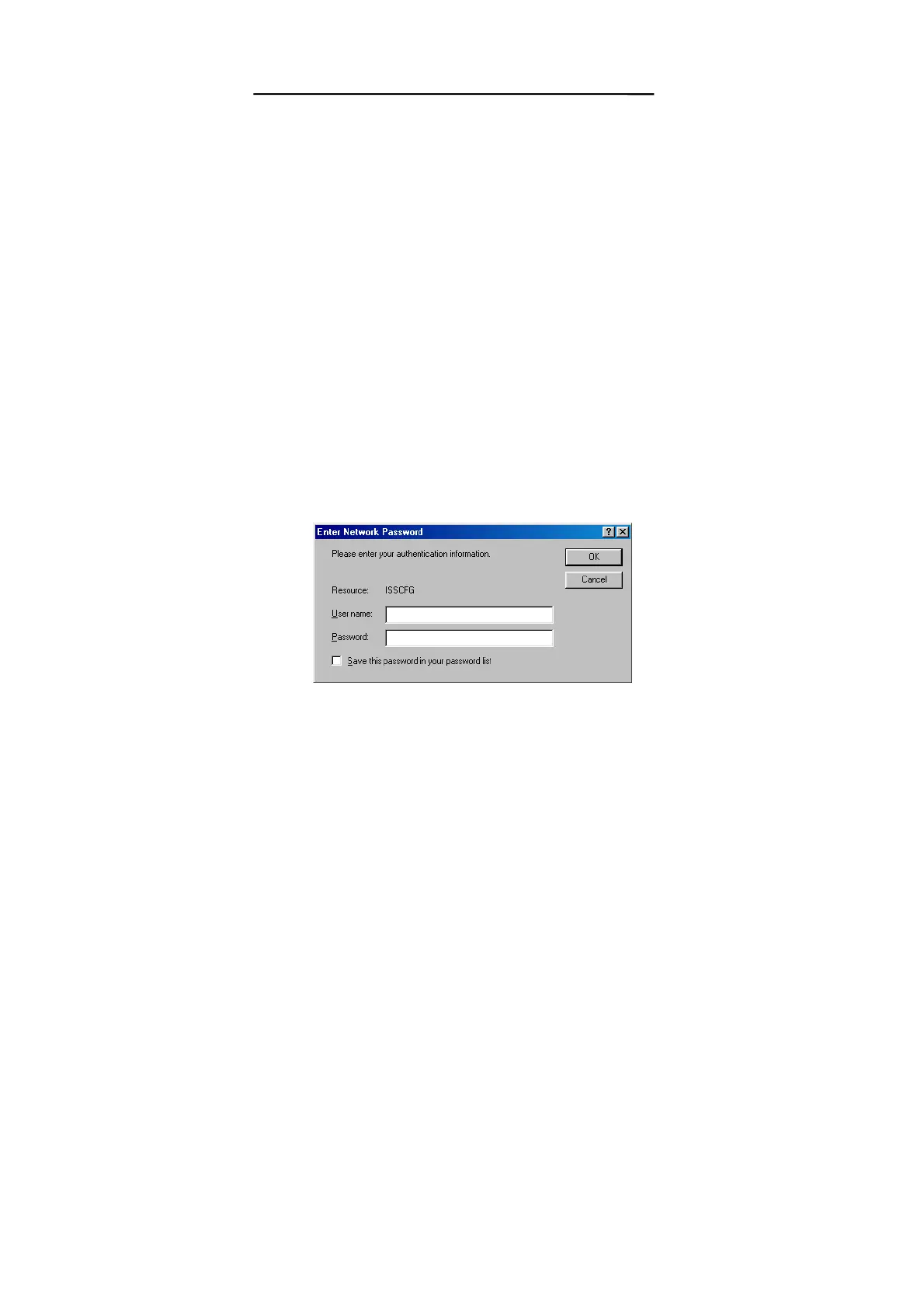Open the Network properties dialog box of the
computer, and write down its current IP settings,
including IP address and DNS Server IP address
(provided by your ISP).
Next, check (tick) the Specify an IP Address option
in the TCP/IP properties dialog box and enter
192.168.1.2 for the IP address and 255.255.255.0
for the subnet mask. Finally, enter 192.168.1.1 for
the gateway IP address. You must then restart your
computer to update the new TCP/IP settings.
3. On the same computer, open your web browser.
4. Type the default IP address (192.168.1.1) in the
Location box and press Enter. The device’s
Home Page will then appear.
5. It then shows an authentication dialog for the
Broadband DSL/Cable Firewall Router. Type the
default administration user name, admin, and
type the default configuration password 0000.
Then click OK, as shown in following figure.
18
