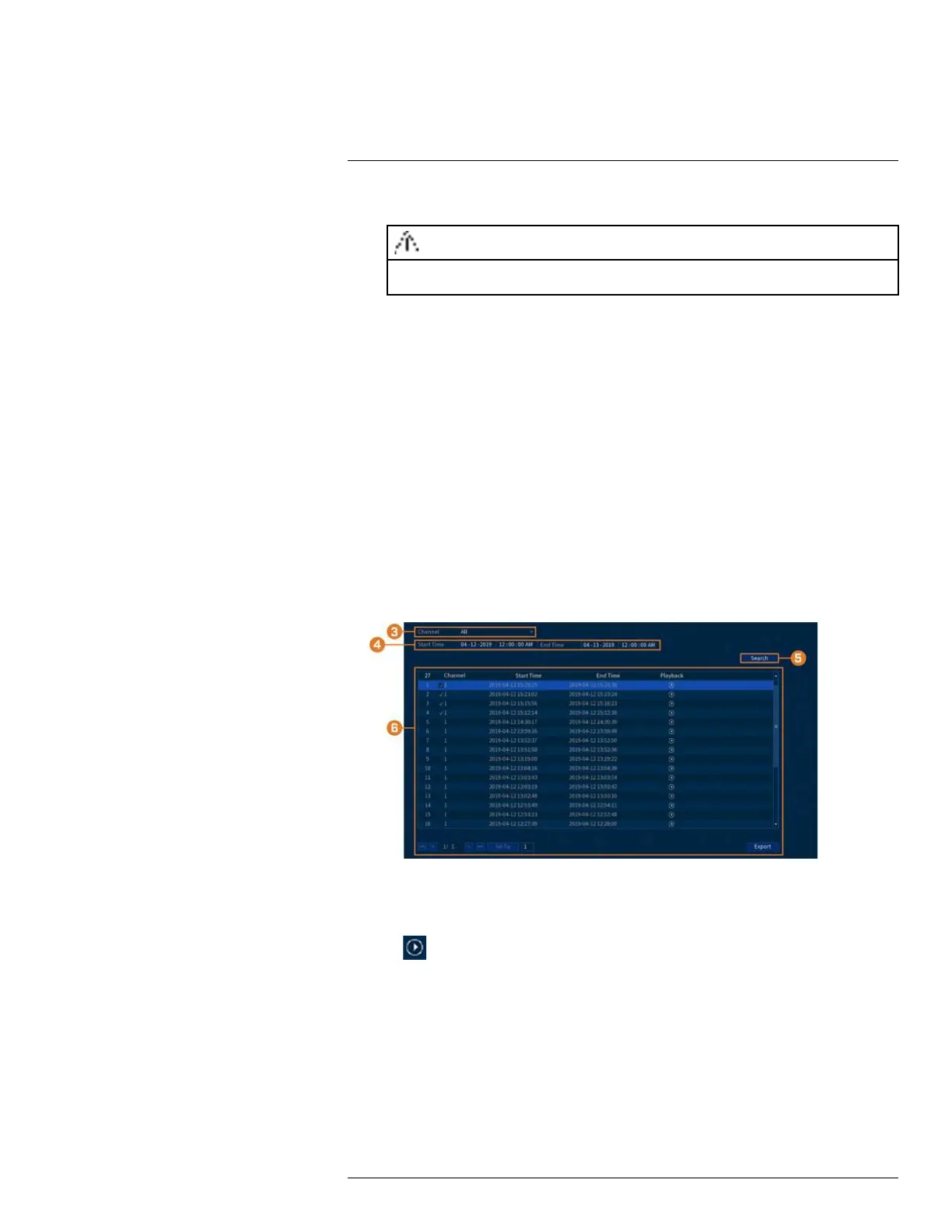Motion Detection11
• Click Enable to activate Person/Vehicle detection on the selected channel.
CAUTION
A maximum of 2 channels will support Person/Vehicle detection at once. By default, channels 1 and 2
have Person/Vehicle detection enabled.
• Select a Sensitivity level (a high sensitivity value will detect smaller objects than a low
value).
• Check Person/Vehicle.
• Click OK when finished.
9. Click Apply.
10. (OPTIONAL) Click Copy to apply the settings for the current channel to one or more other
channels (see 14.11 Copying Settings to Another Channel, page 79 for full instructions on us-
ing the copy function).
11.2 Search for Person/Vehicle Detection Events
Search for Person/Vehicle detection on a specific channel or the entire system. You can also
choose to back up events (USB flash drive required - not included).
To search for Person/Vehicle detection events:
1. From the Live View display, right-click to open the Quick Menu, then click Main Menu.
2. Click ALARM. Click the SMART SEARCH tab on the side panel, then SMD on the top
panel.
3. Select the channel to search for events from, or select All.
4. Choose a start and end time for your search.
5. Click Search. Events that match your search criteria appear below.
6. Click
in the Playback column to view the event. If you want to back up events, check the
events you want to back up, then click Export.
#LX400111; r. 2.0/56089/56100; en-US 39