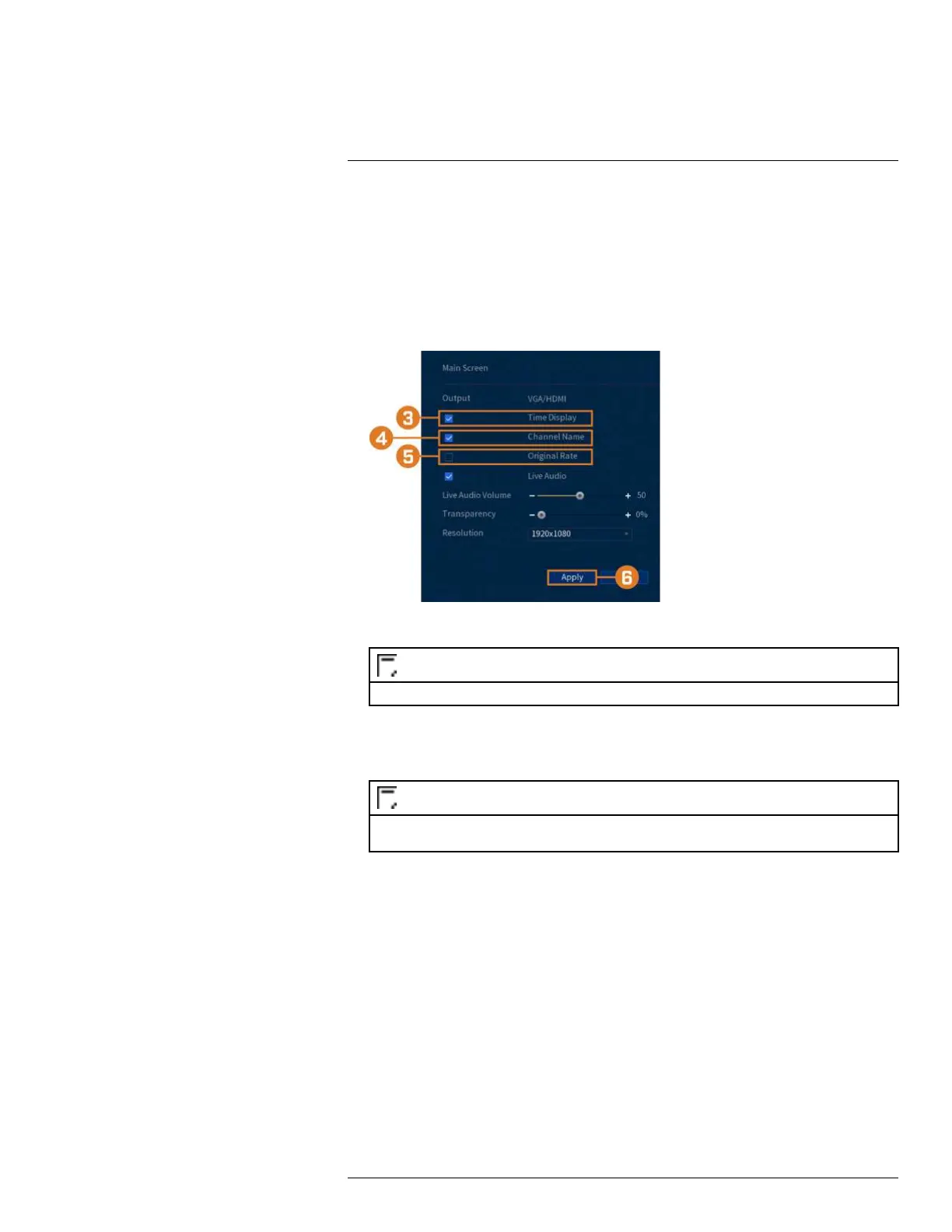Using the Main Menu14
4. Click Apply.
14.4.4 General Display Settings
Configure miscellaneous display settings.
To configure general display settings:
1. From the Live View display, right-click to open the Quick Menu, then click Main Menu.
2. Click DISPLAY, then click the DISPLAY tab.
3. Check to display system time during Live View.
NOTE
Disabling time display will not affect timestamps in recorded video.
4. Check to display channel names during Live View.
5. Check Original Rate to display camera images in their original proportions.
6. Click Apply.
NOTE
You can also adjust where the time and channel name overlays are positioned on screen. See 14.5.3 Changing
On-Screen Overlay, page 58 for details.
14.4.5 Customize Split-Screen Views
For each of the split-screen viewing modes, you can customize the order that channels are dis-
played on screen.
To customize viewing modes:
1. From the Live View display, right-click to open the Quick Menu, then click Main Menu.
#LX400111; r. 2.0/56089/56100; en-US 54
