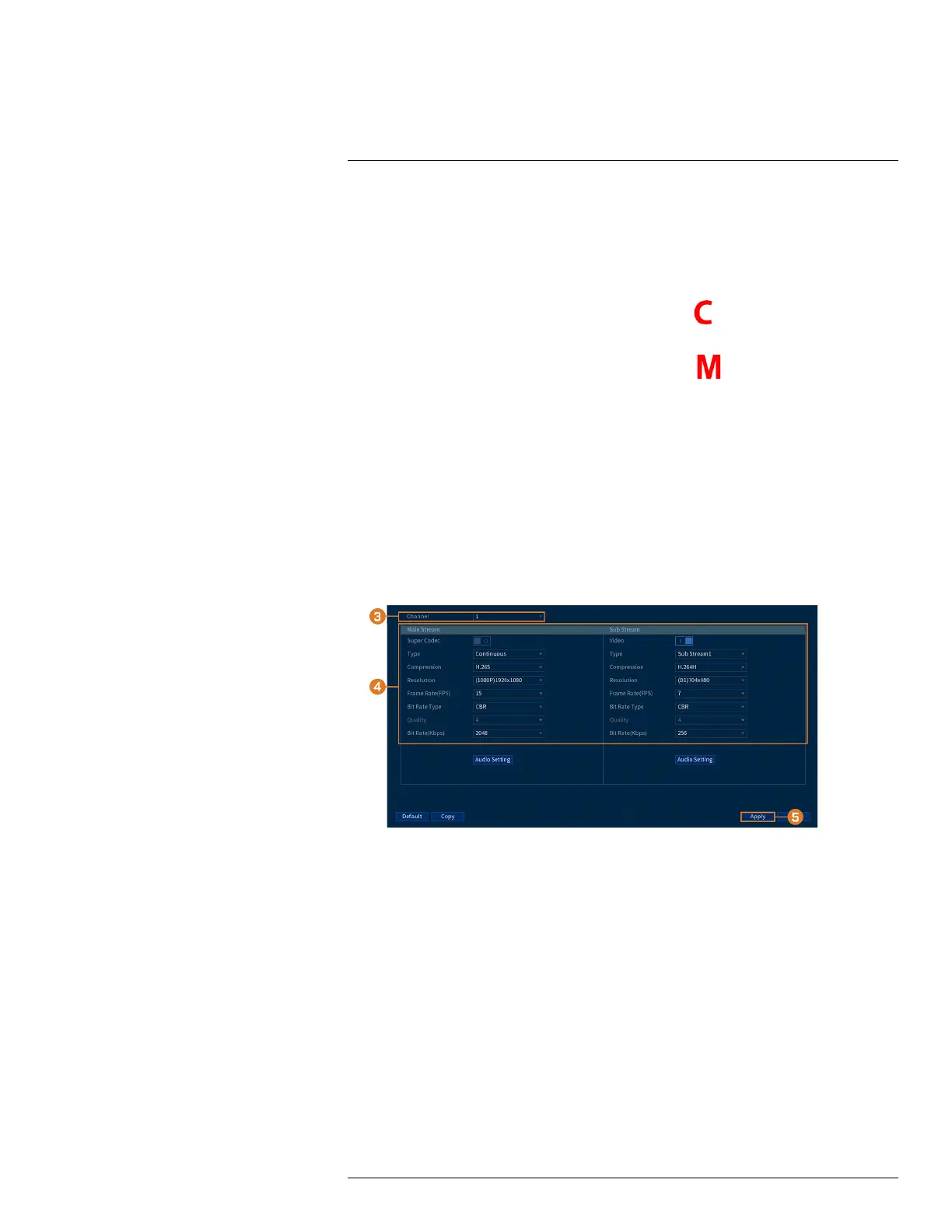Recording
8
By default, the system is set to immediately record video from connected cameras continuously,
24 hours a day. You can customize the recording settings according to your needs.
8.1 Video Recording Types
The system supports the following recording types:
• Continuous recording: Normal, continuous recording. A
icon is shown in the bottom
left-hand corner of the camera image when continuous recording is in progress.
• Motion recording: Motion-triggered video recording. An
icon is shown in the bottom
left-hand corner of the camera image when motion is detected.
8.2 Configuring Recording Quality
The system uses two video recording streams: a Main Stream and a Sub Stream. The Main
Stream records high quality video to your system’s hard drive. The Sub Stream records lower reso-
lution video for efficient streaming to devices over the Internet. You can customize the video qual-
ity settings for these streams according to your needs.
To configure recording quality:
1. From the Live View display, right-click to open the Quick Menu, then click Main Menu.
2. Click CAMERA. Click the RECORDING tab on the side panel, then Recording on the top
panel.
3. Select the channel you want to configure.
#LX400111; r. 5.0/56647/56647; en-US 18
