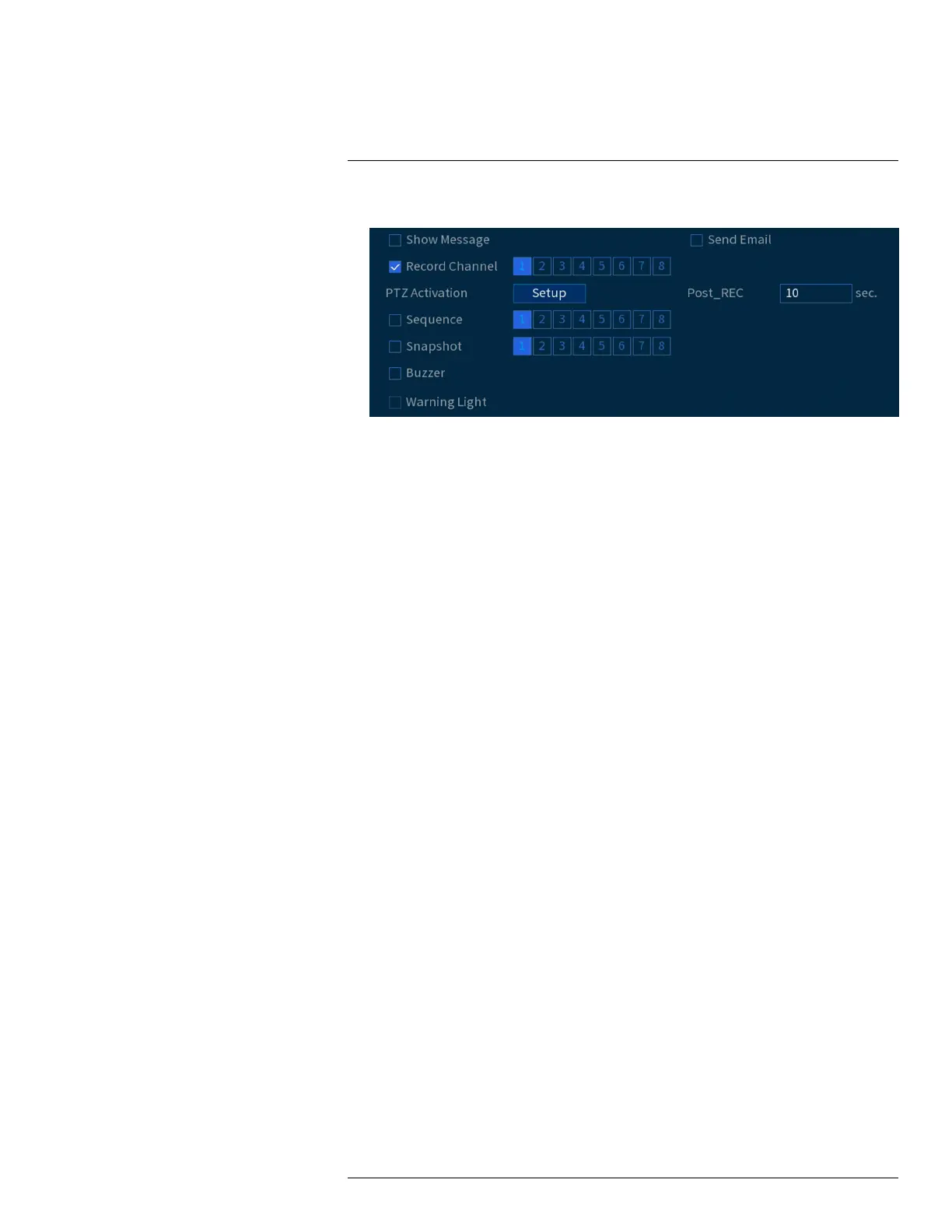Face Detection12
7. You can set various events to happen when the alarm is triggered including:
• Show Message: Check to enable an on-screen pop-up when one of your cameras detects a
face. On-screen pop-up shows the channels an event occurred on.
• Send Email: Check to enable email alerts. You must configure email alerts before you will
be able to receive them (see 15.7.3 Configuring Email Alerts, page 68).
• Record Channel: Select the channels that will record when a face is detected on the se-
lected channel. Set the length of recording following a video loss event in the Post_REC
field.
• PTZ Activation: Set connected PTZ cameras to start a tour, pattern, or go to a preset
location.
• Sequence: Sequence mode will begin. Select the numbered tiles next to this option to in-
clude the corresponding channels in the sequence.
• Snapshot: Select the numbered tiles next to this option to save a snapshot of the corre-
sponding channels.
• Buzzer: Check to enable the system buzzer.
• Warning Light: Check to enable the system warning light.
8. Click Apply.
9. (OPTIONAL) Click Copy to apply the settings for the current channel to one or more other
channels (see 15.12 Copying Settings to Another Channel, page 89 for full instructions on us-
ing the copy function).
12.2 Configuring Face Recognition
You can configure the system to detect faces and respond with various actions.
To configure face recognition:
1. From the Live View display, right-click to open the Quick Menu, then click Main Menu.
#LX400111; r. 5.0/56647/56647; en-US 39