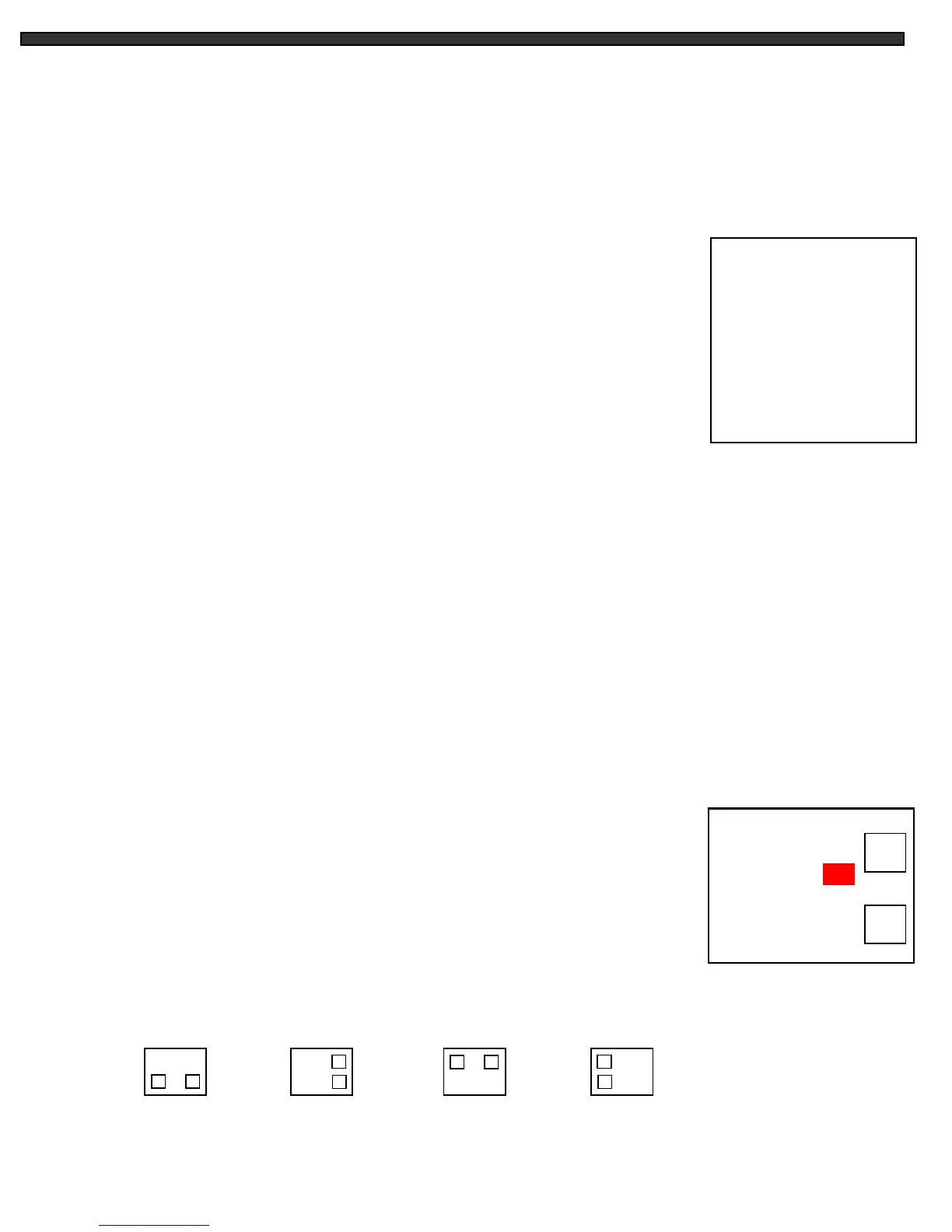MAIN MENU CONTROL
The Main Menu is pulled up by pressing the Menu button. Scroll up and down through the eight
options by pressing the S and T arrow keys. To enter a sub-menu, press the Menu button
where the highlighted scroll bar is located. To exit the Main Menu, scroll down to the Exit option
and press Menu. Note: in submenus of the Main Menu, you can either exit Menu mode entirely
by selecting Exit, or you can return to the Main Menu by selecting Return.
1. Time / Date Set - This submenu allows you to change the Time and
Date displayed on the monitor, and also program how you’d like for
the information to appear in the on-screen display.
i) DISP MON: Selecting [Y] enables on screen display of the date & time
Selecting [N] hides this information.
ii) DISP REC: Selecting [Y] will cause the date & time info to be recorded
to tape. Selecting [N] prevents will prevent the on-screen
display from being recorded.
Note: To avoid the VCR’s Time/Date OSD to be overlapping during recording or VCR mode,
please turn OFF the time/date display on your VCR.
iii) TIME: Change the time (24 hour clock)
iv) DATE: Change the date.
v) DATE FORMAT: There are three formats to display the date:
MM-DD-YYYY : for U.S.A.
YYYY-MM-DD : for Asian countries.
DD-MM-YYYY : for European countries.
2. Sequence Set - This menu allows you to select how long you’d like each channel to appear
on-screen before automatically switching to the next channel in Sequence mode. The Dwell
Time is 0-59 seconds selectable for each of the 8 channels and for Quad mode.
Note : Channels without a camera, a Video Loss, or a Dwell Time of zero will be skipped in
sequencing.
3. PIP/POP Set - This sub-menu allows you to change the positioning of
i) PIP/ Dual PIP/POP screens on the monitor, as well as choosing how
PIP Sequencing works.
ii) PIP SEQUENCE: Selecting [SUB] (the default setting) causes the
subpicture to rotate between cameras while the
Main screen remains fixed during PIP Sequencing.
Selecting [MAIN] will make the Main screen rotate
while the subpicture remains fixed.
iii) PIP POSITION: There are four positions in which the sub channels can be set:
[00] [01] [02] [03]
iv) POP POSITION: There are two different viewing options for POP display.
-9-
[TIME / DATE SET]
DISP MON : [Y]
DISP REC : [Y]
TIME : 14:35:23
DATE : 02/18/2003
DATE FORMAT: MM-DD-YY
RETURN : [↲]
EXIT : [↲]
[PIP / POP SET]
PIP SEQUENCE: [SUB]
PIP POSITION : [01]
POP POSITION : [00]
RETURN : [↲]
EXIT : [↲]