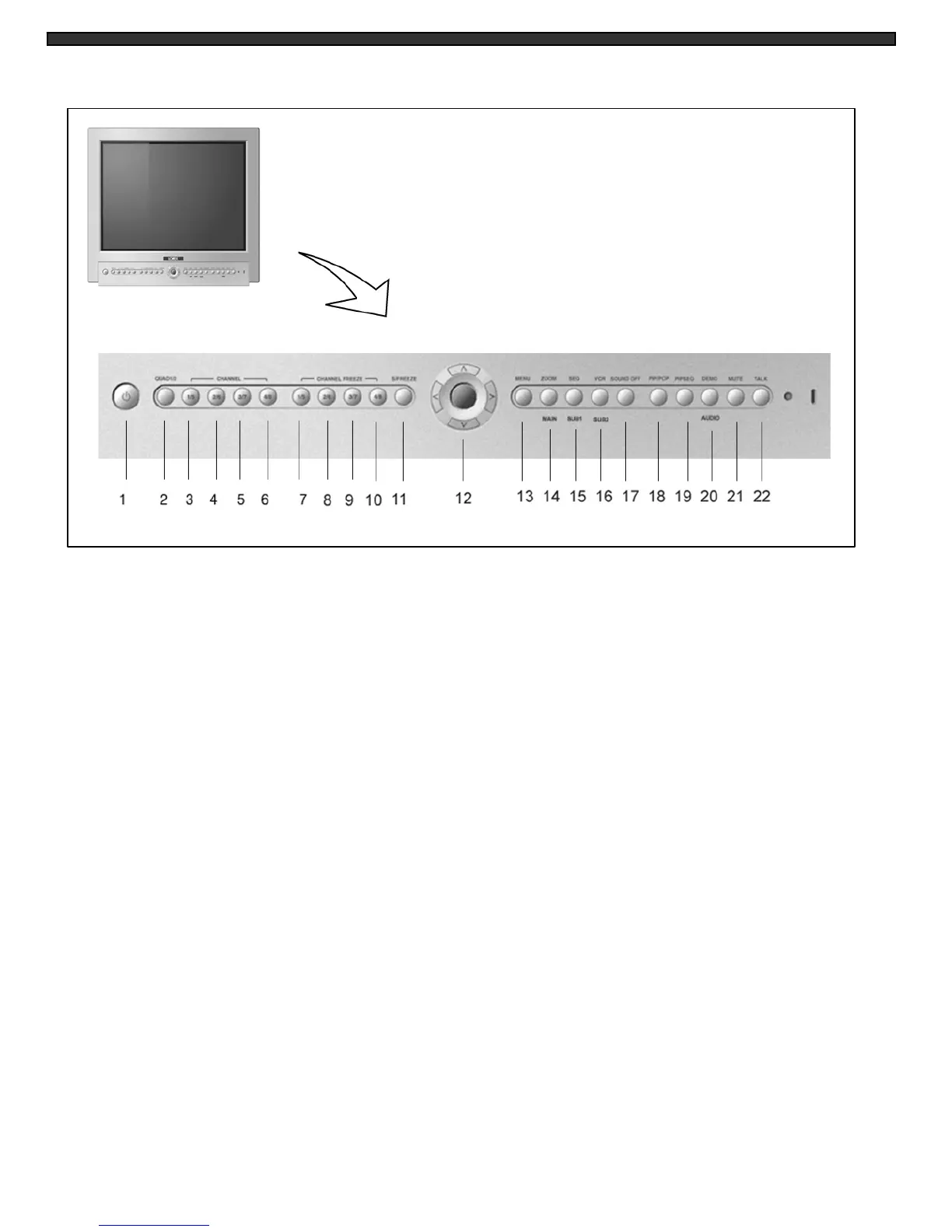MONITOR CONTROLS - FRONT PANEL:
-5-
1. Standby Switch - Pressing this switch will turn power OFF to the monitor. Pressing it again
will turn the power ON. The master power switch, which controls the monitor is located at the
back of the unit. Note: The monitor (Standby Switch) can be turned off while recording,
provided the master switch is ON.
2. QUAD Select Button – Pressing this button displays a Quad screen. Pressing this button a
second time displays the second Quad screen.
3. Channel 1/5 - This button allows the user to go to full-screen display of Camera 1 or 5.
4. Channel 2/6 - This button allows the user to go to full-screen display of Camera 2 or 6.
5. Channel 3/7 - This button allows the user to go to full-screen display of Camera 3 or 7.
6. Channel 4/8 - This button allows the user to go to full-screen display of Camera 4 or 8.
7. Channel Freeze 1/5 - This button Freezes camera 1 or 5 when the monitor is set to full
screen mode or in Quad mode. An “F” will appear in the On-Screen Display to indicate that
the Freeze option is ON.
8. Channel Freeze 2/6 - This button Freezes camera 2 or 6 when the monitor is set to full
screen mode or in Quad mode. An “F” will appear in the On-Screen Display to indicate that
the Freeze option is ON.
