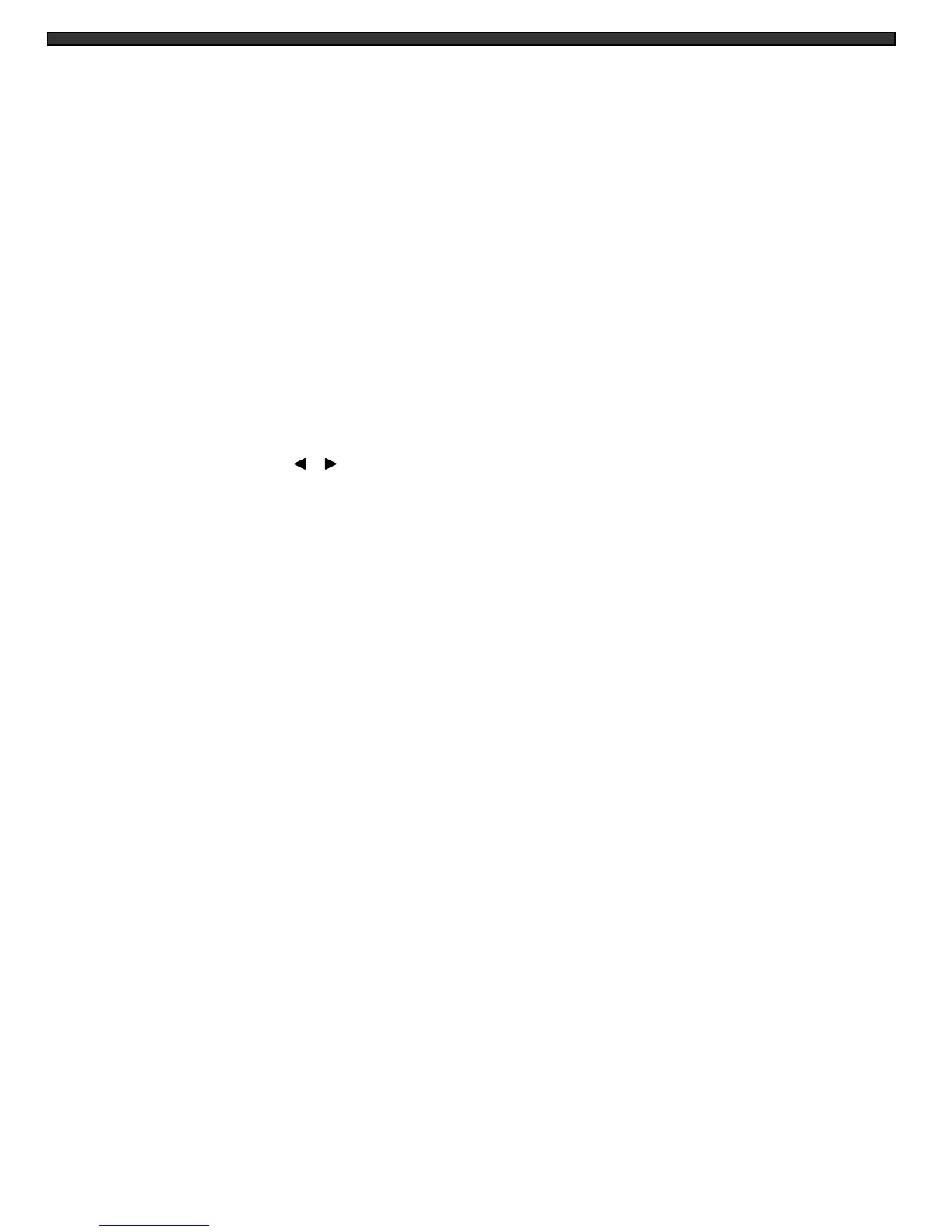BLANK COLOR: Choose between blue, gray or black as the background screen color in
Menu Mode.
VCR OUT: When set to [ACTUAL], the system will output what is shown on the
monitor to a VCR. When set to [QUAD], the VCR will record Quad mode,
regardless of what’s appearing on the screen.
OSD POSITION: Change the location of on-screen display, including the Time/Date,
camera titles, and other messages (such as Zoom, Alarm, etc).
There are four different positions where the OSD can be placed on-screen.
DEFAULT SET: Selecting [Y] resets all programmed settings, including the date, back to
the default factory settings.
8. Monitor Set – Adjust the monitor’s Contrast, Brightness, Sharpness, Color and Tint. You will
see this menu on your camera setting rather than on a blue background, enabling you to see
the changes being made to the picture.
Note: you can switch between Quad and Full Screen views while adjusting the monitor
settings by pressing the , buttons.
9. Exit – Select exit to return to the previous viewing mode.
Note: 20 seconds of inactivity in Menu mode will also exit the Menu.
-11-
