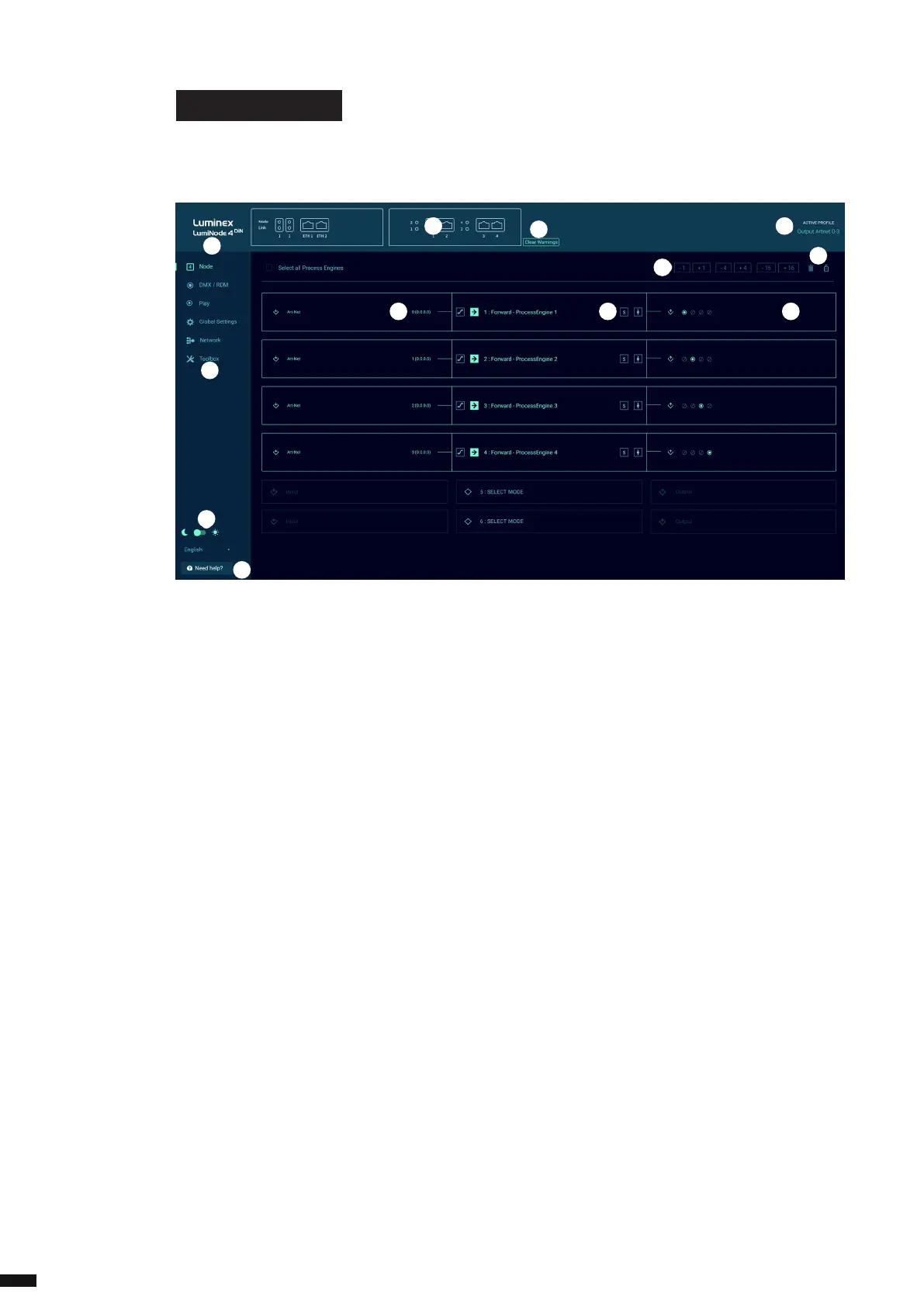WEB INTERFACE PRESENTATION
Launch your favourite web browser and type the IP address of your LumiNode. Press enter to validate.
3.1 Node Page
(A) Identify: Clicking on the Luminex logo will identify your LumiNode in the network. The Mode LED will
ash green for 5 seconds. In the web-UI you get the text “Identied” under the logo.
(B) Drawing of your LumiNode: This product image shows the conguration of each DMX port. The
centre icon within each DMX port represents an input or an output. On the top of each port, you can
see the mode of the process engine linked to that port.
(C) Navigation menu
(D) Input: According to the mode set on the process engine, the input block will display all relevant
information, such as the type of incoming protocol, the universe number, the source IP address, or the
DMX input port.
(E) Process engine: By default, the LumiNode comes with Forward mode activated on as many process
engines as DMX port(s). The block displays the mode currently set on the process engine. For ease of
identication, you can change the name of the process engine. On the left and on the right-hand side
of the process engine, are respectively the patch, master/limiter and startup buer icons. The colour
of the icon will change if any parameters of these menus are modied. For more details about the
process engines and how to congure them please see chapter 6 of this manual.
(F) Output: The output block will display all relevant information, such as the type of outgoing protocol,
the universe number, the destination IP address, or the DMX output port.
(G) Increment/Decrement: Use these shortcuts to quickly increase or decrease the value of a universe.
Select the process engine rst, after which the increment/decrement tool becomes available.
(H) Reset tool and padlock: Use this tool to reset one or several process engines. First select the process
engine(s) by clicking on the top left corner of the input block followed by the trashcan icon. The
padlock allows you to lock the LumiNode conguration page to prevent unsolicited action on the web
page. This is an ideal tool for show time.
(I) Clear Warnings: Clear all stream loss indications.
(J) Active Prole: In this area the current active prole of the LumiNode is being displayed.
(K) Theme and language: Select here if you want to use the dark theme or light theme. Interface
supported languages are English, Japanese and Chinese for now.
(L) Help: In case you need help, here you nd an onboard helple.
10
3. Conguration
