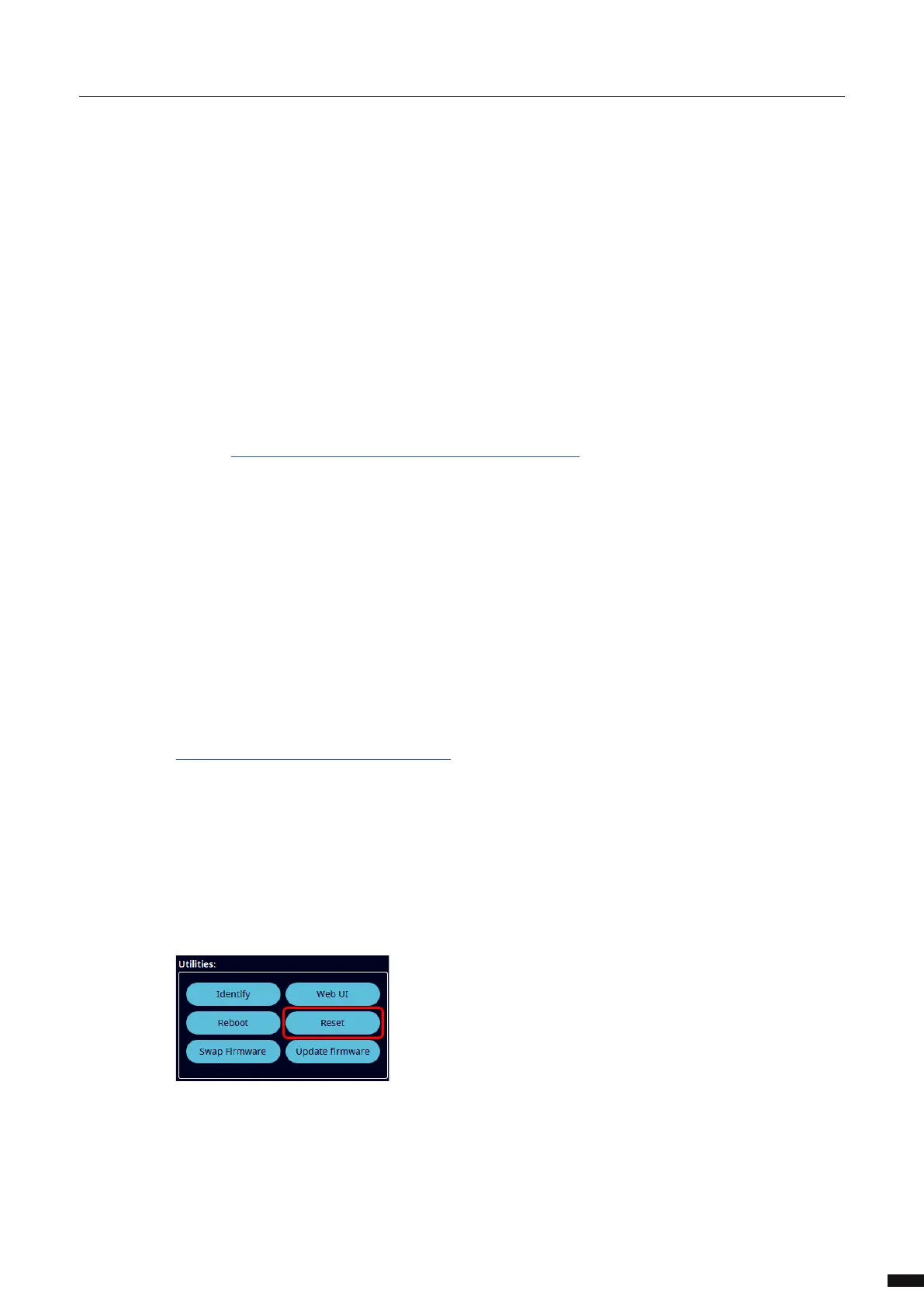The LumiNode 4
DIN
IP address can be found on the bottom of the device.
Set your computer with a compliant IP address (do not use the same IP address!).
Connect your computer to the LumiNode with a network cable.
Launch your favourite web browser.
Type the IP address of the LumiNode in the address eld followed by enter.
RESET VIA LUMINET MONITOR:
LumiNet Monitor is available for Windows and MacOS and can be found in the download section of our
website: http://www.luminex.be/support-2/product-downloads/
How to reset your LumiNode through LumiNet Monitor:
With a computer connected to the device, open LumiNet Monitor (version 2.3.3 or above).
Under Tools in the menu bar you nd Reset LumiNode.
Enter the MAC address of the device you want to reset. This can be found on the label with the IP
address or via the web-UI.
Choose if you want to keep the IP settings.
Choose if you want to keep the proles.
Click reset.
RESET VIA ARANEO:
Araneo is available for Windows and MacOS and can be found in the download section of our website:
https://www.luminex.be/download-araneo/
How to reset your LumiNode through Araneo:
With a computer connected to the device, open Araneo (version 1.4.0 or above).
Select the LumiNode you wish to reset.
The Reset option becomes available on the Utilities section of the system tray at the bottom of your
screen in Araneo:
Choose if you want to keep the IP settings.
Choose if you want to keep the proles.
Click reset.
9
