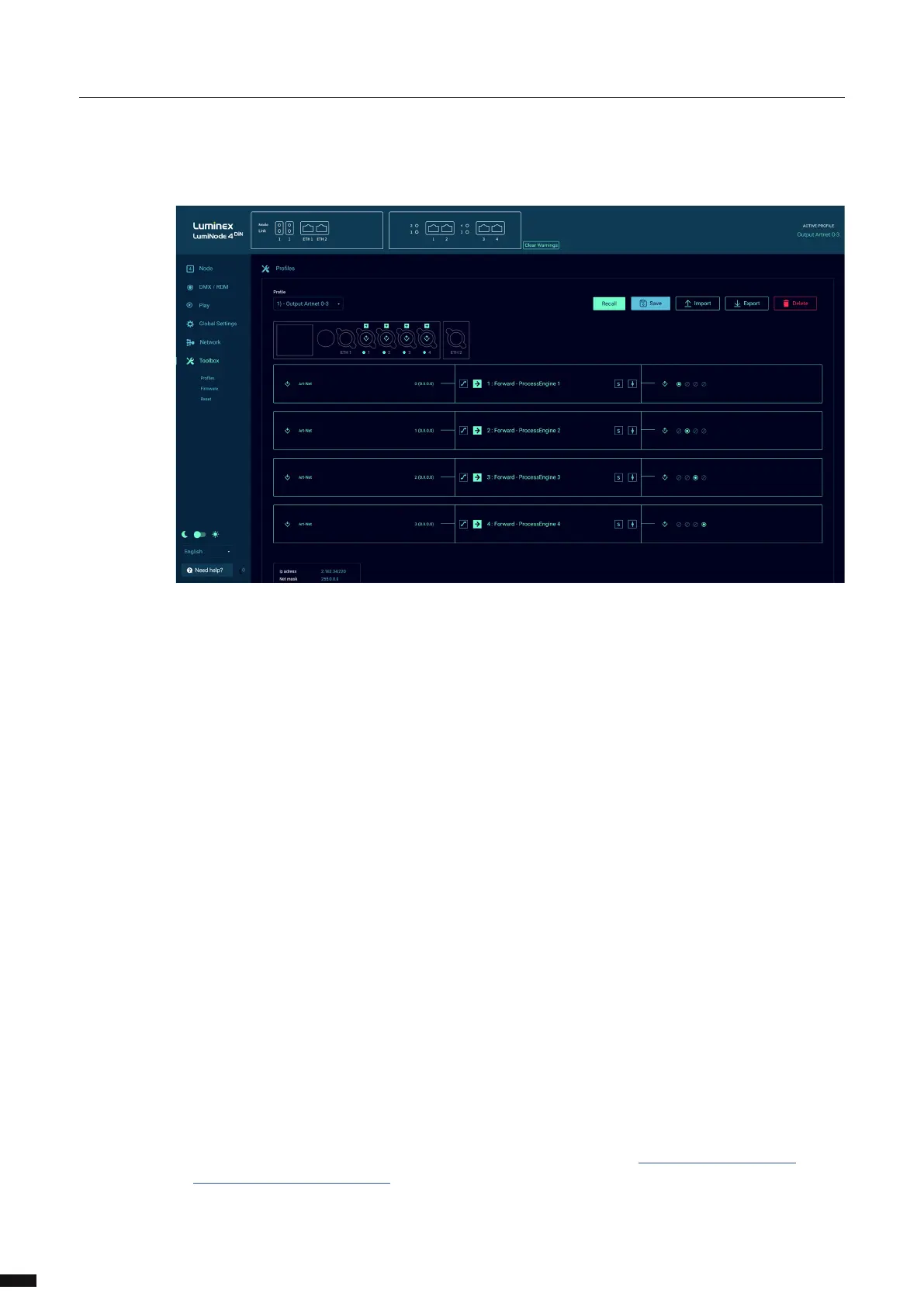The toolbox page is divided in three sub menus:
PROFILE MANAGER
Here, you can recall, save, import, export or delete a prole. Select the prole with the drop-down menu
located on the left hand-side. The LumiNode comes with default proles that can be used or modied, for
a fast setup time. Up to 40 proles can be stored in a unit.
Once a prole is selected, a preview of the conguration is shown below the dropdown in graphic form and
the conguration of each process engine.
When a prole has been selected the user can scroll down to the bottom of the prole preview to see the IP
settings in this prole. By default, the LumiNode will NOT load the IP settings that are stored in the prole.
If you want to load the IP settings saved in the prole, slide the Preserve IP settings to OFF.
FIRMWARE
In the rmware section, you can see two versions of rmware:
Active rmware is the one currently running on the unit.
Alternate rmware is the previously installed rmware.
If you would like to downgrade the unit to the previously installed rmware, click on the Activate button.
The unit will reboot in this rmware.
There is only ONE rmware version for the entire range. This can be installed on all dierent models in the
range.
You can upgrade the LumiNode with our latest rmware. To upgrade the unit, please apply the following
procedure:
Download the latest rmware from the support section of our web site, https://www.luminex.be/
support-2/product-downloads/
Extract the downloaded archive and have a look at the release notes included.
Click on the rmware upgrade button in the web-UI of your device.
20