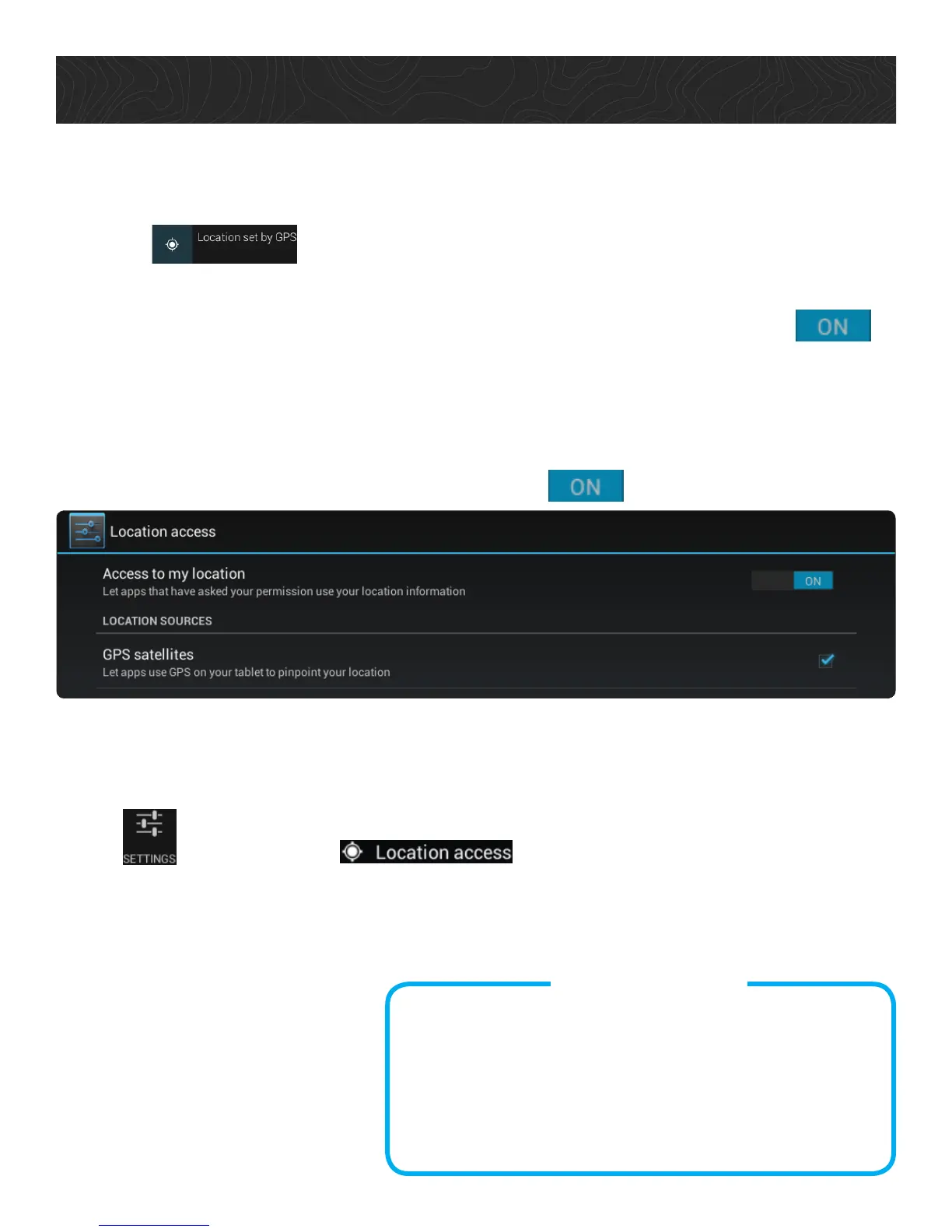Get Started.
5. Get a GPS Signal.
1. Slide your finger downward from the top left corner of the screen.
2. Tap on .
A display screen appears with:
• Access to my location: lets device apps use your location information. Tap to
use this function.
• Location Sources: indicates the sources that provide your device position (see GPS
satellites below).
• GPS satellites: lets apps use GPS on your TRX7 to pinpoint your location. This option
automatically activates when Location Access is .
Another way to check GPS Status:
1. Slide your finger downward from the top right corner of the screen.
2. Tap > Scroll down to . This displays the same options
described above.
Important!
Various factors influence GPS signal reception. To improve the signal
reception and time to calculate the current location:
• Leave any enclosed structure (garage, parking structures, etc.).
• Make sure you have a ‘clear view of the sky’. Buildings and trees
can have an impact on GPS signal reception.
• Make sure that the device is mounted where it can have a clear line
of sight to the windshield.
Note: The first time the device calculates its location can take up to 1
minute. Subsequent times will be 15 seconds on average.
12
