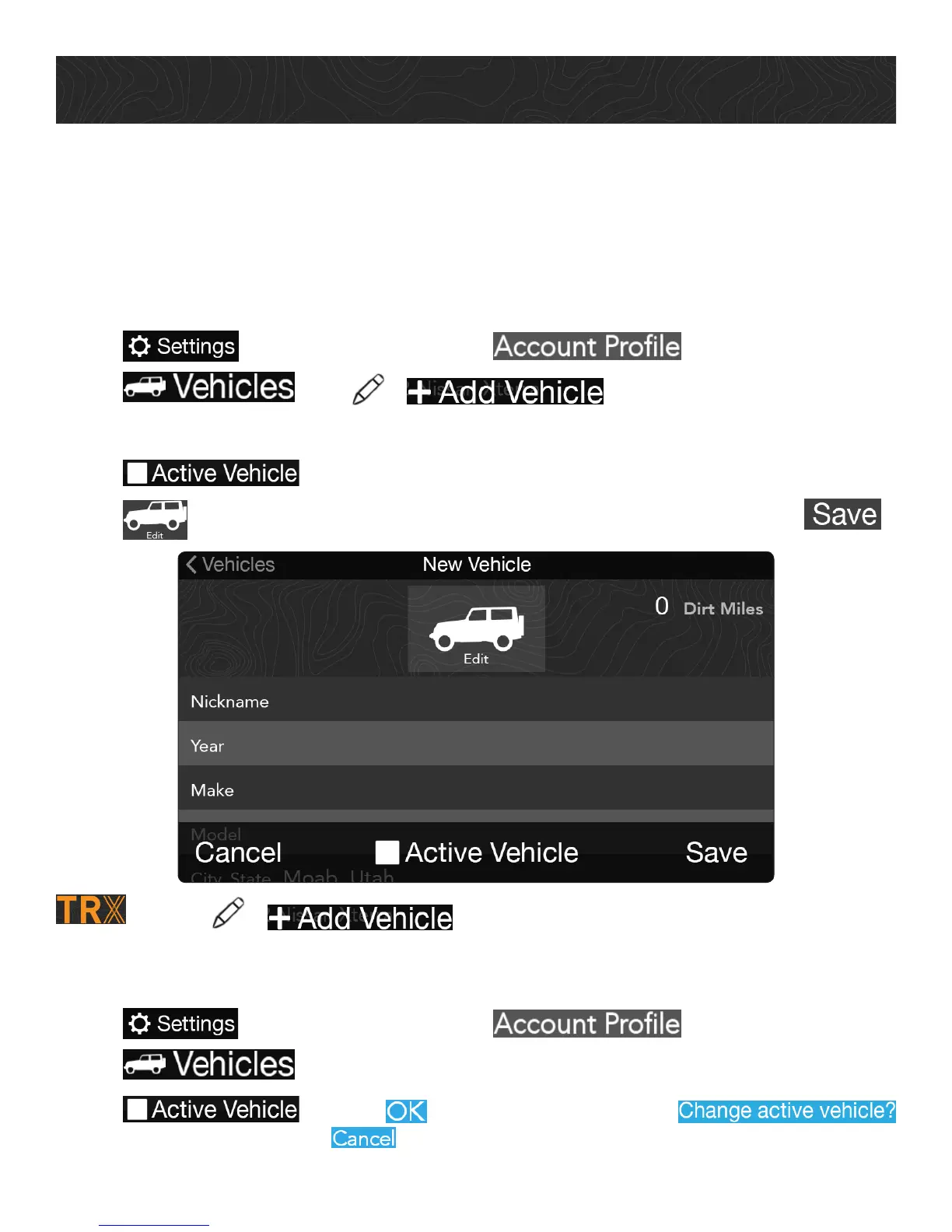Get Started.
Now that you’re familiar with TRX7 basics, customize your TRX user profile before you
hit the Trail.
Create Your Vehicle Profile.
Create a customized Vehicle Profile so that the TRX community knows your vehicle by
name (and to show it off).
1. Tap from the Dashboard > tap .
2. Tap > tap > .
3. Enter vehicle information: Nickname, Year, Make, Model, and City and State.
4. Tap if this will be your primary vehicle.
5. Tap to add a picture of your vehicle from your device (optional) > tap .
Tip: Tap > from the Vehicles page to add other vehicles.
The first vehicle you add is automatically designated as your Active Vehicle. To select a
different Active Vehicle:
1. Tap from the Dashboard > tap .
2. Tap > tap on the vehicle you wish to assign as your Active Vehicle.
3. Tap > Select when you see the prompt
to confirm the change, or to stop the change.
