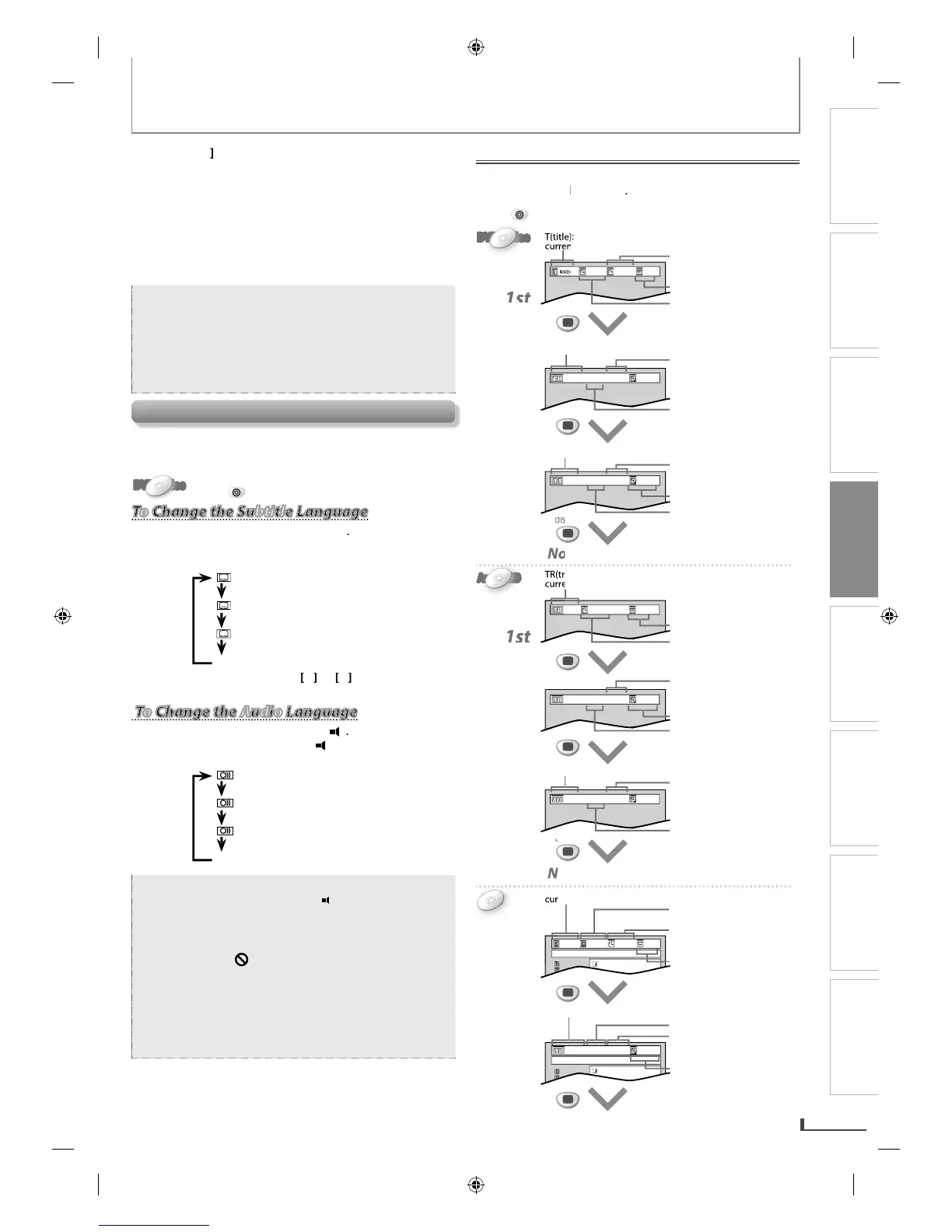PRECAUTIONS PREPARATION
ADVANCED PLAYBACK
BASIC OPERATIONS
RECORDING OPTIONAL SETTINGS TROUBLESHOOTING INFORMATION
19
ADVANCED PLAYBACK
file name1
1. folder1
2. folder2
3
3
1. file name1
2. file name2
004/027 001/013 00:00:36
OFF
file name1
1. folder1
2. folder2
3
3
1. file name1
2. file name2
03/24 00:00:20 - 00:01:09
NORMAL
1st
2nd
3rd
Normal display (display o)
1st
2nd
1st
2nd
3rd
Normal display (display o)
Normal display (display o)
01/26 00:00:11
OFF
01/26 00:00:12 - 00:03:20
NORMAL
01/26 00:00:14 - 01:11:28
NORMAL
001/013 00:00:43 - 00:03:36
NORMAL
03/24 001/002 00:00:40
OFF
001/002 00:00:19 - 00:01:11
NORMAL
DISPLAY
DISPLAY
DISPLAY
DISPLAY
DISPLAY
DISPLAY
DISPLAY
DISPLAY
MP3
MP3
JAZZ: sound mode suitable for
CLASSIC: sound mode suitable
For audio CD, virtual surround will not be e
the sound mode is set to something other than
“STEREO”. Re
er to “Stereo Sound Mode”.
• When
ou connect the unit to a Dolb
ease
select “PCM” in “AUDIO” menu (Refer to
This unit allows you to select a subtitle (i
available) or an
audio language (i
multiple languages are available
DVD-VideoDVD-VideoDVD-VideoDVD-VideoDVD-Video
To Change the Subtitle Language
To Change the Subtitle Language
To Change the Audio Language
To Change the Audio Language
our language is not shown after pressing
not have that language. However,
some
ou to change the
subtitle/audio lan
peration varies depending on the disc, so re
to the manual along with the disc
You can refer to the various information on the screen
Press
DVD
first.
E8K6AUDDV220MW9ENv1.1.indd19E8K6AUDDV220MW9ENv1.1.indd19 2009/11/0211:12:272009/11/0211:12:27
