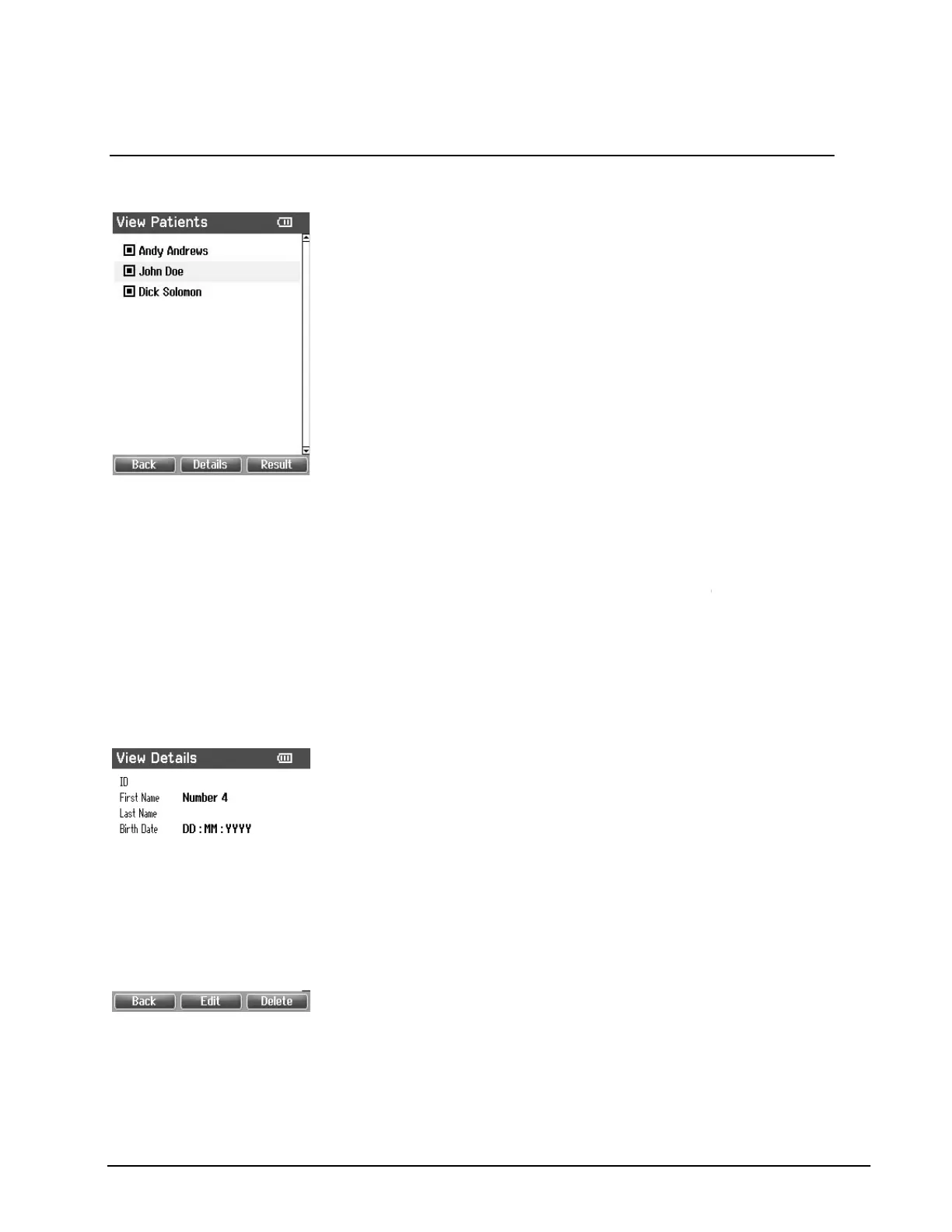4.4.6 View Patients
This screen shows a list of clients.
When one or more sessions are stored, the square in front
yet, this square shows empty.
Operating from this screen:
Top left button brings you back to the Test screen.
Top middle button brings you to the View Details screen where the data of the selected client
are shown.
Top right button will bring you to the View Sessions screen from where the available sessions
of the selected client can be reviewed and printed.
Right and Left buttons will bring you to respectively the top or bottom of the client list.
Up and Down
buttons make you move up or down one client.
4.4.7 View Details
This screen shows some demographics of the selected
From here you can either use the Top left button to go back
to the View Client screen or use the Top middle button to
edit the client details in the Edit Details screen.
With the Top right button you can delete either this patient,
20
This screen shows a list of clients.
When one or more sessions are stored, the square in front
name is filled. If there is no session stored
yet, this square shows empty.
Top left button brings you back to the Test screen.
Top middle button brings you to the View Details screen where the data of the selected client
Top right button will bring you to the View Sessions screen from where the available sessions
of the selected client can be reviewed and printed.
Right and Left buttons will bring you to respectively the top or bottom of the client list.
buttons make you move up or down one client.
This screen shows some demographics of the selected
From here you can either use the Top left button to go back
to the View Client screen or use the Top middle button to
edit the client details in the Edit Details screen.
With the Top right button you can delete either this patient,
When one or more sessions are stored, the square in front
name is filled. If there is no session stored
Top middle button brings you to the View Details screen where the data of the selected client
Top right button will bring you to the View Sessions screen from where the available sessions
Right and Left buttons will bring you to respectively the top or bottom of the client list.
This screen shows some demographics of the selected
From here you can either use the Top left button to go back
to the View Client screen or use the Top middle button to
edit the client details in the Edit Details screen.
With the Top right button you can delete either this patient,
