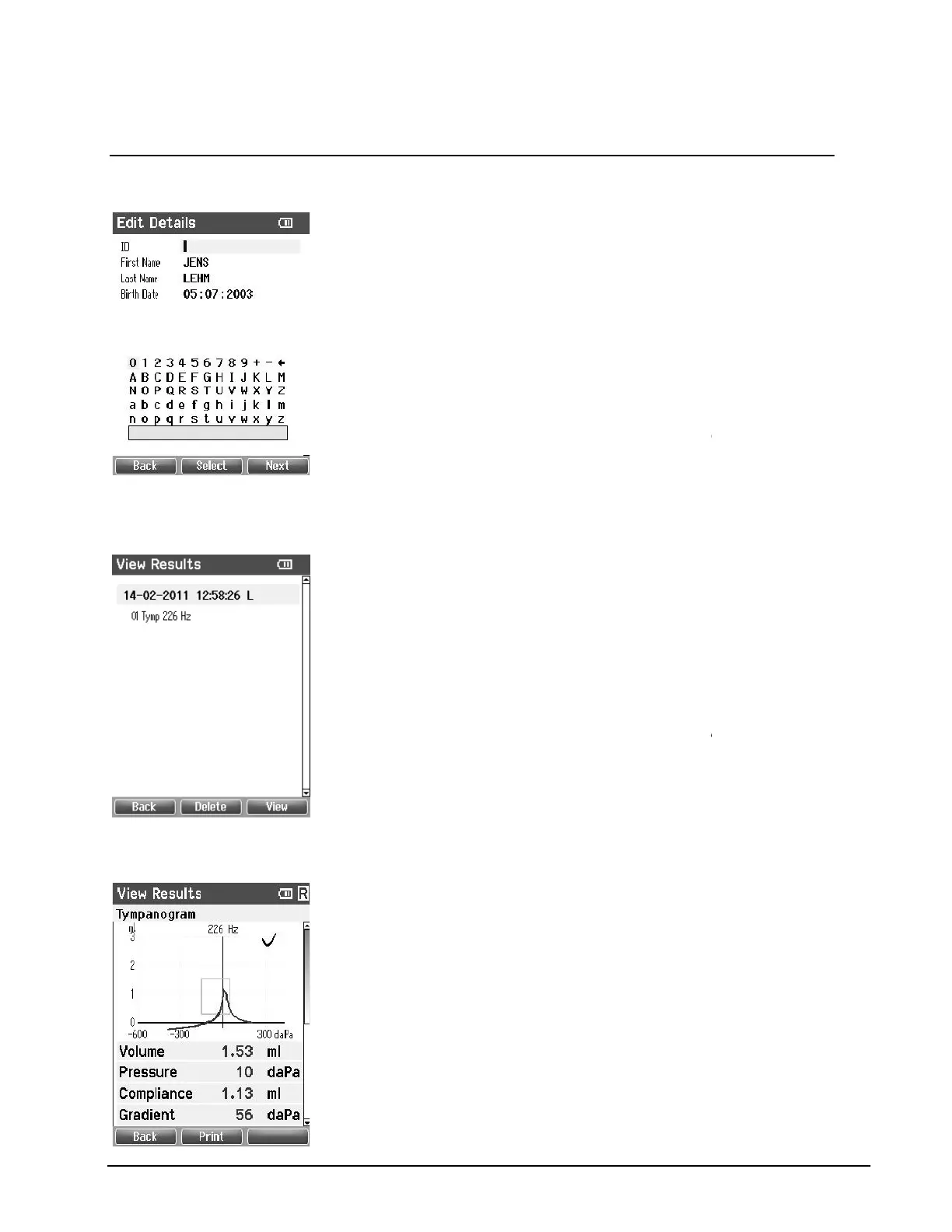4.4.8 Edit Details
This screen shows the client ID, First Name, Last Name and
Top left button brings you back to the View Details screen.
Top middle button will select the highlighted character and
put it where the cursor is placed. Backspa
arrow in the top right corner. Space is found as a bar
next details for editing.
Right and Left buttons will move the selection of the
keyboard one character to the left or right.
Up and Down buttons will move the selection of the
keyboard one character up or down. When editing the birth
date the Up and Down button will change the numerical
4.4.9 View Results
For the selected client, the screen shows a list of available
Operating from this screen:
Top left brings you back to the View
Top middle button will prompt you and ask for confirmation
before it deletes the selected session or all sessions.
Top right button will show the selected session i
Up and Down buttons move you up or down one session
4.4.10 View Results
In this screen the test recordings of the selected session
Operating from this screen:
Top left brings you back to the View
Top middle button will print all results which are stored in
Top right button has no function.
Right and Left buttons will show the recordings
respectively the right or left ear, if available.
Up and Down buttons make you scroll through the different
tests which are included in the selected session.
21
This screen shows the client ID, First Name, Last Name and
Top left button brings you back to the View Details screen.
Top middle button will select the highlighted character and
put it where the cursor is placed. Backspa
arrow in the top right corner. Space is found as a bar
.
Top right button will select the
next details for editing.
Right and Left buttons will move the selection of the
keyboard one character to the left or right.
Up and Down buttons will move the selection of the
keyboard one character up or down. When editing the birth
date the Up and Down button will change the numerical
For the selected client, the screen shows a list of available
Operating from this screen:
Top left brings you back to the View
Patient
Top middle button will prompt you and ask for confirmation
before it deletes the selected session or all sessions.
Top right button will show the selected session i
screen.
will bring you to respectively
result list.
Up and Down buttons move you up or down one session
In this screen the test recordings of the selected session
Operating from this screen:
Top left brings you back to the View
Results
Top middle button will print all results which are stored in
Top right button has no function.
Right and Left buttons will show the recordings
respectively the right or left ear, if available.
Up and Down buttons make you scroll through the different
tests which are included in the selected session.
This screen shows the client ID, First Name, Last Name and
Top left button brings you back to the View Details screen.
Top middle button will select the highlighted character and
arrow in the top right corner. Space is found as a bar
Top right button will select the
Right and Left buttons will move the selection of the
Up and Down buttons will move the selection of the
keyboard one character up or down. When editing the birth
date the Up and Down button will change the numerical
For the selected client, the screen shows a list of available
Top middle button will prompt you and ask for confirmation
before it deletes the selected session or all sessions.
Top right button will show the selected session i
n the View
will bring you to respectively
the top
Up and Down buttons move you up or down one session
In this screen the test recordings of the selected session
are
Top middle button will print all results which are stored in
Right and Left buttons will show the recordings
of
Up and Down buttons make you scroll through the different
tests which are included in the selected session.
