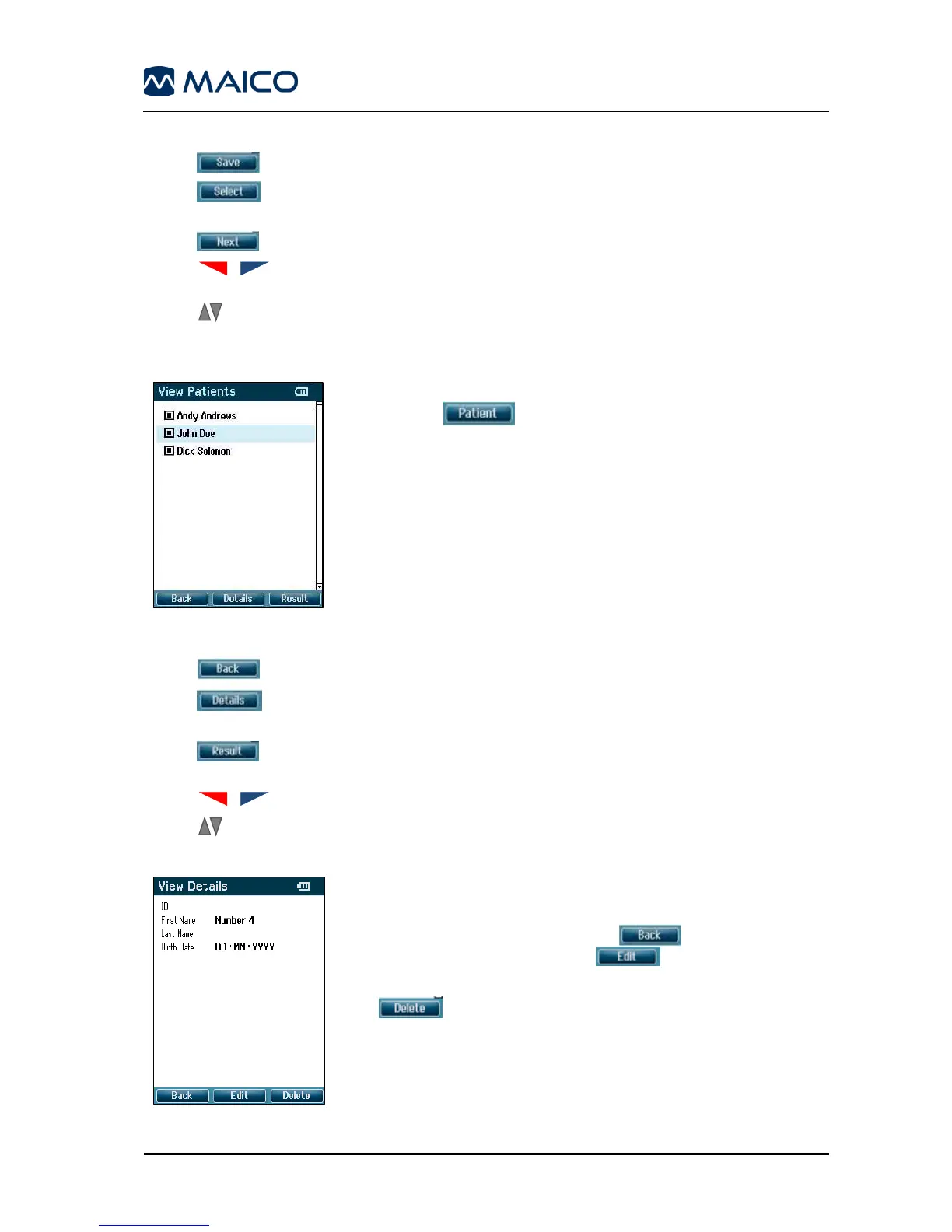Operation Manual easyTymp
Operating from this screen:
- saves the patient details and brings you back to Select Patient & Save.
- will select the highlighted field. Backspace is an arrow in the top right
corner. Space is a bar underneath the keyboard
- will select the next details for editing.
- arrows buttons will move the selection of the keyboard one character to
the left or right.
- buttons will move the selection of the keyboard one character up or down.
When editing the birth date the up and down button will change the numerical value.
5.5.10 View Patients
View Patients screen is accessed from the test screen by
selecting (Figure 58).
When one or more sessions are stored, the square in front
of the patient’s name is filled. If a session is not stored yet,
this square will be empty.
Operating from this screen:
- brings you back to the Test screen.
- brings you to the View Details screen where the data of the selected
patient is shown.
- will bring you to the View Results screen where the available sessions of
the selected patient can be reviewed and printed.
- will bring you to the top or bottom of the patient list respectively.
- buttons scroll up or down as one patient’s information is viewed.
5.5.11 View Details
This screen shows demographics of the selected patient
(Figure 59).
From here you can either use to go back to the
View Patients screen or to edit the patient
details in the Edit Details screen.
button will delete either this patient, or all
patients.