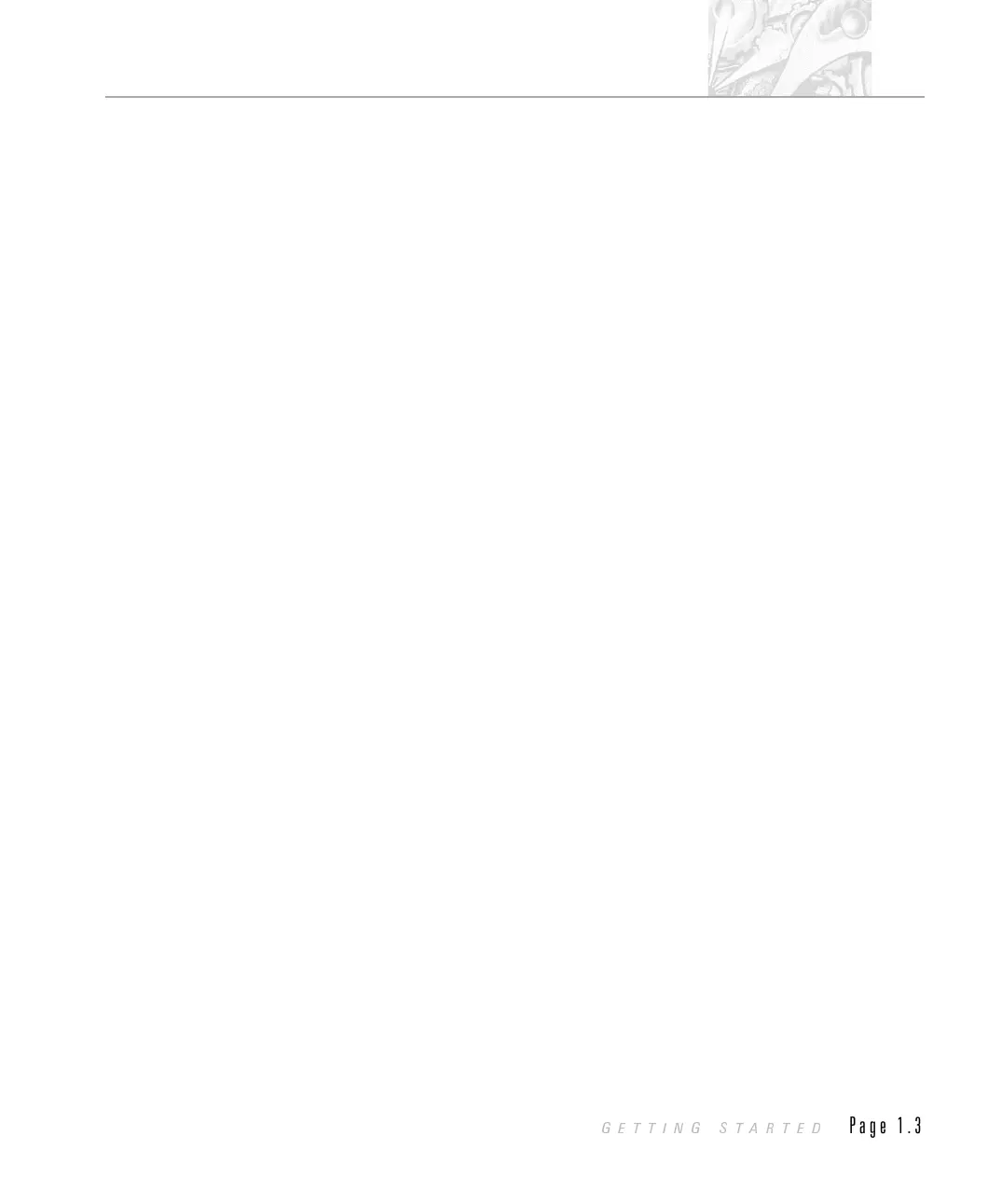Assumed information
For clarity this manual will assume that you have a standard bench Mastersizer S.
If there are any operational procedures that differ for the long bench Mastersizer
S or the Mastersizer X then alternative information will be given.
Most samples measured on the Mastersizer are those dispersed in a liquid. For
this reason all references to a sample preparation accessory within this manual will
refer to the Automated Sample Dispersion Unit. If you are using any other
accessory then consult its manual for details of operation, installation etc.
Within this manual it will be assumed that the “flow cell” is to be used. Again, if
this is not the case for your particular installation consult the accessory manuals
for details on installation and use of the cell you do have.
Within this manual the Mastersizer system will be referred to as the “Mastersizer”
or the “system” unless the information given is for a particular instrument.
Windows terms
It is important that you understand some Windows terms before reading further.
(Note that US spelling is used for some terms for compatibility)
Program - The Mastersizer software - it can also mean the Mastersizer Basic
program used within the main Mastersizer software.
Cursor or Pointer - The graphic - usually a pointer that is moved on the screen
by operation of the mouse.
Icon - The graphic on the desktop that represents a program.
Click - The mouse button is depressed and released. If this is not qualified with a
button description then assume it is the left button. ‘Clicking a button’ means
click the left mouse button when the cursor is over the button.
Double-click - Press and release the mouse button twice in quick succession. If
this is not qualified with a button description then assume it is the left button.
Use the Mouse icon in the Control Panel of Program Manager to change the
double-click speed.
Dialogue Box - A window containing controls.TheOK button accepts
changes in the dialogue box. The Cancel button closes the dialogue without
accepting the changes.
Control - This can mean a graphic on a dialogue like a button, listbox,
textbox etc.
CHAPTER 1
GETTING STARTED
Page 1.3
