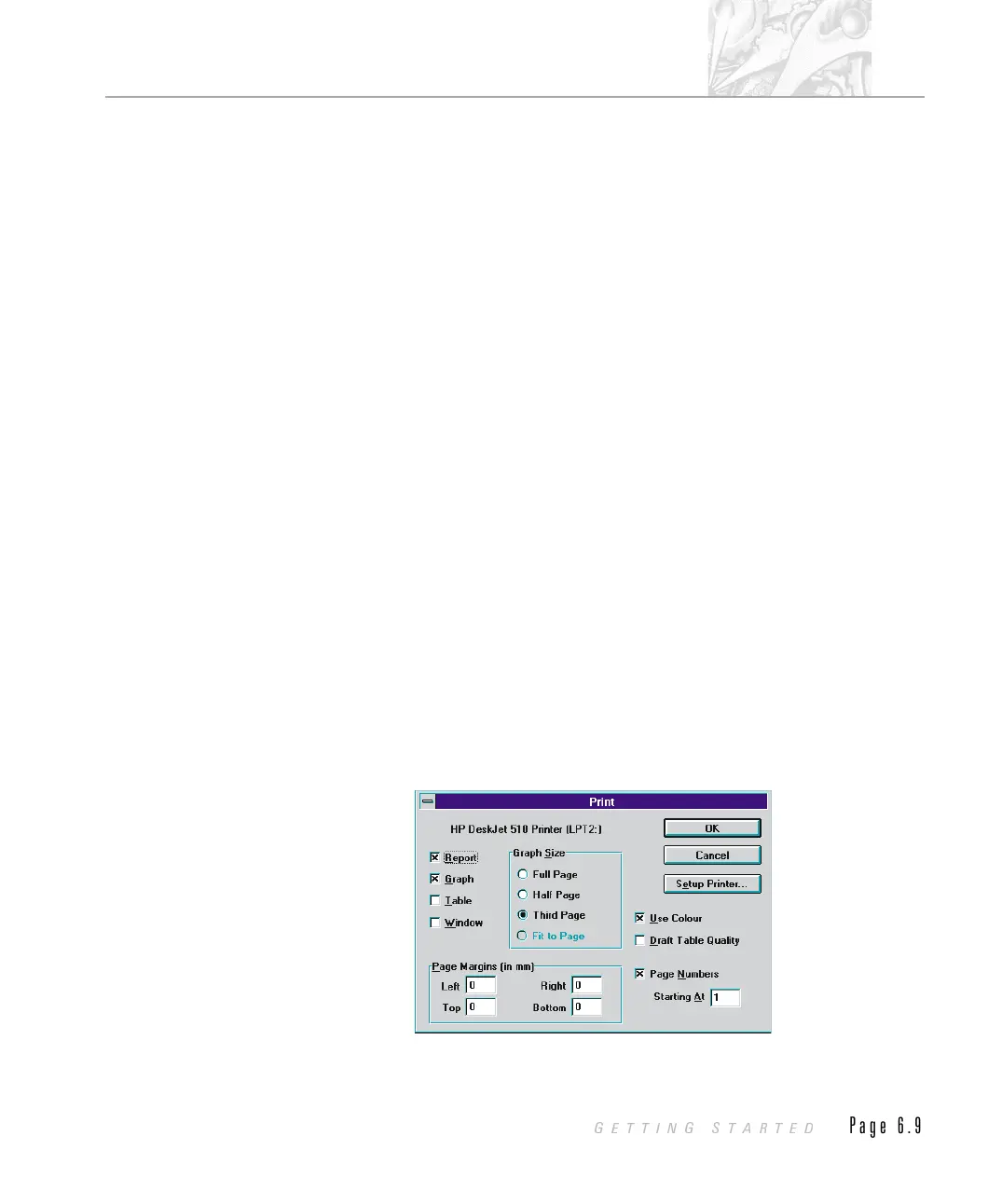.
Select the Setup... button. A dialogue box is produced that allows printer
options to be changed. Refer to the Help system by selecting the Help but-
ton on this dialogue. Pay particular attention to the resolution setting.
If you have installed more than one printer make the one you will use most of the
time the default.
Changing print settings
Using the print options from the Mastersizer software has already been discussed
briefly earlier in this chapter. That information is expanded upon within this
section.
By selecting the Printer Setup dialogue box using File - Printer Setup... you can
change which printer to use and many printer options may be changed without
returning to the Windows Control Panel. In particular:-
Page Orientation. Tables and Reports look best if Portrait orientation is
used. Full page graphs look best in a Landscape orientation. Changing the
page orientation may have an effect on how tables look in the Table pane.
Page Size. If your printer has more than one paper bin then the page size
may be changed. Remember you may also have to adjust the Margins set in
File - Print... Changing the page size has an effect on how tables look in
the Table pane.
Printing from the Mastersizer
Using the File-Print... menu item or the Print Easy button will produce the
print dialogue:-
ILL 1848
CHAPTER 6
GETTING STARTED
Page 6.9
