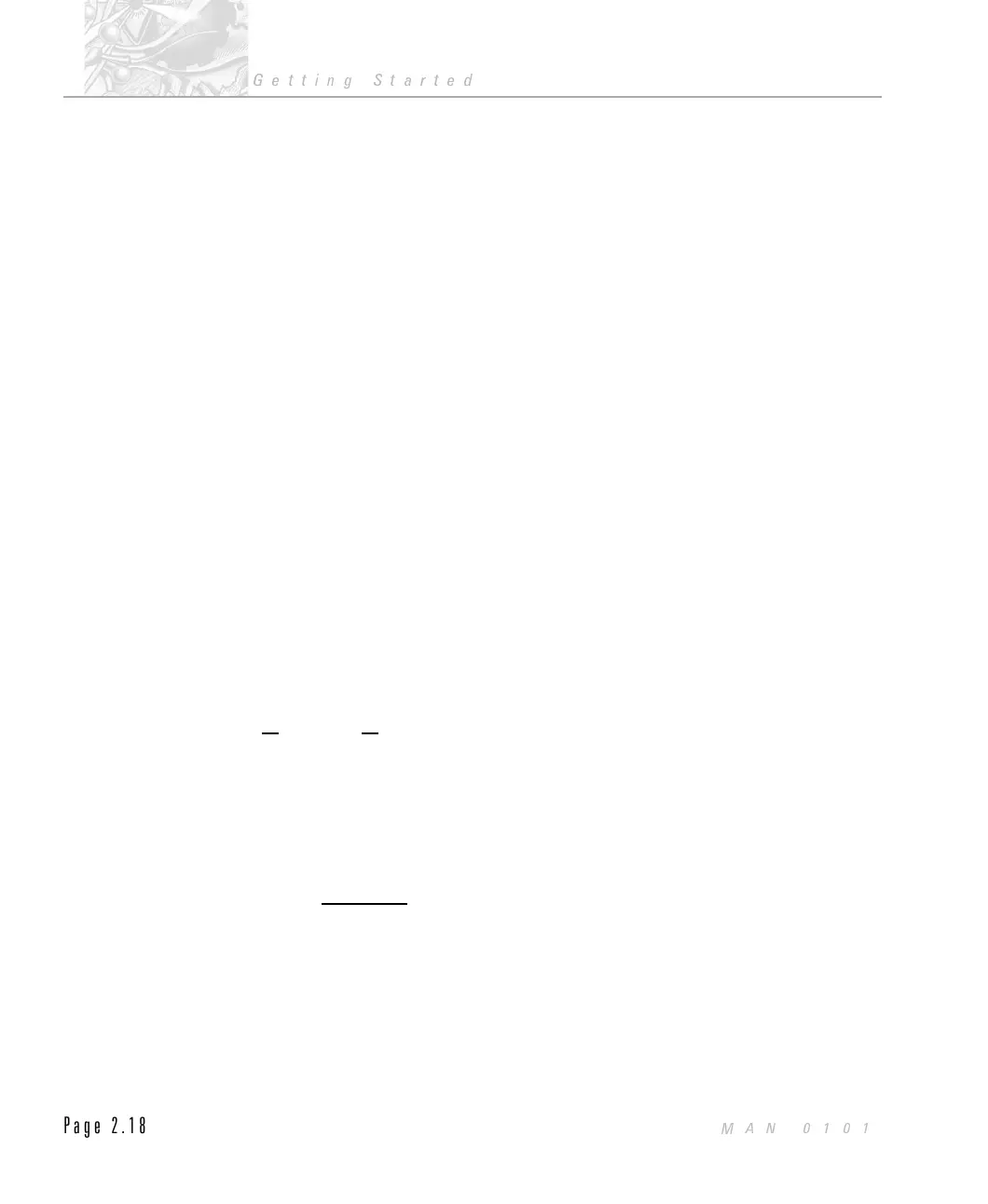you may find it useful to make the help window always stay on top of the
Mastersizer window.
$
To set the Help window to be always on top:
.
Select the Help menu item from the Help window.
.
If the Always on Top item does not have a check mark against it then click
this item (or press the Enter key with this item highlighted).
The Help window has a row of buttons below the menu for the most used
actions:
Contents - Pressing this button send you to the main contents page.
Search - Selecting this displays the search dialogue - Searching Help.
$
To search for the required information:
.
Type the first few letters of the item to search for in the text box. The list
box scrolls to show the item.
.
Double-click the item in the list or press Show Topics. The list box at the
bottom of the dialogue shows one or more topics.
.
Select the topic in the bottom list box. Double-click or press Go To.
.
The help window changes to the topic.
Back - Pressing this button moves you to the last help topic displayed.
History - This button displays a window showing a list of help topics visited.
Double-click an item to go back to that topic.
“
<<” and “>>” - These are the browse buttons - click these to see related topics
to the current one.
Glossary - Shows a list of glossary items. Click these to see the descriptions.
Jumps and Popups
In the Help window you will see text which is underlined with a solid line for
example
Diffraction. Click this to move to another topic. This is known as a jump.
Text that is underlined with a dotted line will show a popup window with extra
information when it is clicked with the mouse. Click the mouse in the window to
make it disappear. This is known as a popup.
When the mouse cursor moves over a jump or popup item it changes to the help
jump cursor.
CHAPTER 2
Getting Started
Page 2.18
MAN 0101
