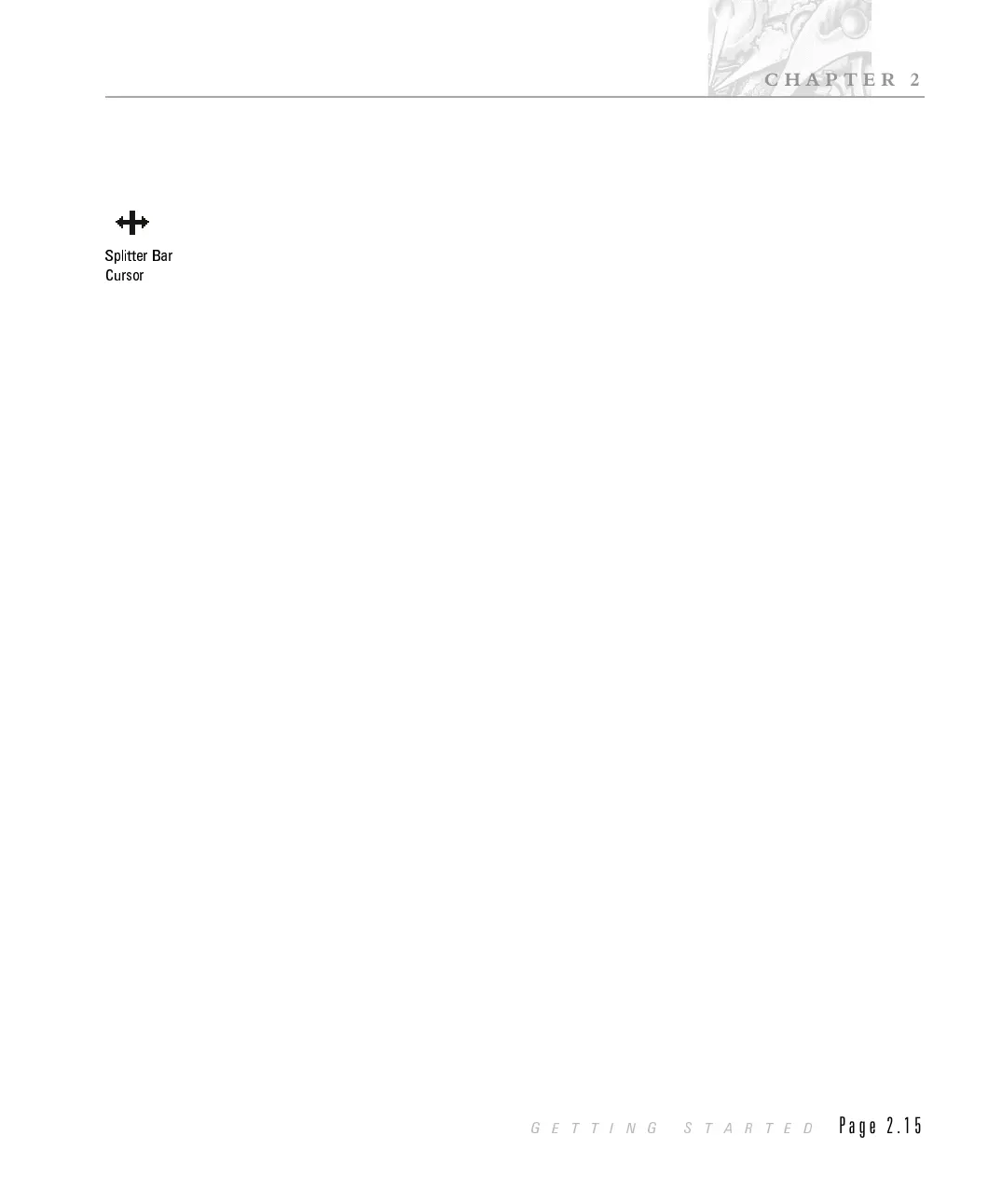Å Splitter bar
The splitter bar allows you to change the proportions of graph and table panes i.e.
to make the graph or table pane bigger or smaller.
To move the split between graph and table panes using the mouse, move the
cursor onto the splitter bar - the arrow cursor will change to a double-headed
arrow. Now, hold down the left mouse button and drag the bar to the new
position. Release the mouse button when the desired position is reached.
The splitter bar may also be controlled from the keyboard or from the menus.
Æ Status bar
The status bar is split into two parts. The left hand section is used to show the
status of the software. It usually shows the message Ready - Press F1 for Help. This
will change to inform you when the system is loading or saving files, calculating,
etc. As a menu is selected or the cursor moves over a toolbar button help
information is shown.
The right hand part of the status bar shows the instrument status. The instrument
status bar shows Instrument Ready if the optical unit is correctly connected and
switched on and Instrument NOT READY otherwise. The instrument status bar
will also show the progress of a measurement.
Modes of operation
The Malvern software has three main modes of operation, Easy, Menu and
program mode, which are summarised below.
Menu mode
Menu mode is the use of the menu bar and its options to control the Mastersizer.
Using the menus gives you access to all functions of the software. For full details
of all the options in menus see the software reference manual.
Easy mode
The Easy button bar (or Toolbar) provides a simple way to select frequently used
actions. For most samples a full analysis of a sample can be made by using the
buttons. The buttons can be used by relatively inexperienced operators.
Splitter Bar
Cursor
CHAPTER 2
GETTING STARTED
Page 2.15
