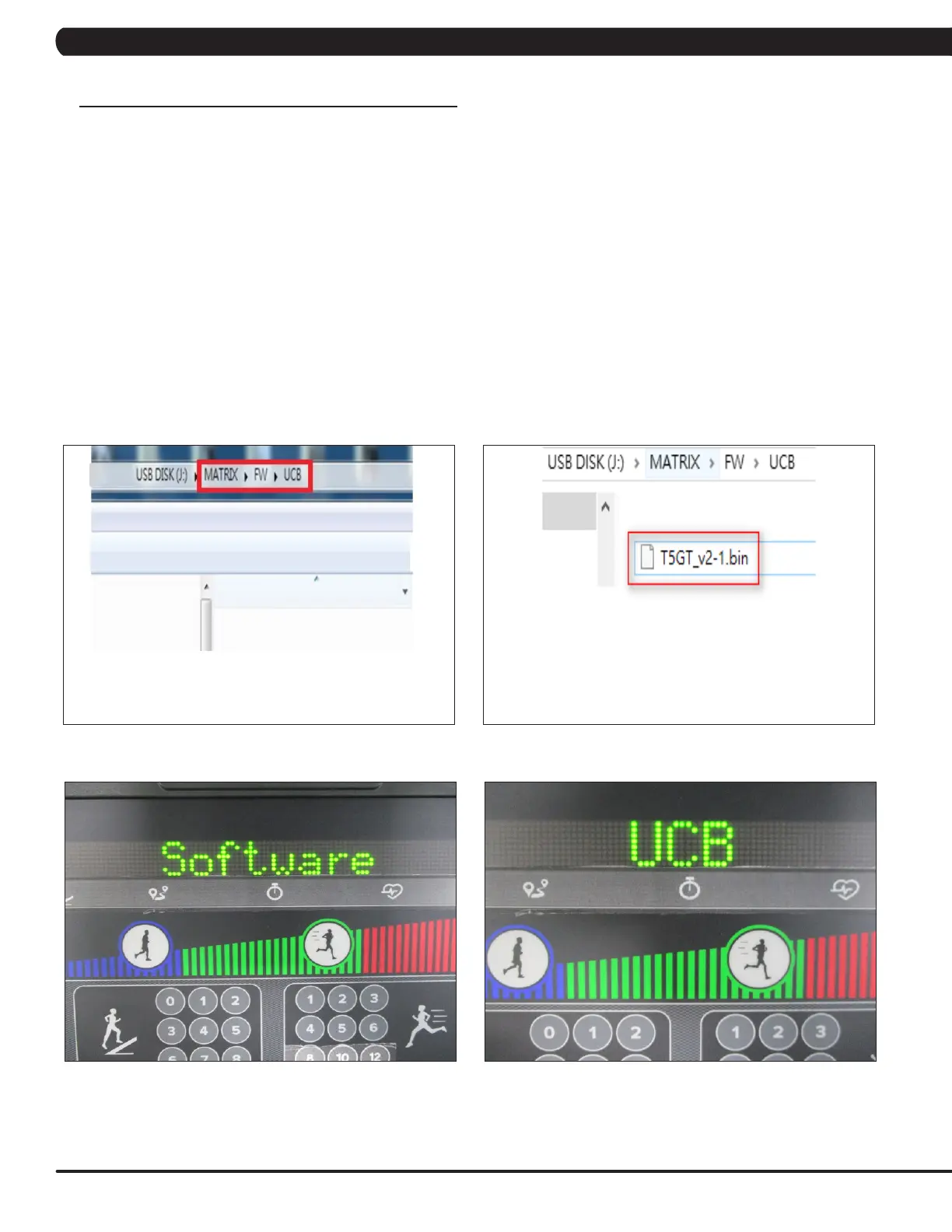46
11.1 SOFTWARE UPGRADE INSTRUCTIONS FOR UCB
CHAPTER 11: SOFTWARE UPGRADE GUIDE
FIGURE DFIGURE C
FIGURE BFIGURE A
NOTE: If you install the software while in a self powered mode, keep pedaling while the software is being installed. After the software
has completely loaded, stop pedaling for 30 seconds to allow the machine to completely power down.
1. Create a file on the USB flash drive which will be used. The folders should be MATRIX\FW\UCB (create a folder called MATRIX, then a folder
in MATRIX called FW, then a folder in FW called UCB - Figure A).
2. Copy the software files into the UCB folder on the USB flash drive (the access should read \MATRIX\FW\UCB - Figure B).
3. Insert the USB flash drive into the USB port on the console.
4. When the display is in home screen, enter Manager Mode and choose the "Software" (Figure C) and press PAUSE key -> choose the
"Update" and press PAUSE key -> choose the "UCB" (Figure D) and press PAUSE key -> choose the correct software (if there are more than
one versions on the USB drive). Once the correct software is found, press PAUSE key and the upgrade procedure will start.
5. After the console beeps and comes back home screen, please remove the USB drive and reset machine power. Note: If the console display
shows 04A0, turn off & turn on the machine again, and the display will go back to standard operation.
6. Enter into Manager Mode and make sure the software version and Machine Type is correct.
