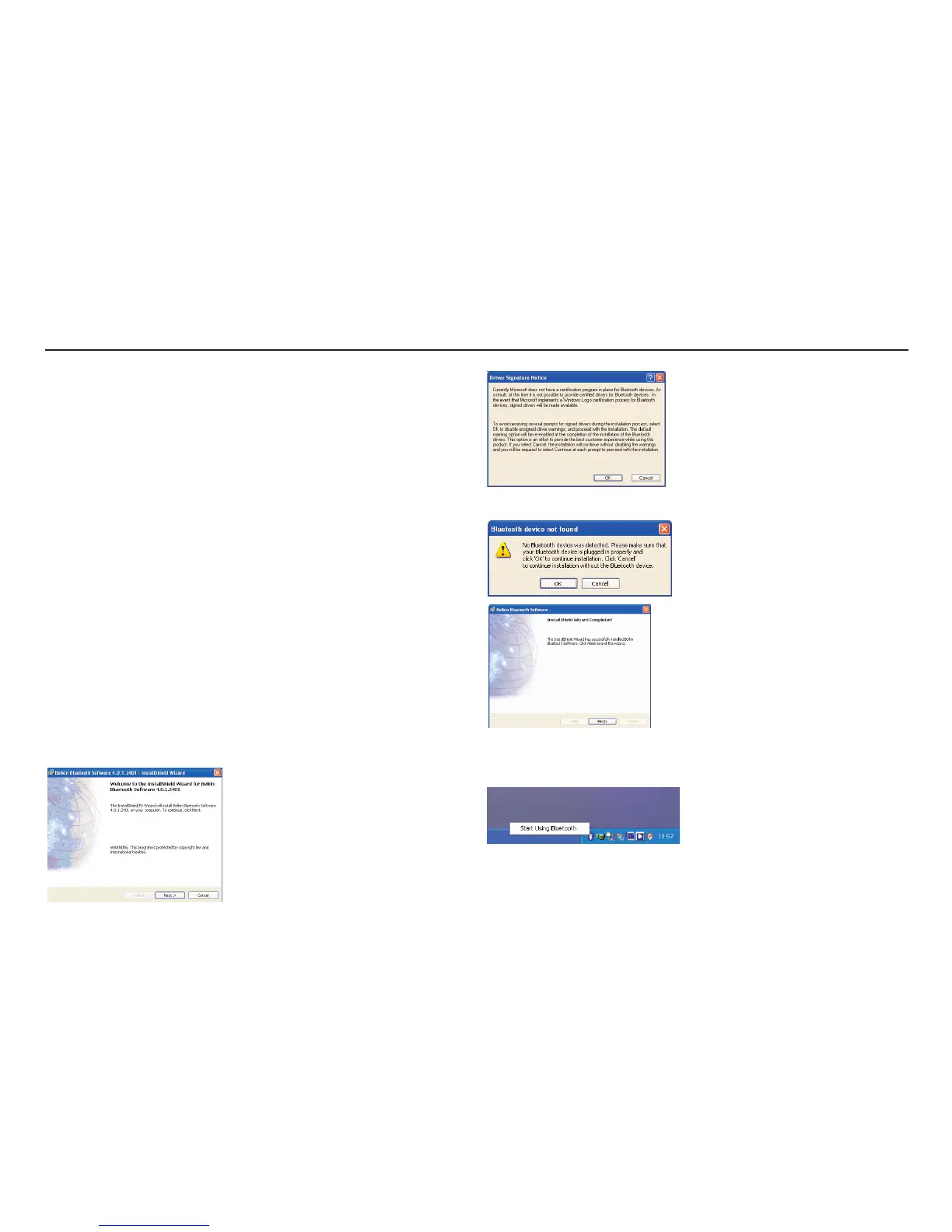26
ADDITIONAL BLUETOOTH INFORMATION (ATTACHING A DONGLE)
Megger MFT1553 Bluetooth Procedure
This guide provides detailed methods of attaching a Bluetooth Dongle to a
laptop or PC.
1. Initial Installation and setup
Installation of “Bluetooth Dongle”
Unless previously installed or built in you must first install a third party
“Bluetooth Dongle” on your computer. There are three common “Bluetooth
Stacks” employed by third party dongles. This will not normally be stated on
the dongle packaging but each will install slightly differently. A brief
summary of the common types will follow but follow any instructions
supplied with the product.
Some machines have Bluetooth communications built in but not enabled by
default. The IBM T43 laptop series are such an example where you need to
hold down the “Fn” key and press the “F5” key to enable “Bluetooth”
operation.
It is vital that you reboot you computer after the installation is complete and
before running “Megger Download Manager” for the first time.
2. Typical install process for A Widcomm Driver (Belkin in this
case)
The install process starts when the vendor CD is placed in the drive.
Click Next,
This message may appear
…..Click OK.
Plug the Dongle in when requested.
…..Click OK.
Click “Finish”
The “Bluetooth Drivers are only partially setup at this stage. To finish the
setup “Right Click” on the “Bluetooth” icon in the system tray.
The Following box will appear.
