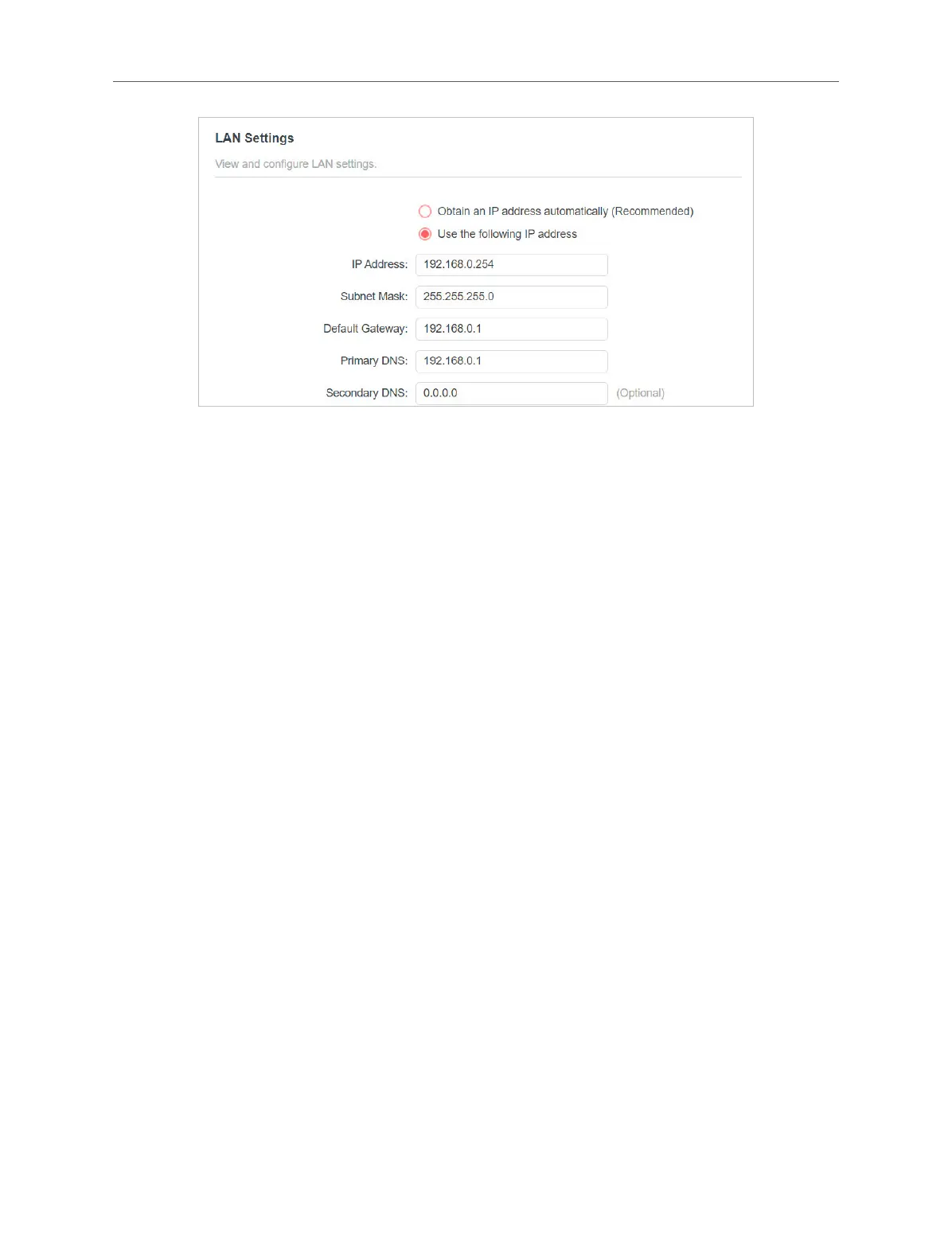12
Chapter 3 Customize Your Network
4. Enter a new IP Address as needed, and leave the Subnet Mask as the default
settings.
5. Enter the gateway that is in the same subnet as the IP Address. The gateway is
usually the LAN IP address of your router.
6. Leave the primary and secondary DNS addresses as the default settings.
7. Click SAVE.
3.4 Specify DHCP Server Settings
By default, the DHCP (Dynamic Host Conguration Protocol) Server is auto and the
extender acts as a DHCP server and dynamically assigns TCP/IP parameters to
client
devices from the IP Address Pool when the router’s DHCP server is disabled. You
can change the settings of the DHCP Server if
necessary.
1. Visit http://mwlogin.net, and log in with the password you set for the extender.
2. Go to Settings > Network > DHCP Server.