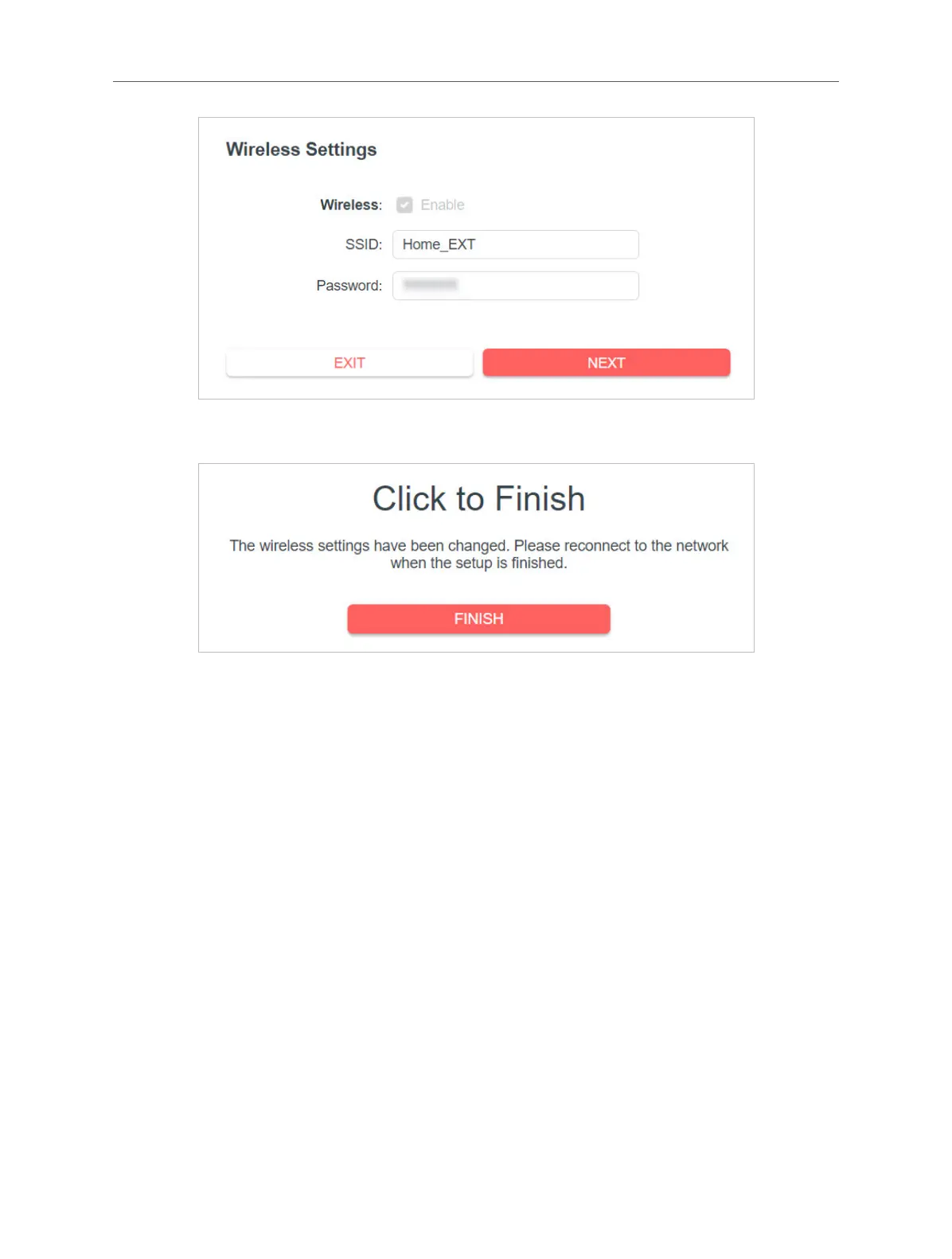18
Chapter 4 Use Your Extender as an Access Point
2 ) Conrm the information and click FINISH.
6. Connect the extender to your wired router via an Ethernet cable. Now you can
enjoy the Wi-Fi.
4.2 Connect Wireless Devices to the Extender
Method 1: Connect to the extender manually
You can connect your wireless devices to the extender by using the extender’s
wireless network names and passwords.
Method 2: Connect to the extender via WPS
If your wireless device supports Wi-Fi Protected Setup (WPS), you can set up a
secure Wi-Fi connection easily.
1. On your wireless device, initiate the WPS process. For detailed instructions, refer to
your device's user manual.
2. Within two minutes, press the RESET/WPS button on your extender for 1 second.
The Signal LED should change from blinking green to a solid state, indicating a
successful WPS connection.