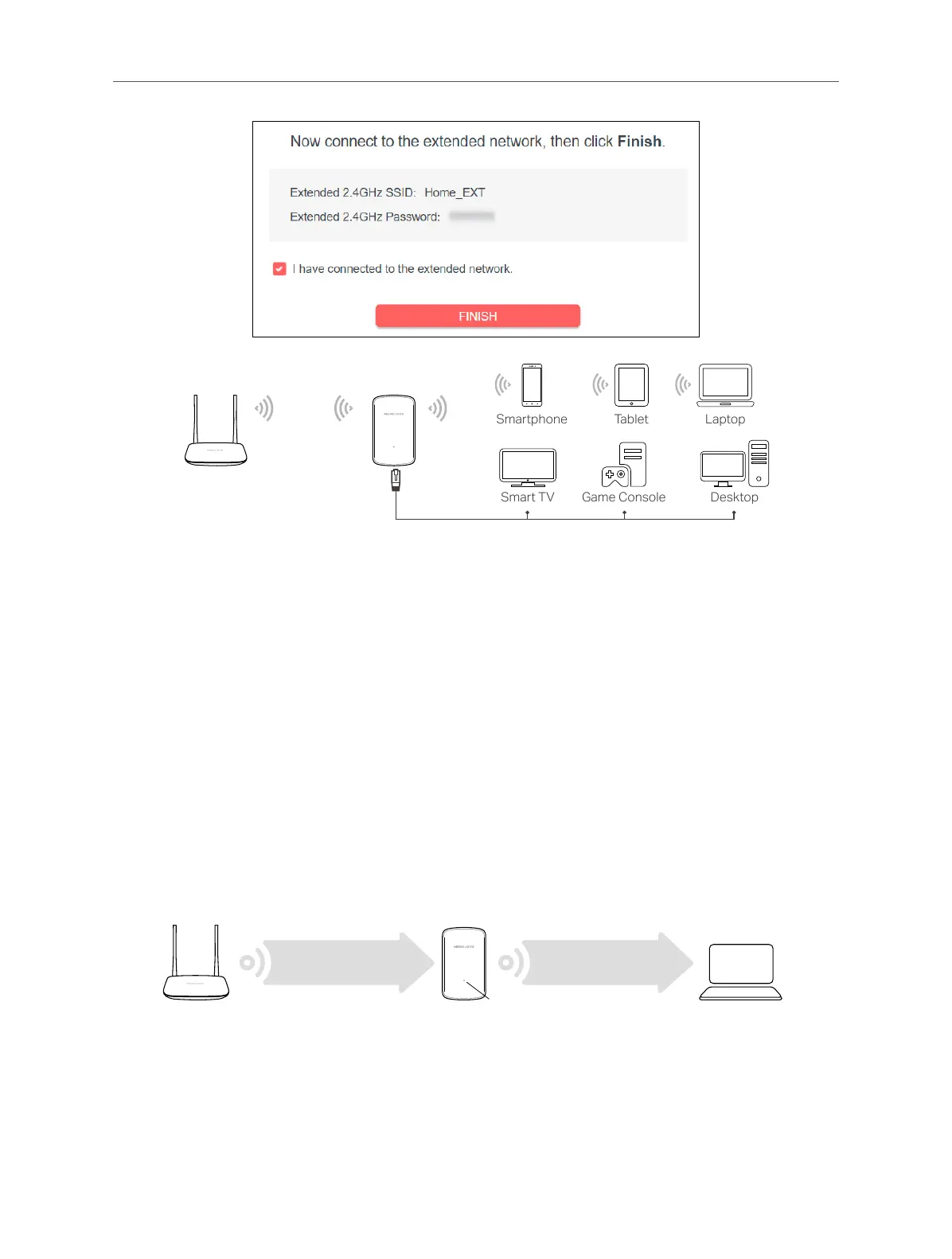07
Chapter 2 Connect the Extender to the Internet
2.2 Method 2: Via WPS
1. Press the WPS button on your router.
2. Within two minutes, press the RESET/WPS button on your extender for 1 second.
The Signal LED should change from ashing to solid green or orange, indicating a
successful WPS connection.
3. Relocate the extender.
1) Plug the extender into an electrical outlet between your host router and the
Wi-Fi “dead“ zone. The location you choose must be within the range of your
existing host network.
2) Wait until the Signal LED is lit and solid green. If it’s not, relocate it closer to the
host router to achieve better signal quality.
Router
Host Network
Green: Good location
Orange: Too far from router
Extended Network
Clients
4. Enjoy! Connect to the extended network and enjoy the internet.