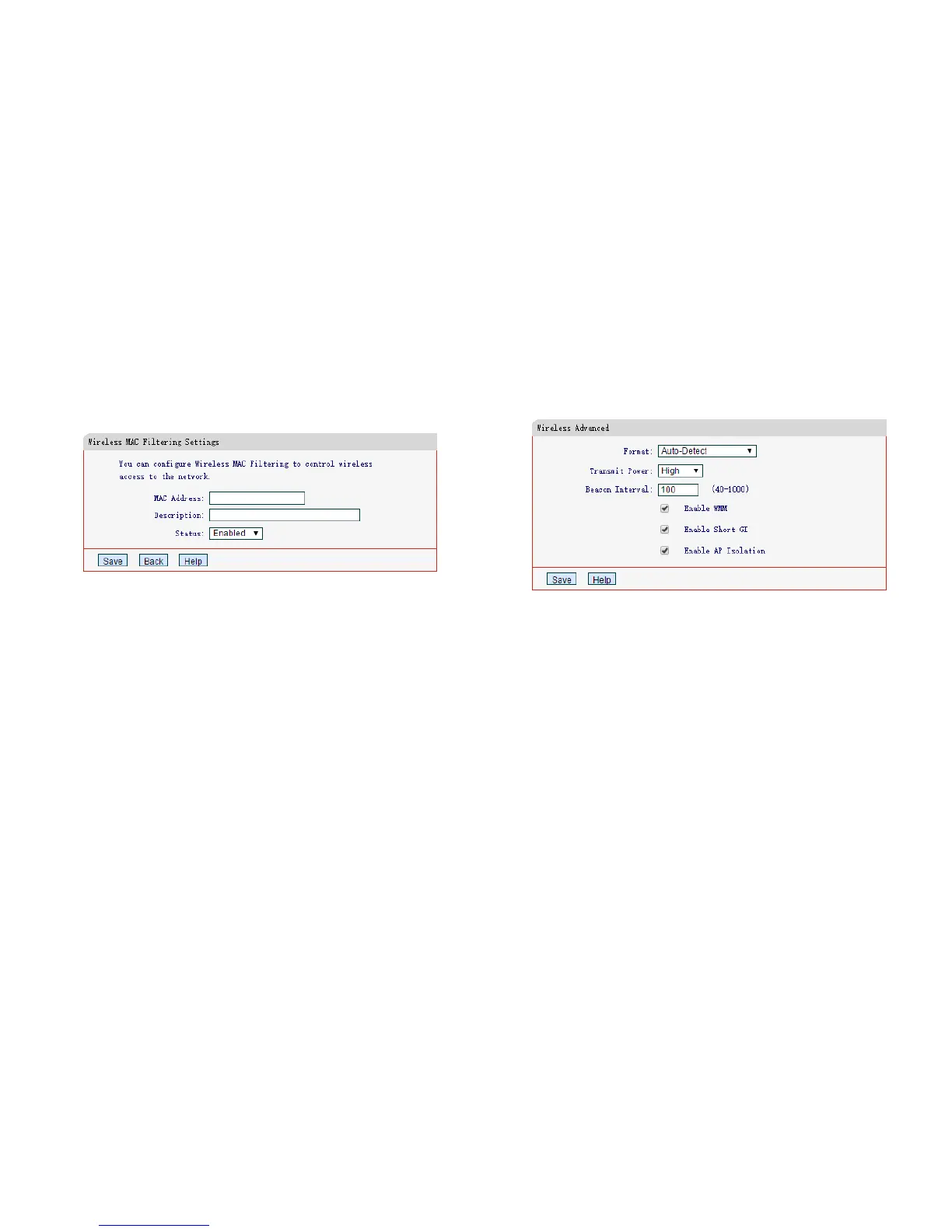Manage the Extended Network and Security Settings 10
3) Click Ad d and configure a MAC filtering entry as shown in the figure
below, then click Sav e .
M AC Addr e s s : Enter an MAC address in the format of XX-XX-XX- XX-
XX-XX (X is any hexadecimal digit).
Description: Enter a simple description for the wireless device.
Status: Select Enabled or Disabled for this entry from the drop-down
list.
4) Click Enable to enable the Wireless MAC Filtering feature.
Wireless Advanced
On the Wireless Advanced page, you can configure the advanced settings of
your wireless network.
1) Launch a web browser and type in http://mwlogin.net, then go to
Wireless > Wireless Advanced webpage.
2) Configure the settings according to your needs, then click Save.
Format - The wireless packet address format supported by the AP
you will connect to. The default settings is Auto-Detect. It is
recommended to keep it as default.
Transmit Power - You can specify the transmit power of router.
Select High, Middle or Low according to your needs. The default and
recommended setting is High.
Beacon Interval - Enter a value between 40-1000 milliseconds for
Beacon Interval here. The beacons are the packets sent by the router
to synchronize a wireless network. Beacon Interval value determines
the time interval of the beacons. The default value is 100.
Enable WMM - WMM function can guarantee that the packets with
high- priority messages will be transmitted preferentially. It is
recommended to enable WMM.
Enable Short GI - With Short GI enabled, the device can work at a
