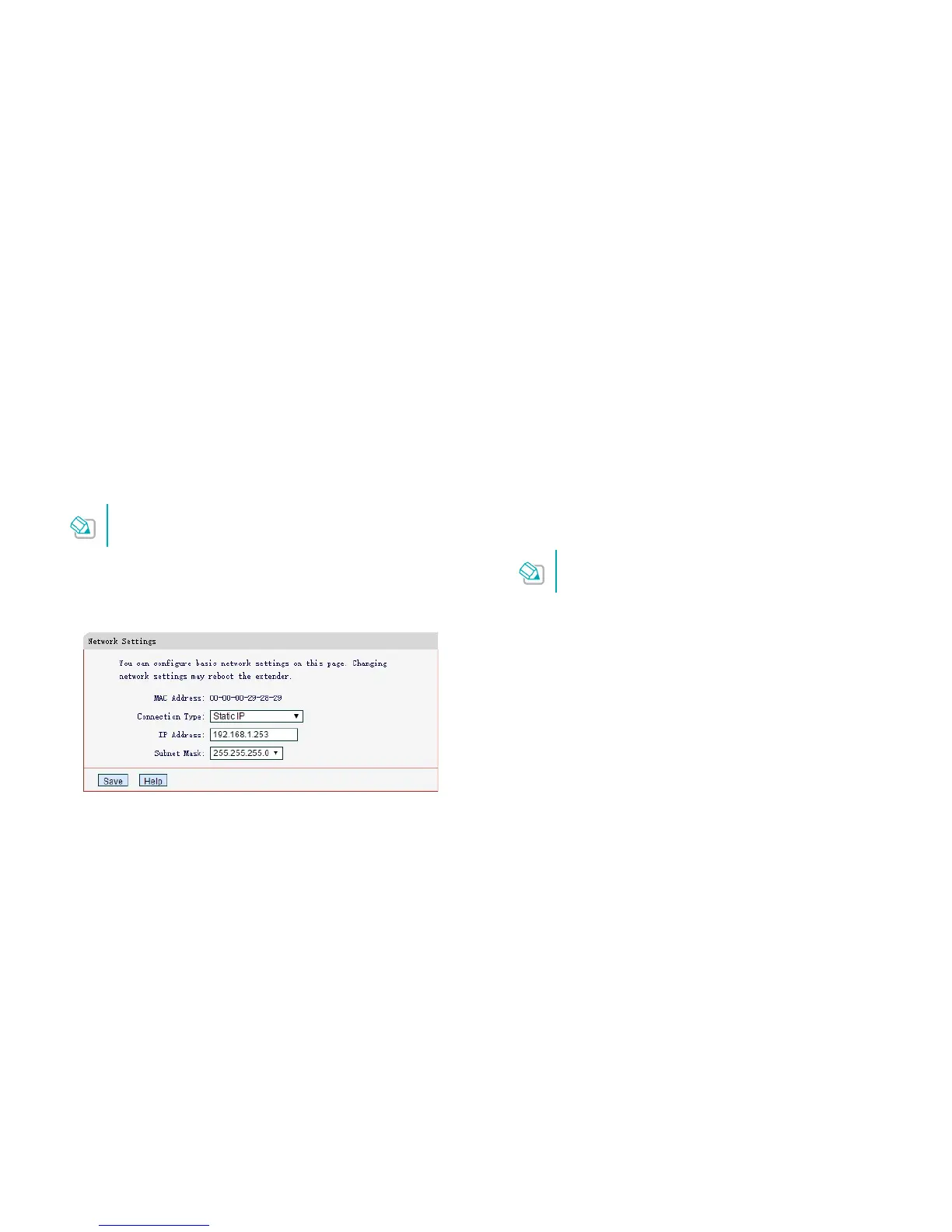Manage the Extended Network and Security Settings 12
Change the Extender’s IP
Address
By default, the extender is set to obtain an IP address automatically from the
front router. If you want to use a specific IP address appropriate to your network
demand, please refer to the steps below.
We do NOT recommend you change the IP address unless you
are quite sure about the IP setting for special network demand,
random changes may lead to Internet disconnection.
1) Launch a web browser and type in http://mwlogin.net, then go to
Network > Network Settings webpage.
2) Select Static IP, then enter the IP address manually, then click Save.
IP Address: Enter the IP address in dotted-decimal notation
(192.168.1.253 by default).
Subnet Mask: Select a subnet mask that determines the size of the
network (255.255.255.0 by default).
DHCP Server
DHCP stands for Dynamic Host Configuration Protocol. The DHCP Server will
automatically assign dynamic IP addresses to the devices on the network. This
protocol simplifies network management and allows new wireless devices to be
set to IP addresses automatically.
To use the DHCP server function of the device, you should
configure all computers in the LAN as "Obtain an IP Address
automatically" mode.
DHCP Settings
By default, the DHCP Server is Auto, the extender automatically detects to find
the devices enabling the DHCP Server. If the DHCP Server of the device is
enabled, the extender’s DHCP Server is disabled. Otherwise, the extender’s
DHCP Server is enabled. The default is Auto.
When the DHCP Server is On, please make sure that the Start and End IP
Address, Gateway for the DHCP server and LAN IP address are in the same
segment as the router. Otherwise, the extender cannot access the Internet.
1) Launch a web browser and type in http://mwlogin.net, then go to DHCP
Server > DHCP Settings webpage.
2) Configure it as shown in the figure bleow, then click Save.
