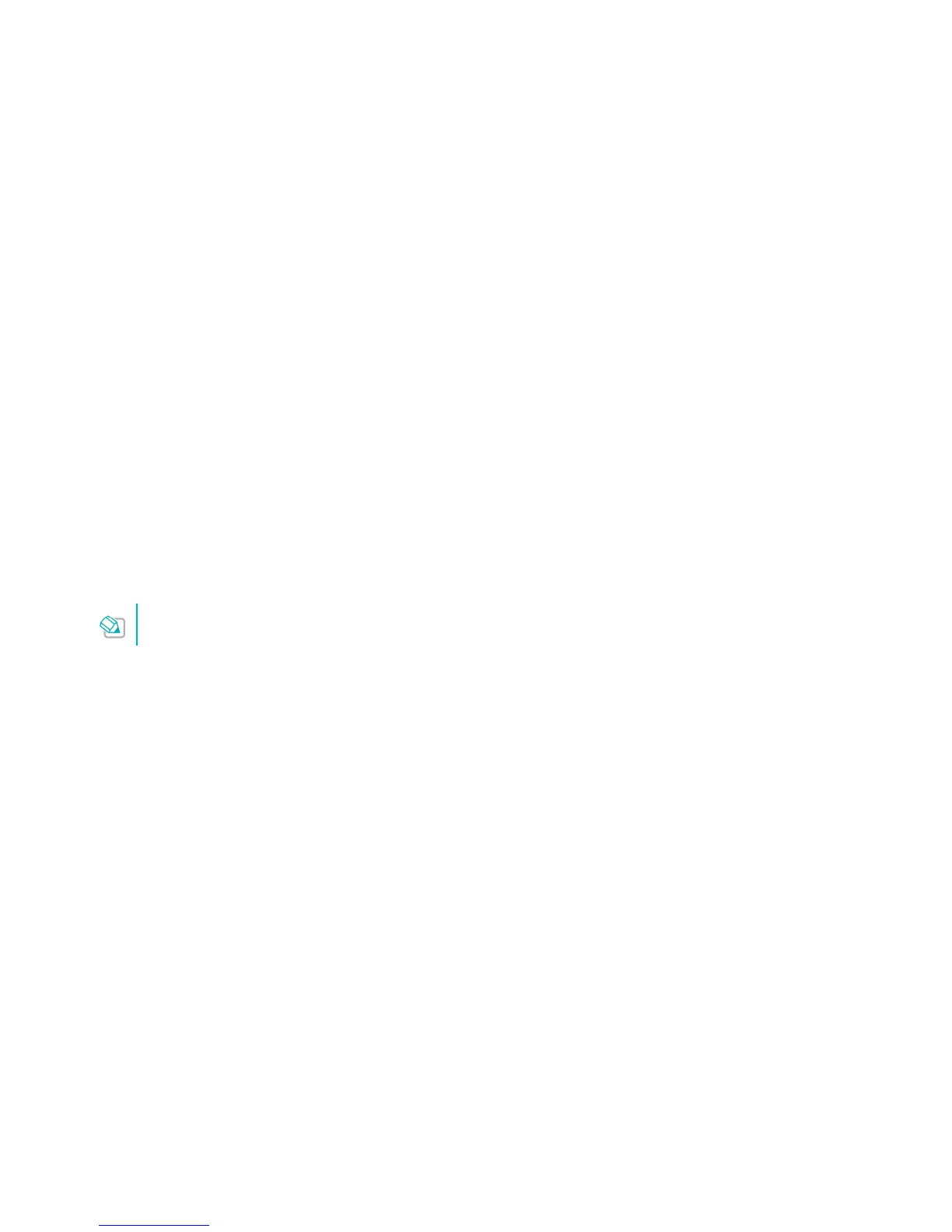Appendix 20
FAQ (Frequently Asked Questions)
Q1. How do I restore my e xtender’s configuration to its factory default settings?
There are three ways to reset the extender:
● Option One: With the extender powered on, use a pin to press and hold
the Reset button for more than 5 seconds until the Signal LED starts
blinking quickly, then release the button.
● Option Two: Log in to the extender’s web management page via a smart
device, go to Settings, and tap Factory Restore.
● Option Three: Log in to the extender’s web management page via a
computer, go to System Tools > Factory Defaults, and click Factory
Defaults.
Once the extender is reset, the current configuration
settings will be lost and you will need to reconfigure it.
Q2. What can I do if I forgot my login password?
● Restore the extender’s configuration to its factory default settings referring
to Q1, then create a new password when prompted.
Q3. What can I do if I forgot my wireless password?
● The extended network uses the same password as the host network (the
router’s network).
● If you have modified the password of the extended network, log in to the
PC interface of the web management page, go to Wireless > Wireless
Settings to retrieve or reset your wireless password.
Q4. What can I do if I cannot access the web management page?
● Make sure your wireless device has connected to the extended network.
● If your computer is set to a static IP address, change the computer’s
settings to Obtain an IP address automatically and Obtain DNS server
address automatically.
● Change another browser or device, and try again.
● Use the IP address to access the extender. The default IP is 192.168.1.253.
If the extender is connected to the router, you should go to your router’s
DHCP client list to obtain the extender’s IP address.
● Feel free to contact our technical support, if the problem persists.
