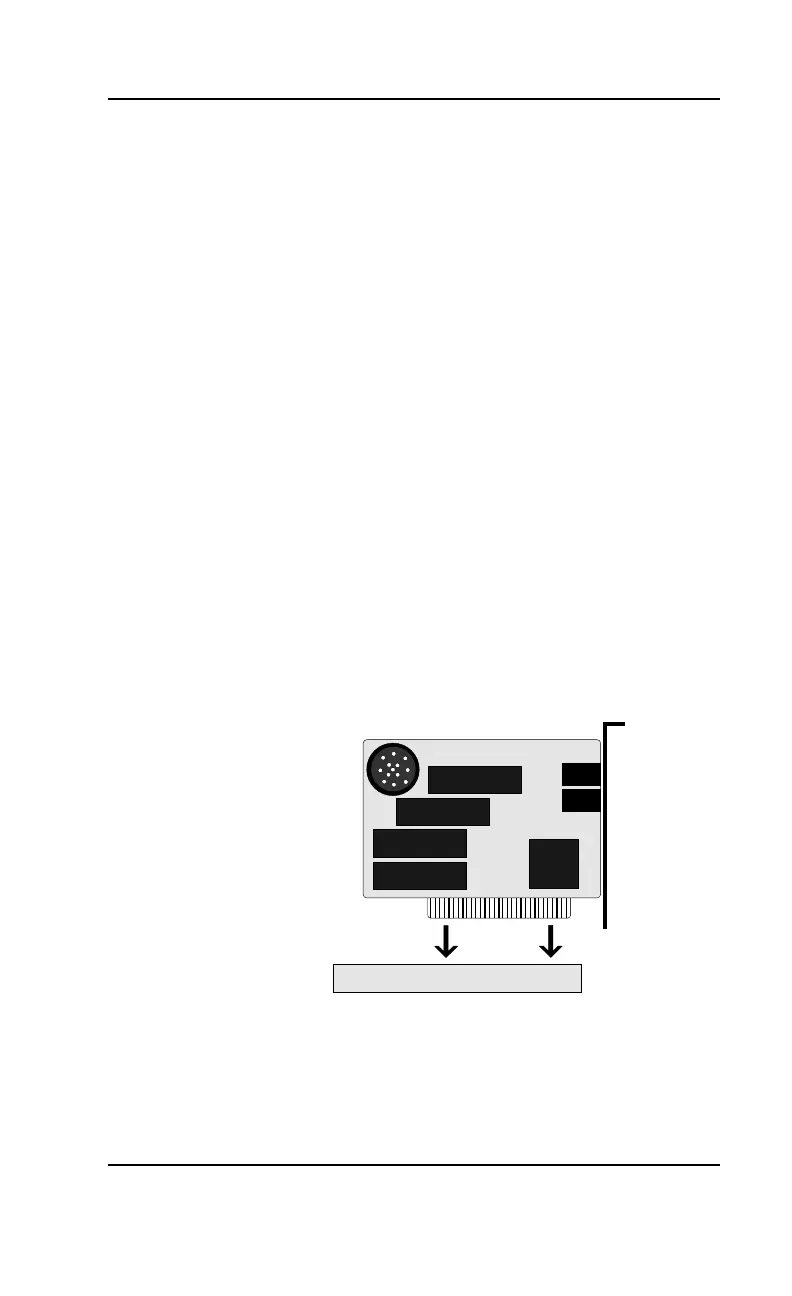D5CUB System Board Manual
Section 3: Installing the D5CUB
29
Installing an ISA Peripheral Card
Micronics ISA slots accommodate all standard ISA pe-
ripherals. Follow the steps below to install a PCI card:
1. Turn the computer system off and remove its cover.
2. Choose an unused ISA slot and remove the slot
cover.
3. Insert the card with the bottom edge level to the slot.
Never insert the card at an angle.
4. Carefully push the card straight down, making sure
the card is inserted fully.
5. Replace the screw that holds the card in place.
6. Replace the computer cover.
7. Refer to the ISA card’s documentation for addi-
tional instructions regarding installation and soft-
ware drivers.
Figure 3-3: Installing an ISA Peripheral Card