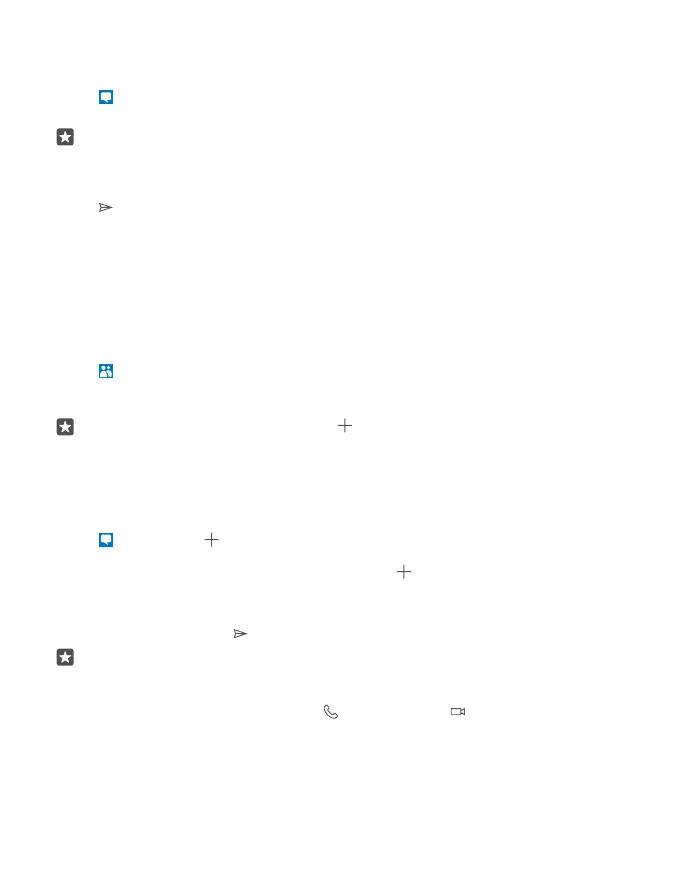Reply to a message
Don't keep your friend waiting – reply to the message straight away.
1. Tap Messaging.
2. Tap the conversation containing the message.
Tip: If you have a dual SIM phone, you can select which SIM you use to send the message.
Tap , and select the SIM you want to use. Dual SIM is not supported by all phones. For
availability, go to www.microsoft.com/mobile/support/wpfeatures.
3. Tap the message box, and write your message.
4. Tap .
Forward a message
Tap a conversation, tap and hold the message you want to forward, and tap forward.
Before forwarding the message, you can edit what's written or add or remove attachments.
Send a message to a group
If you frequently need to send a message to the same group of people, you can create a group
in the People app. This way you can reach them all with a single message or email.
1. Tap People > GROUPS.
2. Tap the group and Message or Email.
3. Write and send your message.
Tip: To create a group, in GROUPS, tap .
Chat using Skype
You can use your phone to send Skype-to-Skype instant messages.
You need a Microsoft account to send messages using Skype.
1. Tap Messaging > .
2. Switch Send on: to Skype.
3. To add a recipient from your Skype contacts list, tap , or start writing a name.
Skype contacts connected with your Microsoft account sync automatically with your phone.
4. Tap the message box, and write your message.
5. To send the message, tap .
Tip: To save on data costs, use a Wi-Fi network connection with Skype whenever
possible.
Make a Skype call directly from a conversation
In a conversation with a Skype contact, tap to make a call, or to make a video call.
© 2015 Microsoft Mobile. All rights reserved.
75