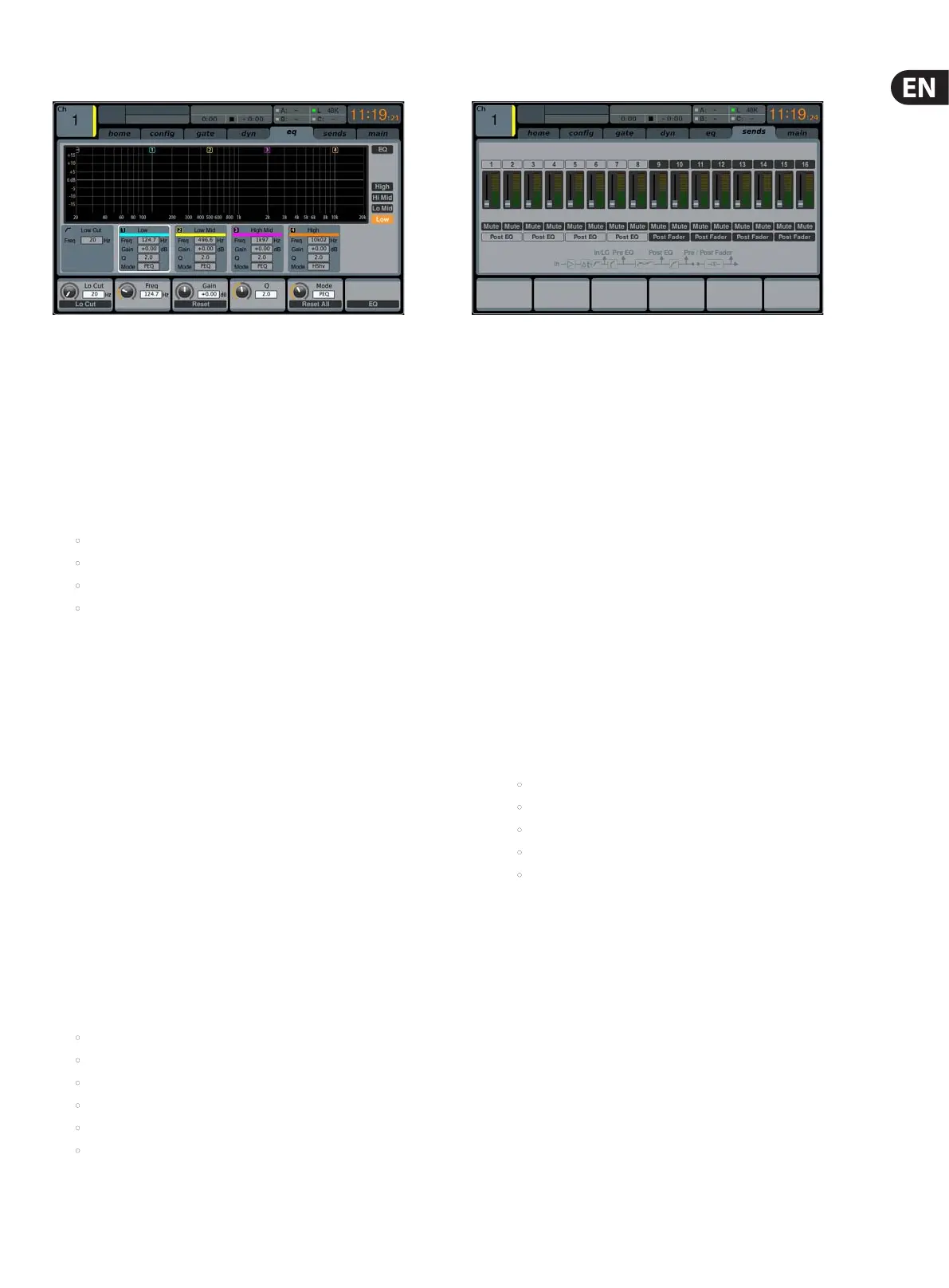23 M32 DIGITAL CONSOLE User Manual
eq
The eq tab displays all aspects of the channel EQ, and also displays a detailed
visual graphic of the current EQ curve. This tab can also be accessed directly by
pressing the VIEW button on the top panel EQUALISER section.
1. If the currently selected channels is an input, the channel EQ contains four
bands, with various aspects of each band adjusted by push encoders 2-5.
2. If the currently selected channel is a bus, the channel EQ contains six bands,
with various aspects of each band adjusted by encoders 1-6.
3. On the EQ screen, the various push encoders are always tied to the various EQ
bands, and the Up/Down navigation controls are used to toggle whether the
four/six push encoders adjust:
• Gain
• Frequency
• Width
• EQ mode.
Page 1 (Gain)
1. Adjust the rst push encoder to set the frequency of the channel
low-cutlter.
2. Tap the rst encoder to toggle the low-cut lter in/out of the signal path.
3. Adjust the second encoder to boost/cut the gain of the low band.
4. Adjust the third encoder to boost/cut the gain of the low-mid band.
5. Adjust the fourth encoder to boost/cut the gain of the high-mid band.
6. Adjust the fth encoder to boost/cut the gain of the high band.
7. Tap the sixth encoder to toggle the EQ in/out of the signal path.
Page 2 (Frequency)
1. Works as above, but the push encoders now adjust the frequency centre
points for the dierent EQ bands.
Page 3 (Width)
1. Works as above, but the push encoders now adjust the bandwidth for the
dierent EQ bands. Use a narrow slope for working with a specic frequency,
or use a broader slope for general tone-shaping.
Page 4 (Mode)
1. Works as above, but the push encoders now adjust the EQ mode for each EQ
band. Choices include:
• Low cut
• Low shelf
• Parametric EQ
• Vintage EQ
• High shelf
• High cut.
sends
The sends tab displays and controls all aspects of the channel sends to the 16mix
buses. Compared to the dedicated top panel send controls, this screen oers
additional functions, such as send muting and simultaneous metering of the
selected channel’s 16 sends. This tab can also be accessed directly by pressing the
VIEW button in the top panel SENDS section.
The sends tab contains the following parameters that can be adjusted using
the six push encoders:
Page 1
1. Adjust the rst push encoder to set the level for the rst send of the
currently selected four-send group.
2. Tap the rst encoder to mute the rst send of the currently selected
four-send group.
3. Repeat the process with the next three encoders for the remaining
three sends in the currently selected four-send group.
4. Adjust the sixth encoder to select which four sends to control with the
rotary controls, shifting focus two sends at a time.
5. Tap the sixth encoder to select which four sends to control with the
rotary controls, shifting focus four at a time.
Page 2
1. Adjust the rst push encoder to select from where in the signal chain
the send is tapped, for the rst two sends of the currently focused four
sends. Options include:
• Pre-EQ
• Post-EQ
• Pre-fader
• Post-fader
• Sub-group.
2. Adjust the third encoder to perform the same operation for the second
two sends of the currently focused four sends.
3. Adjust the sixth encoder to select which four sends to control with the
rotary controls, shifting focus two sends at a time.
4. Tap the sixth encoder to select which four sends to control with the
rotary controls, shifting focus four at a time.
