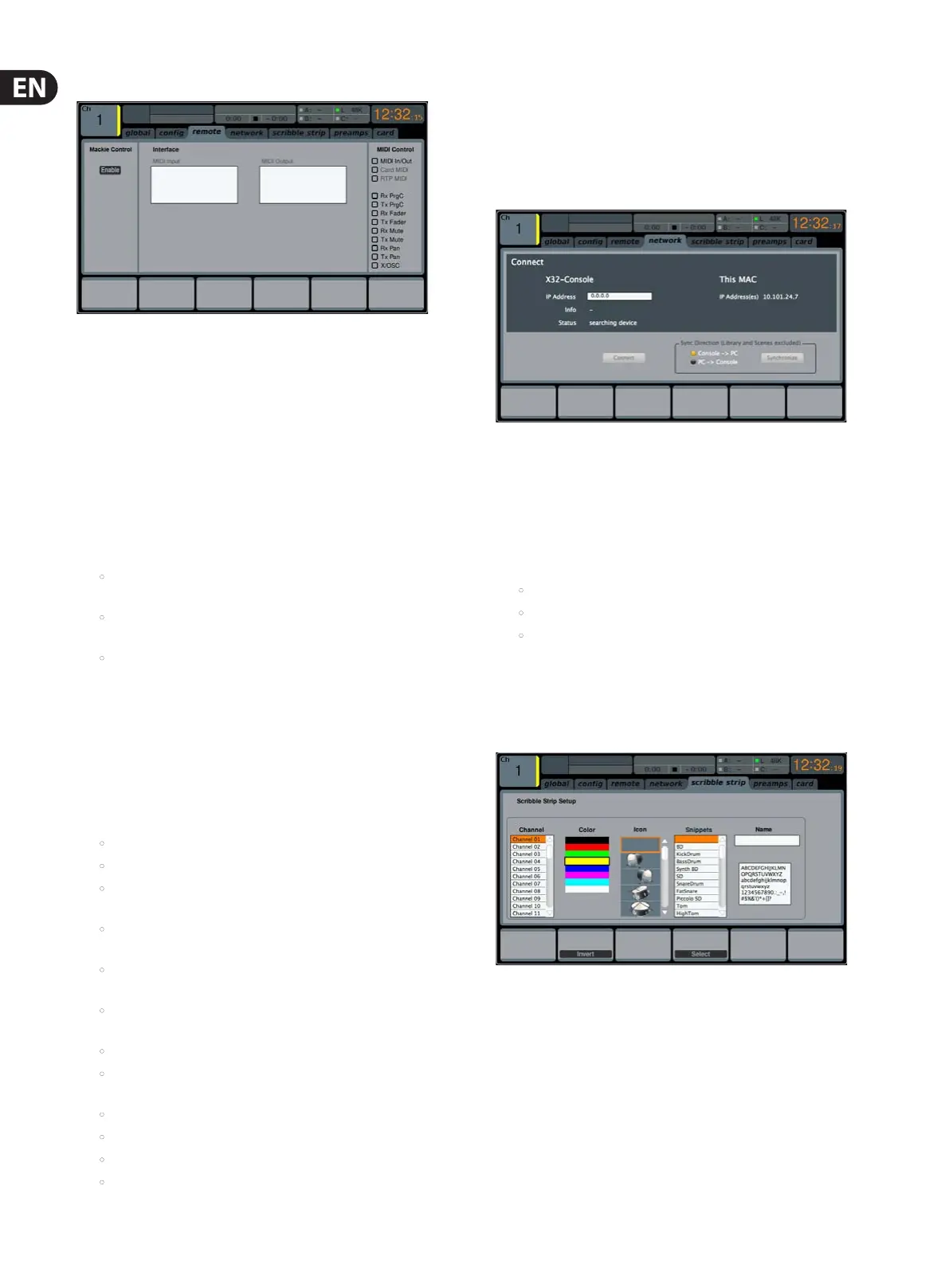30 M32 DIGITAL CONSOLE User Manual
remote
The SETUP screen’s remote tab allows the M32 to be set up as a control surface
for various DAW recording software on a connected computer. With its large
complement of motorised faders, the console can act as an excellent controller,
allowing the user to make level adjustments quickly and easily without
usingamouse.
To adjust the various remote settings, perform the following steps:
1. Tap the rst push encoder to enable the M32’s REM - DAW REMOTE button
on the control surface. This switches various console hardware, such as
the bus faders, to control computer DAW software instead of the console’s
internal audio path.
2. Adjust the second encoder to select the specic control surface protocol
used, in conjunction with the target DAW software. Choices include:
• Mackie Crtl: Use this protocol to control any DAW software that is
compatible with a Mackie Control hardware surface
• HUI: Use this protocol to control any DAW software that is compatible
with an HUI hardware control surface, such as Pro Tools
• Midi CC: Use this protocol to control software via MIDI. More detailed
information can be found in Appendix B: MIDI Operation.
3. Tap the second encoder to assign the currently selected control
surfaceprotocol.
4. Adjust the fth encoder to select whether the remote function uses the MIDI
IN and MIDI OUT sockets, the card’s MIDI, or RTP (Real Time Protocol) MIDI.
5. Tap the fth encoder to conrm the selection.
6. Turn the sixth encoder to adjust various MIDI-based operations for the
console. Choices include:
• MIDI In/Out: This toggles the MIDI input and output on or o
• Card MIDI: Allows MIDI transmission through the DN32-USB card
• RTP (Real-Time Transport Protocol): This toggles on or o the console’s
ability to interface with an Ethernet-based MIDI system
• Rx PrgC: Toggles on or o the console’s ability to receive
ProgramChange messages
• Tx PrgC: Toggles on or o the console’s ability to send Program
Changemessages
• Rx Fader: Toggles on or o the console’s ability to receive
Fadermessages
• Tx Fader: Toggles on or o the console’s ability to send Fader messages
• Rx Mute: Toggles on or o the console’s ability to receive
Mutemessages
• Tx Mute: Toggles on or o the console’s ability to send Mute messages
• Rx Pan: Toggles on or o the console’s ability to receive Pan messages
• Tx Pan: Toggles on or o the console’s ability to send Pan messages
• X/OSC: Open Sound Control, toggles on or o the console’s ability to
communicate with the iPad application.
7. Tap the sixth encoder to toggle the currently selected MIDI option on
or o. This can be useful if you want to ensure that any connected MIDI
transmitters cannot interfere with the console.
NOTE: For more detailed information about MIDI,
seeAppendixB:MIDIOperation.
network
The SETUP screen’s network tab contains settings used when connecting the
M32 to a standard Ethernet network. The user can set parameters such as using
a xed IP address, or having one assigned, as well as setting up Ethernet and
subnet mask settings.
To set the network address for the console, perform the following steps:
1. Adjust the rst push encoder to select which specic network eld to adjust.
Choices include:
• IP address
• Subnet Mask
• Gateway.
2. Adjust encoders 2, 3, 4 and 5 to set the four numerical elds to be adjusted
for the selected network eld.
3. Tap the sixth encoder to assign the adjusted settings.
scribble strip
The SETUP screen’s scribble strips tab allows customisation for all of the M32’s
channel LCD displays, including Aux, FX, Buses, Matrices and DCAs.
On the scribble strips tab the user can make useful adjustments, such as
assigning real names to the selected channel (such as ‘drums’ or ‘backing
vocals’), as well as assigning colours to them that are then reected on the
console’s channel LCD screens.
To adjust the various LCD display settings, perform the following steps:
1. Adjust the rst push encoder to select which of the channels you wish
toedit.
2. Adjust the second encoder to set the colour for the currently selected
channel’s scribble strip.
