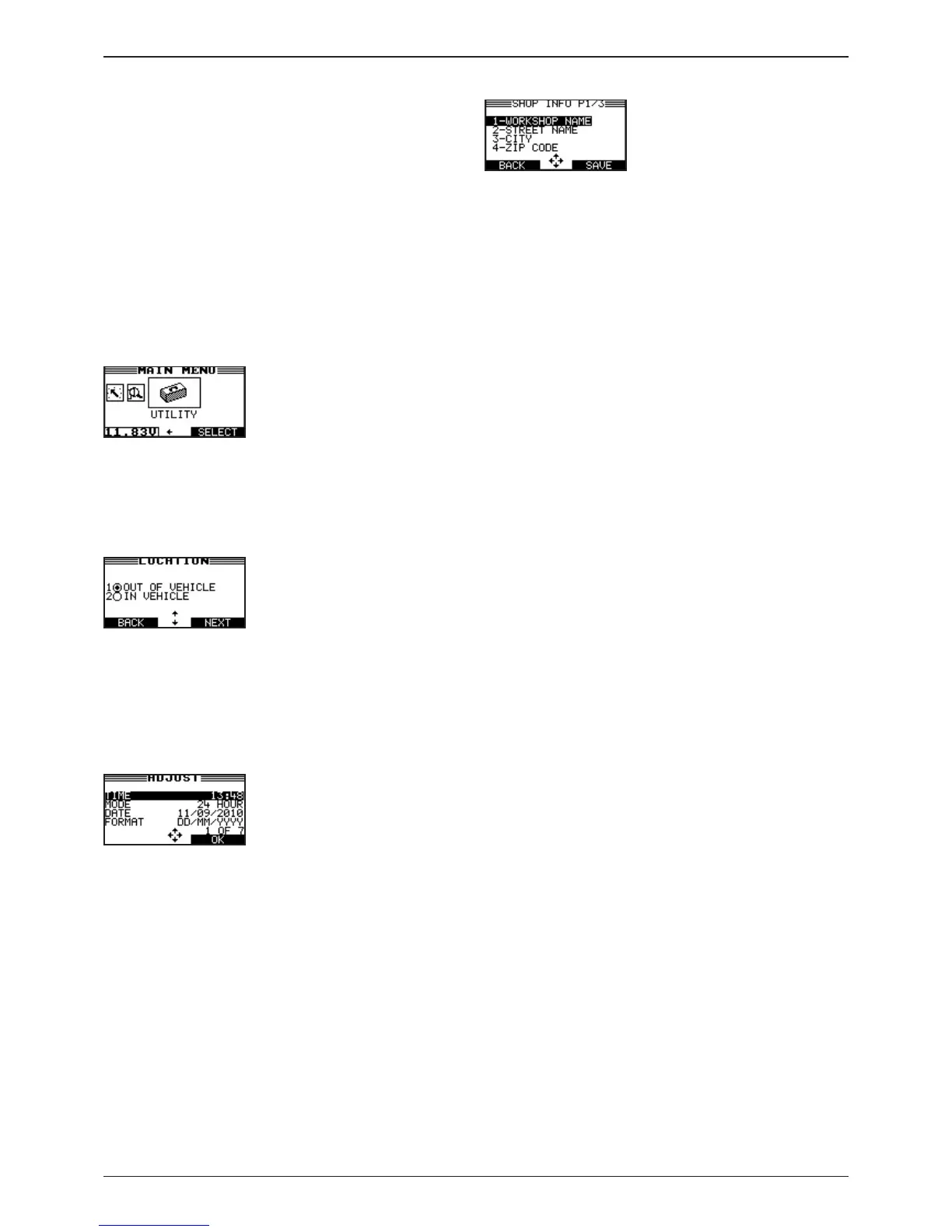GRX-3000
Midtronics bv. Lage Dijk-Noord 6 IJsselstein NL
www.midtronics.com
14
Chapter 2: Overview
Data Entry Methods
To perform a particular test or function, the GRX Battery
Diagnostic Station requires dierent types of information.
This means that the methods you use to enter information
will change depending on the type of information that is
requested . The types of entry methods are described below.
Typically, the soft key below the right half of the screen
conrms your choice, although the command above it may
vary. (Examples: SELECT, NEXT, and SAVE.) In a similar
fashion, the soft key below the left half of the screen cancels
your choice or returns you to the previous screen, although
the word above it may also vary. (Examples: BACK and
CLEAR)
Menu Icons
A menu icon is a graphical repre
sentation of a function you can
select. To select an icon, use the
LEFT () or RIGHT () ARROW
to highlight it.
Highlighting changes the icon to a white picture on a black
background. To conrm your selection, press the SELECT
soft key.
Option Buttons
Some lists have option buttons
before each item. To select an
item, use the UP () or DOWN
() ARROW keys to move the dot
to the button next to the item.
To conrm your selection, press the appropriate soft key.
You can also use the alphanumeric keypad to enter the
number preceding the option button of your choice. No
additional key press is needed to proceed.
Scrolling Lists
A scrolling list contain items that
extend above and below the
screen. The rst number above
the right soft key indicates the po-
sition in the list of the highlighted
item. The second number above the right soft key indicates
the total number of items in the list.
To select an item, press the UP () or DOWN () ARROW
key to highlight the item, and press the appropriate soft key.
Alphanumeric Entry
Some selections require you to
use the alphanumeric keypad.
These “user-dened” selections
have a blinking horizontal line
(cursor) to the right of the last
character. Use the UP () or DOWN () ARROW keys to
highlight a line for editing.
Display the character, symbol, or number you want by
rapidly pressing its key as many times as needed. For
example: the key number 2 on the keypad represents the
digit 2 and letters A,B and C.
If you pause, the cursor moves to the right. To backspace,
press the
LEFT
()
ARROW
key. Use the RIGHT () ARROW
key to add a space. Use the UP () or DOWN () ARROW
keys to highlight a line for editing.
When nished, press the appropriate soft key to save your
settings.