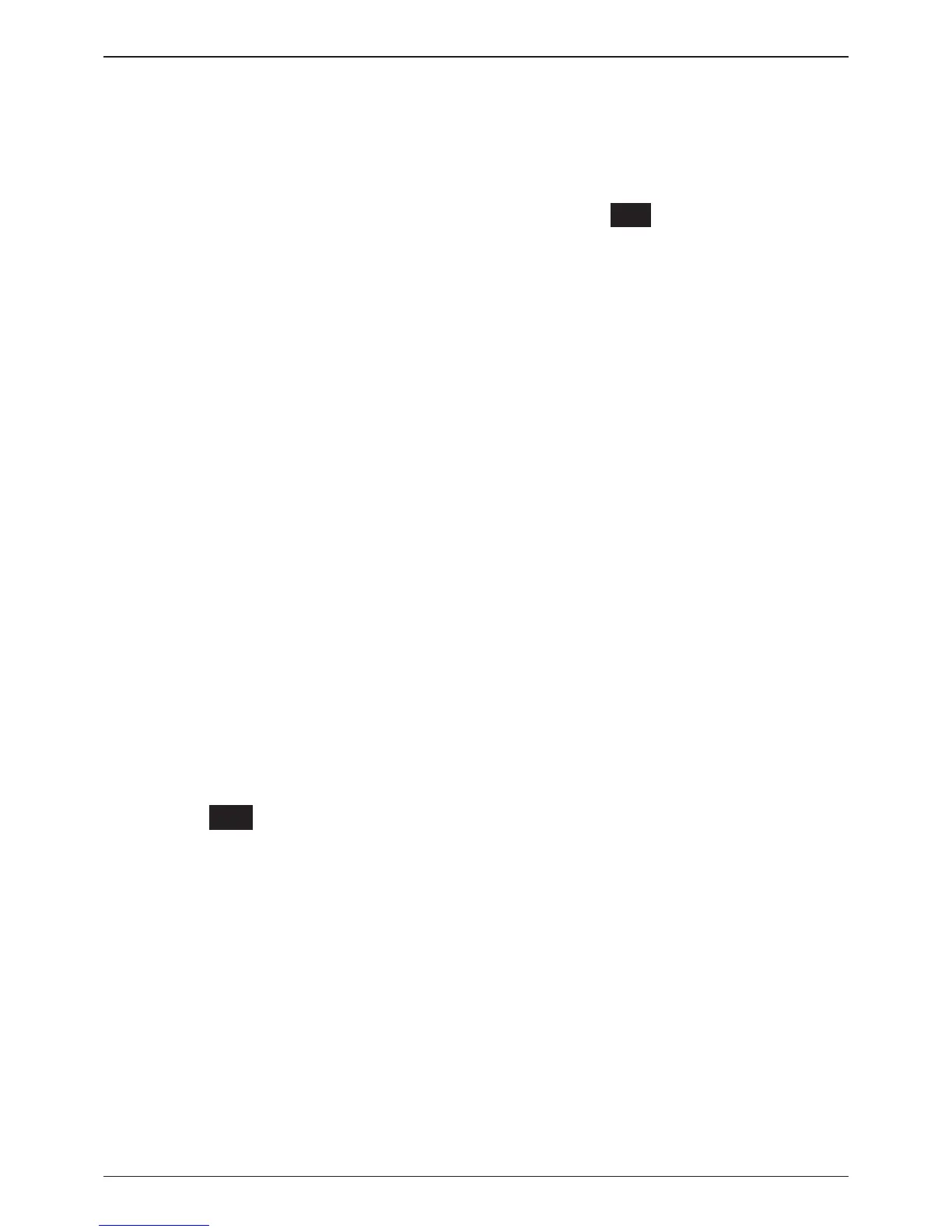GRX-3000
Midtronics bv. Lage Dijk-Noord 6 IJsselstein NL
www.midtronics.com
16
Chapter 3: Getting Started
Chapter 3: Getting Started
The instructions in this section will help you quickly put your
GRX to work.
Starting up for the rst time
When you start the GRX for the rst time you are asked to
enter a number of settings so you can already adapt the
charger to your personal settings. Among these settings are
the language and date and time. This only needs to be done
once, it can be changed afterwards in the UTILITY MENU
(CONFIG CHARGER)
Language
After the logo appears, the rst selection enables you to set
the charger language.
Use the UP or DOWN ARROW, or press the corresponding
numerical key to move the dot to the option button of your
choice to select the Language.
Press the NEXT soft key to continue.
Date Format
Use the UP ( ) or DOWN ( ) ARROW or press the
corresponding numerical keys to move the dot to the option
button of your choice.
1. Select the format of the date.
1 DD/MM/YYYY (Day/Month/Year)
2 MM/DD/YYYY (Month/Day/Year)
2. Press the NEXT soft key to save your setting or the BACK
soft key to return without saving the changes.
Date
1. Use the ARROW keys to highlight the month, day, or
year.
12 / 11 / 2010
2. Press the NEXT soft key to save your setting or the BACK
soft key to return to the previous page without saving
the changes.
Time Format
Use the UP () or DOWN () ARROW key, or press the
matching
numerical keys to move the dot to the option
button of your choice.
1. Select the 24-hour or 12-hour (AM/PM) clock.
1 24 HOUR
2 AM/PM
2. If you used the ARROW keys, press the NEXT soft key to
save your setting or the BACK soft key to return to the
previous screen without saving the changes.
Time
1. Use the LEFT () or RIGHT () ARROW keys to high-
light the hour, minutes, or AM or PM.
9 : 19 PM
2. Press the NEXT soft key to save your setting, or press the
BACK soft key to return to the previous page.
Set User preferences
Later in the process you may want to customize the use of
your GRX by setting your preferences in the UTILITY MENU.
The menu has settings for the Time, Contrast and Backlight
time and a utility to customize printouts for the optional
printer.
