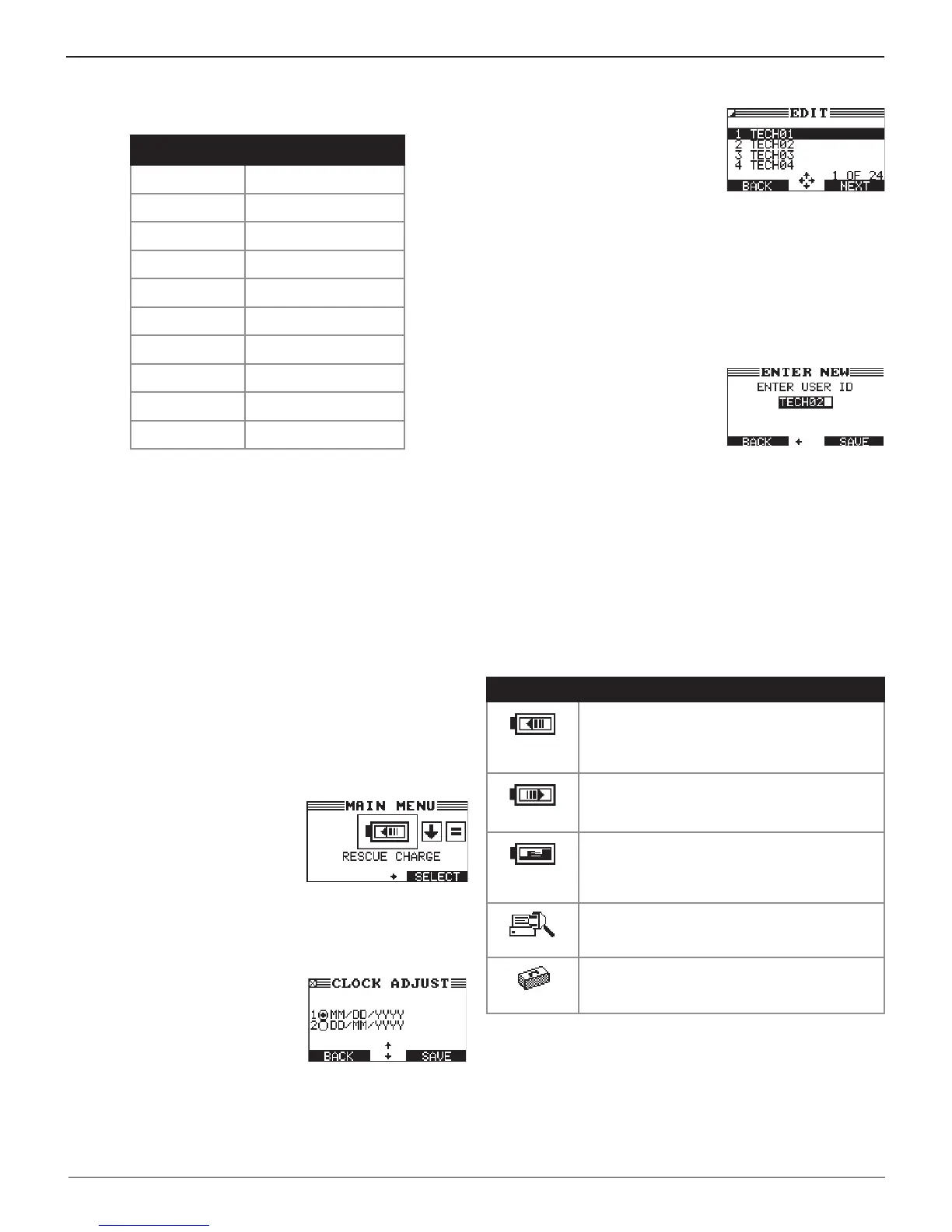GRX-5100 HEV Battery Service Tool
12
Chapter 1: Introduction & Overview
Refer to the following table for the characters associated
with each alphanumeric key.
Key Character
$ - ( ) 1
a b c 2
d e f 3
g h i 4
j k l 5
m n o 6
p q r s 7
t u v 8
w x y z 9
% , . # 0
Alphanumeric Keys and Associated Characters
Data Entry Methods
Typically, the soft key below the right half of the screen
conrms your choice, although the command above it may
vary. (Examples: SELECT, NEXT, and SAVE.) In a similar
fashion, the soft key below the left half of the screen cancels
your choice or returns you to the previous screen, although
the word above it may also vary. (Examples: BACK and CLEAR.)
When using the ARROW keys to select option buttons, press
NEXT to continue to the next step. When using the keypad,
no additional keypress is needed. Use
BACK to return to the
Main Menu at the start of the test and or the previous screen
during the test.
Menu Icons
A menu icon is a graphical
representation of a function you can
select, such as the Rescue Charge
Icon in the Main Menu. To select
an icon, use or to highlight it.
Highlighting changes the icon to a white picture on a black
background. To conrm your selection, press the appropriate
soft key.
Option Buttons
Some lists have option buttons before
each item. To select an item, use or
to move the dot to the button next
to the item. To conrm your selection,
press the appropriate soft key.
You can also use the alphanumeric keypad to enter the
number preceding the option button of your choice. No
additional keypress is needed to proceed.
Scrolling Lists
Scrolling lists contain items that
extend above and below the screen.
The rst number above the right soft
key indicates the position in the list
of the highlighted item. The second
number above the right soft key indicates the number of items
in the list.
To select an item, use or to highlight the item, and press
the appropriate soft key. To move the highlight bar up five
lines at a time, press
.
To
move the highlight bar down ve
lines at a time,
press
.
Alphanumeric Entry
Some selections require you to use
the alphanumeric keypad. These
“user-defined” selections have a
blinking horizontal line (cursor) to
the right of the last character.
Use or to highlight a line for editing. Display the character,
symbol, or number you want by rapidly pressing its key as
many times as needed. If you pause, the cursor moves to the
right. To backspace, press . Use to add a space. Use
or to highlight a line for editing. When nished, press the
appropriate soft key to save your settings.
Main Menu
The Main Menu is the starting point for all tools and utilities,
which are depicted as icons.
Icon Description
RESCUE
CHARGE
Perform a rescue charge on a discharged
battery pack.
DISCHARGE
Discharge a battery pack or individual battery
stack.
STACK
BALANCE
Charge or discharge a stack of the battery
pack to bring it into electrical balance.
TOOL INFO
View lifetime test totals and access software
version information.
UTILITY
Modify the tool clock, display, temp units, default
language, internal software, and warning tone.
