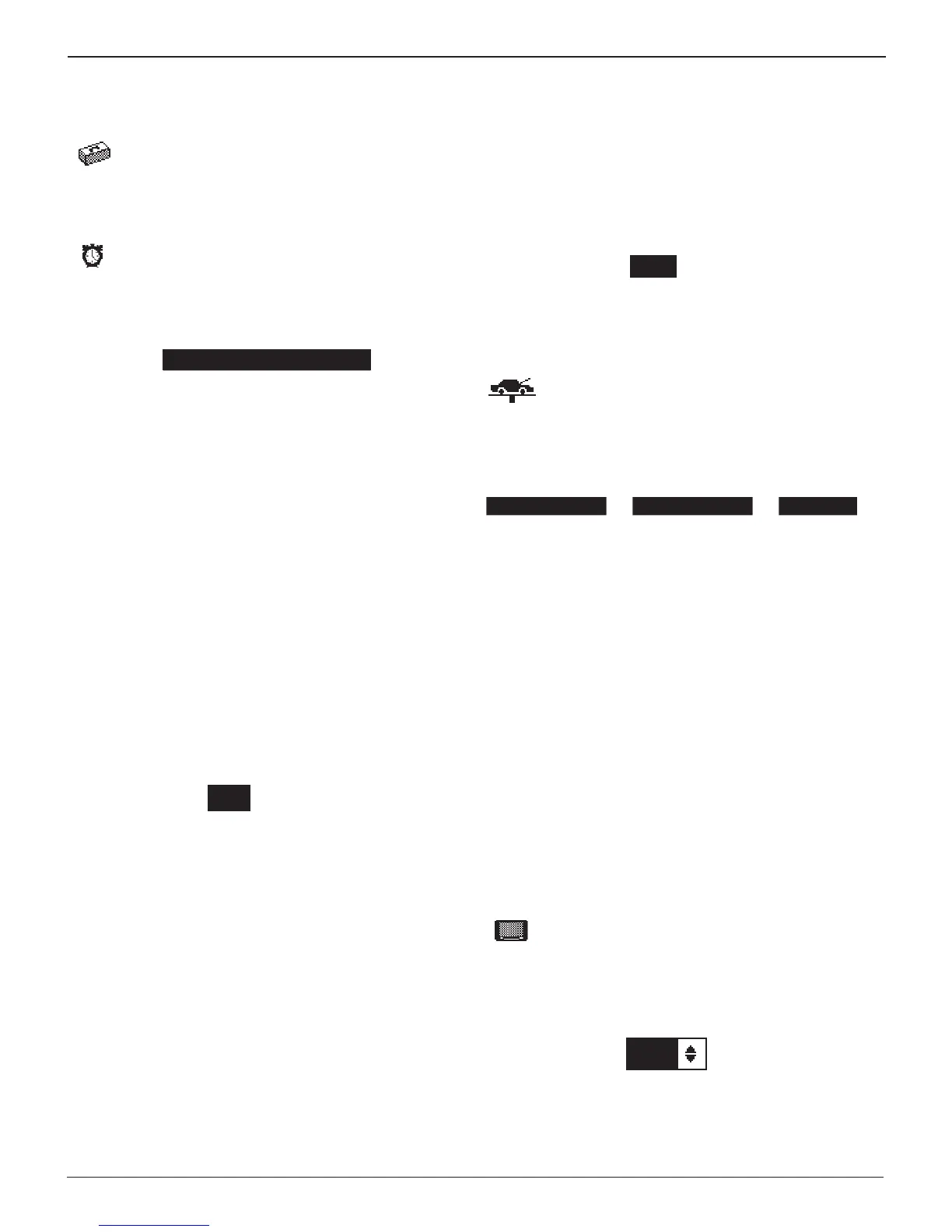19
Chapter 6: Utility Menu
GRX-5100 HEV Battery Service Tool
The Utility Menu has several functions that you can
use to customize the GRX-5100 user interface.
Clock Adjust
The CLOCK ADJUST utility has four settings. Use or
to highlight the setting you want to change.
Although the date and time have been set at the factory,
you may want to make adjustments based your time zone or
Daylight Saving Time.
MODE : AM/PM
TIME : 9:07 AM
FORMAT : /DD/MM/YYYY
DATE : 5/26/15
Mode
1. Select the MODE and press NEXT to continue.
2. Select 24-hour or 12-hour (AM/PM) clock and press NEXT
to continue, or press the corresponding number key.
1 24 HOUR
2 AM/PM
3. If you used the ARROW keys, press SAVE to save your set-
ting or BACK to return to the CLOCK ADJUST screen with-
out saving the changes.
Time
1. Select the TIME and press NEXT to continue.
2. Select the hour, minutes, or AM or PM. Use or to
adjust the digits.
9 : 07 AM
3. Press SAVE to save your setting, or press BACK to return to
the CLOCK ADJUST screen.
Format
1. Select the FORMAT and press NEXT to continue.
2. Select date format.
1 MM/DD/YYYY (month/day/year)
2 DD/MM/YYYY (day/month/year)
3 YYYY/MM/DD (year/month/day)
3. If you used the ARROW keys, press SAVE to save your set-
ting or BACK to return to the CLOCK ADJUST screen with-
out saving the changes.
Date
1. S
elect the DATE
and press NEXT to continue
,
and press
NEXT to continue.
2. Use
or
to highlight the month, day, and year. Use
or to adjust the digits.
9 / 26 / 2017
3. Press SAVE to save your setting or BACK to return to the
CLOCK ADJUST screen without saving the changes.
Shop
The SHOP INFO utility allows you to create a header
for your test results showing your business location
information. The utility’s three (3) information screens
contain 12 lines of text with a maximum of 17 charac-
ters per line.
Screen 1 Screen 2 Screen 3
1–YOUR SHOP NAME
—
5–YOUR COUNTRY
—
9–
—
2–1000 ANY STREET 6–YOUR PHONE NUMBER 10–
3–YOUR TOWN, STATE 7–WWW.WEBSITE.CO 11–
4–YOUR POSTAL CODE 8–SHOP ID NUMBER 12–
To create or overwrite a header:
1. Press or to highlight the line you want to change.
The cursor will be blinking to the right of the last character
in the line.
2. Press to move the cursor backward to erase a character.
To move the cursor forward, press .
3. Insert a character by pressing the key associated with the
character as many times as needed.
4. You can center text by selecting blank spaces before and
after lines of text or insert spaces between words.
5. Press SAVE to save your setting or BACK to return to the
SHOP INFO screen without saving the changes.
Display
The DISPLAY utility allows you to adjust the contrast
of the text on the display and the backlight time.
The contrast level is 0 (lightest) to 10 (darkest). To change it:
1. Press or to adjust the LCD contrast, or use the cor-
responding number keys.
8 (1-10)
2. Press SAVE to save your setting or BACK to return to the
LCD OPTIONS screen without saving the changes.
Chapter 6: Utility Menu
