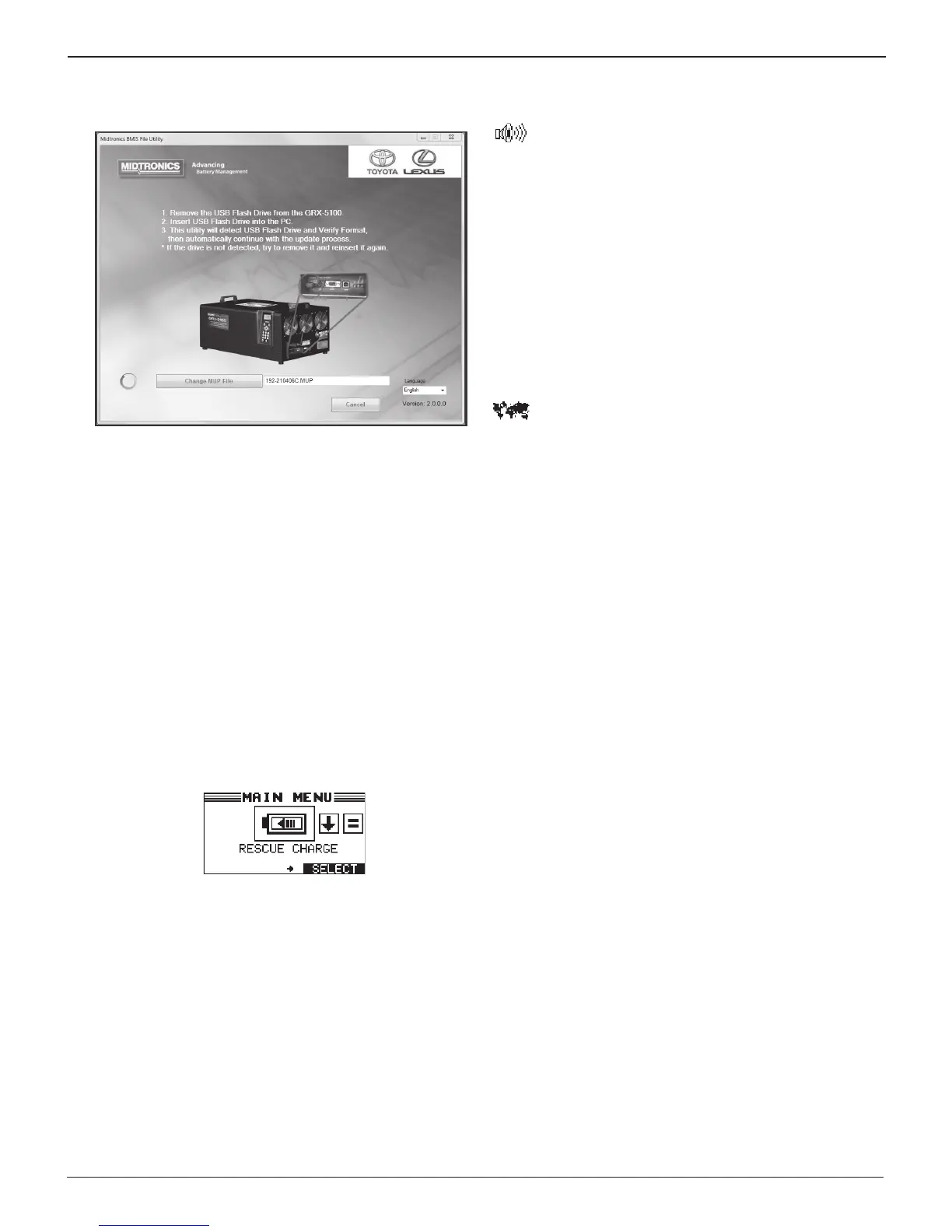21
Chapter 6: Utility Menu
GRX-5100 HEV Battery Service Tool
TIS>Diagnostics>Tools & Equipment> HEV Workstation>
Available Software Updates
3. Run the downloaded le to launch the update utility and
follow the on-screen instructions.
The utility will automatically download the GRX-5100
software update
and place it on the USB jump drive.
4. When nished, eject the jump drive from the computer
and re-insert it into the USB-A port on the GRX-5100.
5. At the Main Menu on the GRX-5100, navigate to the Up-
date icon in the Utility Menu and press SELECT.
6. Select USB.
1 USB
The FLASH PROGRAM screen is displayed showing a
progress bar to indicate progress as the update progresses.
7. The Main Menu is displayed on the screen when the up-
date is complete.
Buzzer
The BUZZER utility allows you to enable or disable the
warning tone that alerts you if the clamps are con-
nected improperly and or there are other errors.
1. Select the BUZZER option.
1 OFF
2 ON
2. If you used the ARROW keys, press SAVE to save your set-
ting or BACK to return to the Utility Menu without saving
the changes.
Region
Use this function to select the time zone region in
which the GRX-5100 will operate.
1. Select the REGION.
1 NORTH AMERICA
2 ASIA PACIFIC
3 EUROPE
2. Press SAVE to save the selection.
The UTILITY menu is displayed.
