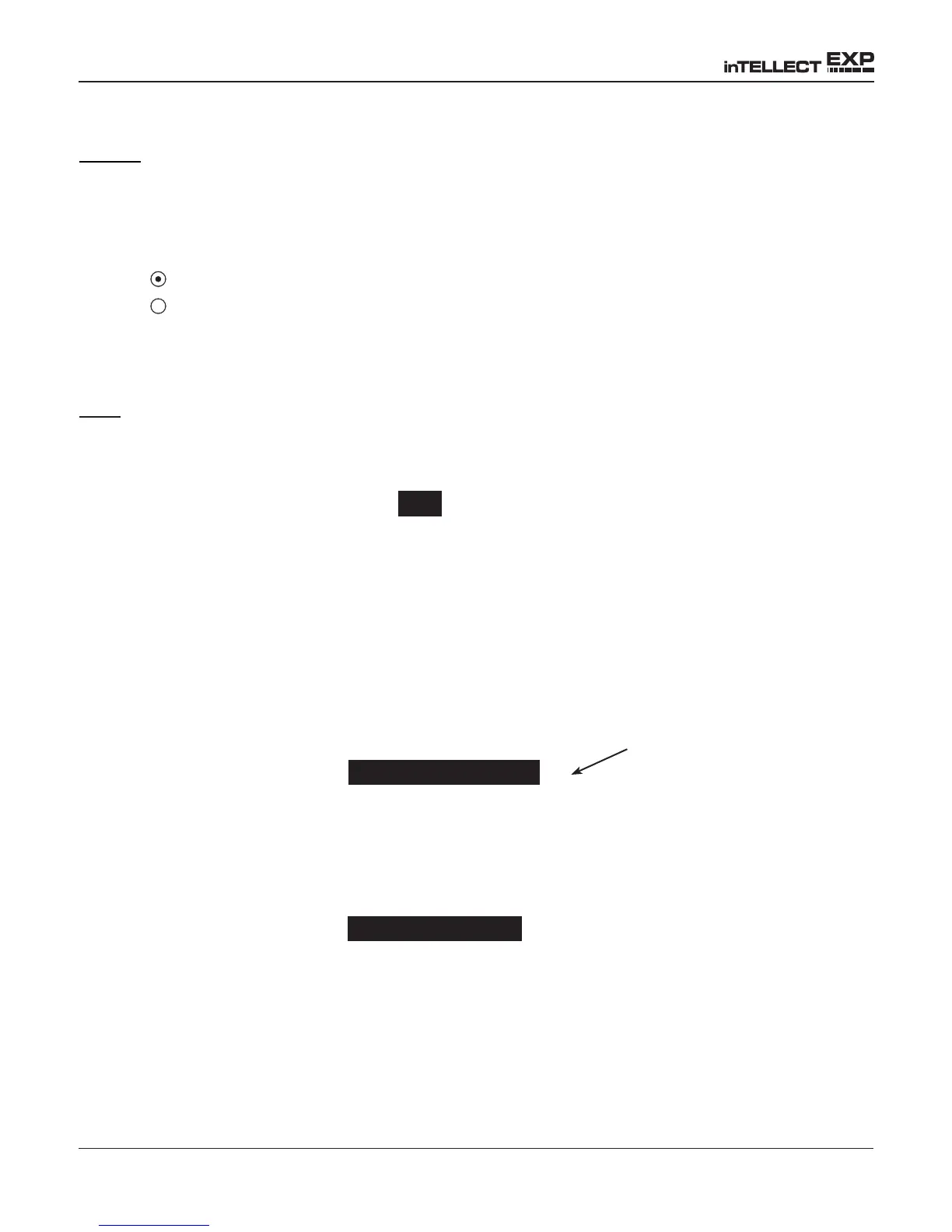• 44 •
2. Press the SAVE soft key to save your setting or BACK to return to the CLOCK ADJUST
screen.
Format
Use the UP/DOWN ARROWS or press the corresponding numerical key to move the dot to the option
button of your choice or enter its number.
1. Select the 24-hour or AM/PM mode
1 MM/DD/YYY (month/day/year)
2 DD/MM/YYY (day/month/year)
2. Press the SAVE soft key to save your setting or the BACK soft key to return to the CLOCK
ADJUST screen without saving the changes.
Date
1. Use the LEFT/RIGHT ARROWS to highlight the hour, minutes, or AM or PM. To rapidly
scroll, hold down an ARROW key.
6 / 17 / 2005
2. Press the SAVE soft key to save your setting or the BACK soft key to return to the CLOCK
ADJUST screen without saving the changes.
Shop
The SHOP INFO utility enables you to create a header for your printed test results showing your
business location information. Its two information screens contain eight lines of text with up to 16
characters on each line.
Screen 1
1–YOUR SHOP NAME
—
2–1000 ANY STREET
3–YOUR TOWN, STATE
4–YOUR POSTAL CODE
Screen 2
5–YOUR COUNTRY
—
6–YOUR PHONE NUMBER
7–WWW.WEBSITE.COM
8–YOUR SHOP ID NUMBER
Blinking cursor
shows the starting
location for editing
Chapter 10: Utilities
